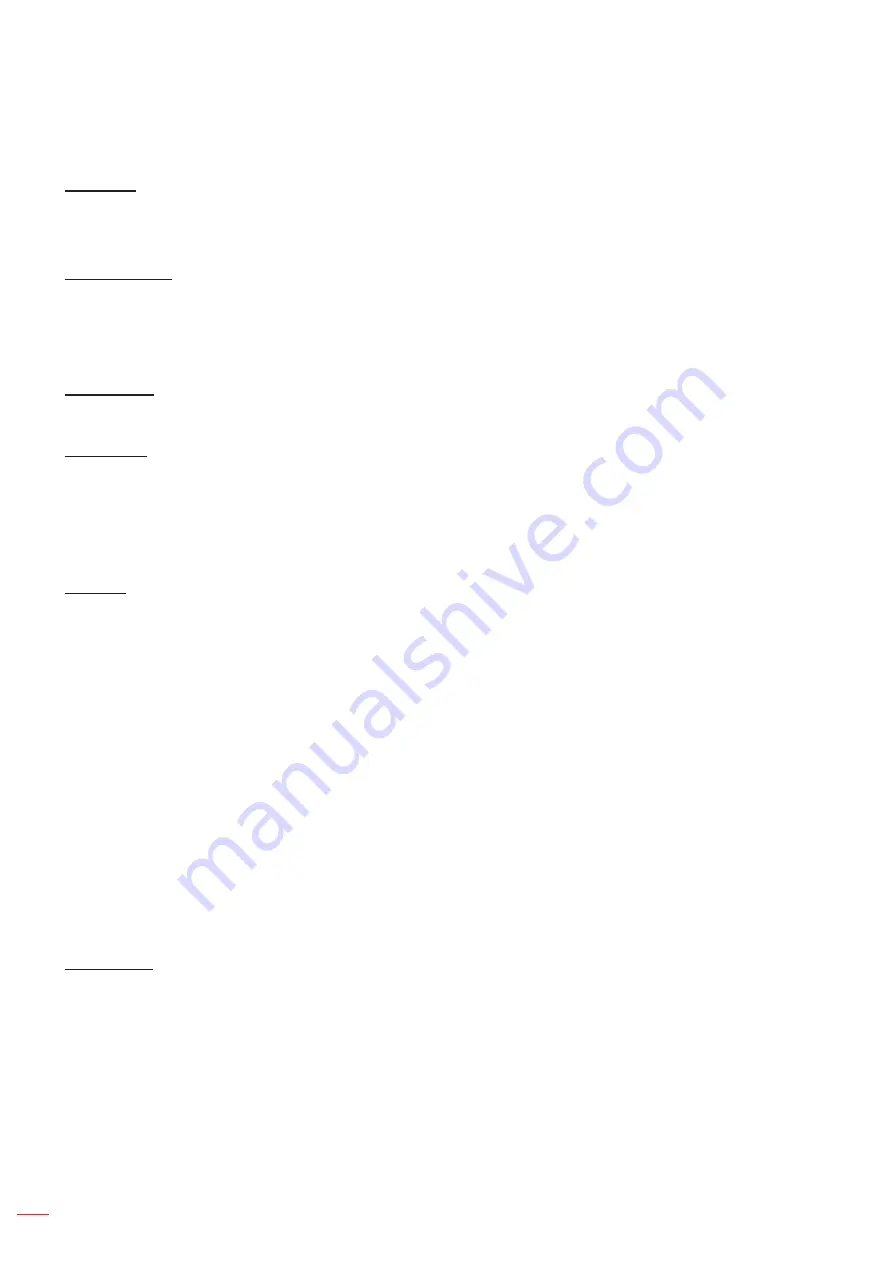
English
52
USING THE PROJECTOR
Personalize menu
Wallpaper
Allow you to change the launcher home wallpaper.
Note:
Adding custom wallpapers is not supported.
Home Shortcut
Review Home screen shortcuts of all opened apps in each input source. The items cannot repeat except for
“Automatic” option which means the system will remember up to six latest apps that have been opened and then
will replace app shortcuts so that the latest app will be the first app in the apps list while other apps in the list are
shifted by one position.
Auto Source
Choose this option to let the projector automatically find an available input source.
Input Name
Use to rename the input function for easier identification. The available options include HDMI 1, HDMI 2, VGA,
HDBaseT, USB, and Home.
Network menu
Ethernet
Configure wired network settings.
Note:
Make sure you have connected the projector to local area network (LAN).
When using Tapcast Pro, Browser, System update (FOTA), and Date and Time functions, make sure
that Ethernet is connected.
Network Status
: Display the network connection status (read-only).
IP Address
: Display the IP address (read-only).
Mac Address
: Display the MAC address (read-only).
Proxy Settings
: Provide proxy hostname, connection port and bypass proxy domains information
manually if requested.
IP Settings
: Enable DHCP if you want the projector to obtain IP address and other connection
parameters automatically from your network. Disable DHCP if you want to assign IP address,
gateway, network prefix length, and DNS parameters manually.
Reset
: Return the factory default settings for network settings.
LAN Control
Configure the local area network (LAN) settings.
Note:
Before using ProService Local, Crestron, Extron, PJLink, Tenlet and Web management, please make sure
you are connected to the LAN and set Password by Web browser.
Network Status
: Display the network connection status (read-only).
Mac Address
: Display the MAC address (read-only).
DHCP
: Use this option to enable and disable the DHCP function.
¾
Off
: To assign IP, subnet mask, gateway, and DNS configuration manually.
¾
On
: Projector will obtain an IP address automatically from your network.
Summary of Contents for ZU720T
Page 1: ...DLP Projector User manual ...
Page 76: ...www optoma com ...
















































