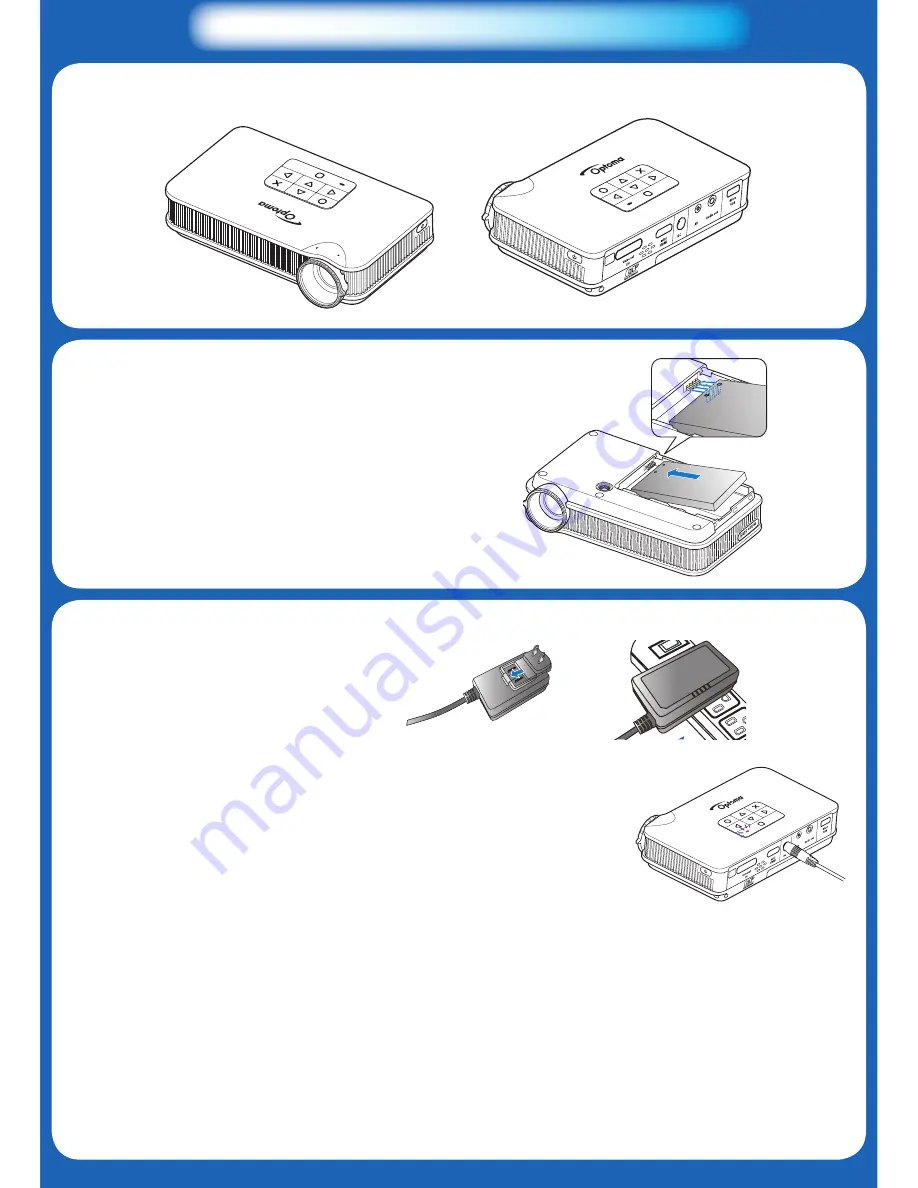
Quick Start Guide
Pico Pocket Projector
FOCUS
in
in
1.Insert Battery
2.Charging
Insert Battery
Insert Battery
Insert Battery
Insert Battery
Insert Battery
Insert Battery
Insert Battery
Insert Battery
Charging
Charging
Charging
Charging
Charging
Charging
Charging
Charging
Charging
Charging
Must fully charge the battery before using for the
first time; the battery indicator turns green when it
is fully charged
Must fully charge the battery before using for the
first time; the battery indicator turns green when it
is fully charged
Must fully charge the battery before using for the
first time; the battery indicator turns green when it
is fully charged
Must fully charge the battery before using for the
first time; the battery indicator turns green when it
is fully charged
Must fully charge the battery before using for the
first time; the battery indicator turns green when it
is fully charged
Must fully charge the battery before using for the
first time; the battery indicator turns green when it
is fully charged
in
in
PUSH
Charging
Charging
Charging
Charging
Charging
Must fully charge the battery before using for the
first time; the battery indicator turns green when it
is fully charged
Must fully charge the battery before using for the
first time; the battery indicator turns green when it
is fully charged
Must fully charge the battery before using for the
first time; the battery indicator turns green when it
is fully charged
Must fully charge the battery before using for the
first time; the battery indicator turns green when it
is fully charged
Must fully charge the battery before using for the
first time; the battery indicator turns green when it
is fully charged
Must fully charge the battery before using for the
first time; the battery indicator turns green when it
is fully charged
Must fully charge the battery before using for the
first time; the battery indicator turns green when it
is fully charged
Must fully charge the battery before using for the
first time; the battery indicator turns green when it
is fully charged
Must fully charge the battery before using for the
first time; the battery indicator turns green when it
is fully charged
Must fully charge the battery before using for the
first time; the battery indicator turns green when it
is fully charged
Insert Battery
Insert Battery
Insert Battery
Insert Battery
Insert Battery
Insert Battery
Insert Battery

























