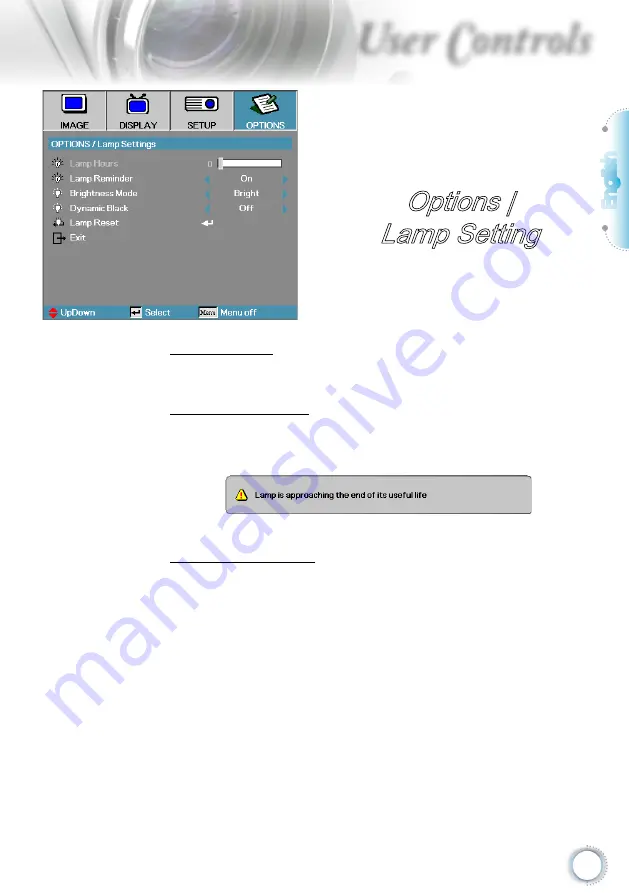
English
51
User Controls
Lamp Hour
Displays the number of hours the lamp has been active. This item
is for display only.
Lamp Reminder
Enable or disable the lamp life span reminder.
On—a warning message displays when remaining lamp life is
less than 30 hours.
Off—no warning message displays.
Brightness Mode
Select the lamp brightness mode.
Bright—the default setting.
Eco
.
—lower brightness setting to conserve lamp life.
Options |
Lamp Setting
Summary of Contents for EH200st
Page 1: ...DLP Projector User manual...
Page 69: ...68 Appendices 1 2 3...
















































