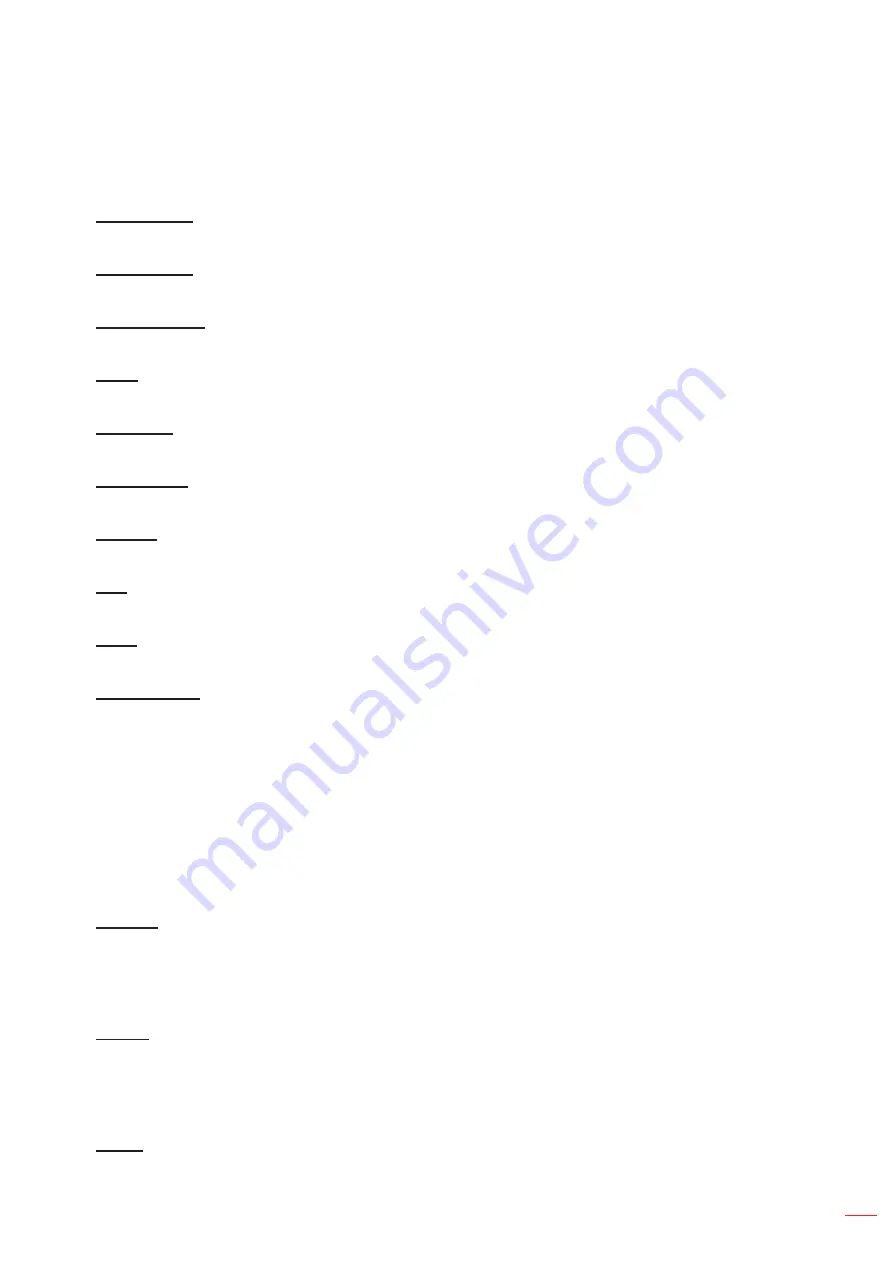
English 69
USING THE PROJECTOR
Network Setup
Configure the projector’s network settings.
LAN Interface
To avoid clash, specify the LAN interface to RJ-45 or HDBaseT.
MAC Address
Display the MAC address. (Read only)
Network Status
Display the network connection status. (Read only)
DHCP
Turn on DHCP to automatically acquire IP address, subnet mask, gateway, and DNS.
IP Address
Assign the projector’s IP address.
Subnet Mask
Assign the projector’s subnet mask.
Gateway
Assign the projector’s gateway.
DNS
Assign the projector’s DNS.
Apply
Apply the wired network settings.
Network Reset
Reset the network settings to default factory values.
Email Notification
Set up email notifications for some events, which allows them to be received as early alerts via emails.
Control
This projector can be controlled remotely by a computer or other external devices through wireless or wired
network connection. It allows the user to control one or more projectors from a remote control center, such as
powering the projector on or off, and adjusting the image brightness or contrast.
Use the Control submenu to select a control device for the projector.
Crestron
Control the projector with Crestron controller and related software. (Port: 41794)
For more information, please visit http://www.crestron.com.
Crestron Setup:
Setup the Crestron IP Address, IPID, and Port. Then select
Crestron Setup Apply
to save the modifications.
PJ Link
Control the projector with PJLink v2.0 commands. (Port: 4352)
For more information, please visit http://pjlink.jbmia.or.jp/english.
PJ Link Service:
Setup the address for the PJ Link service and the related settings. Then select
PJ
Link Setup Apply
to save the modifications.
Extron
Control the projector with Extron devices. (Port: 2023)
For more information, please visit http://www.extron.com.
Summary of Contents for DLP ZU1700
Page 1: ...DLP Projector...
Page 12: ...English 12 INTRODUCTION Bottom view 1 No Item 1 Security bar...
Page 120: ...www optoma com...
















































