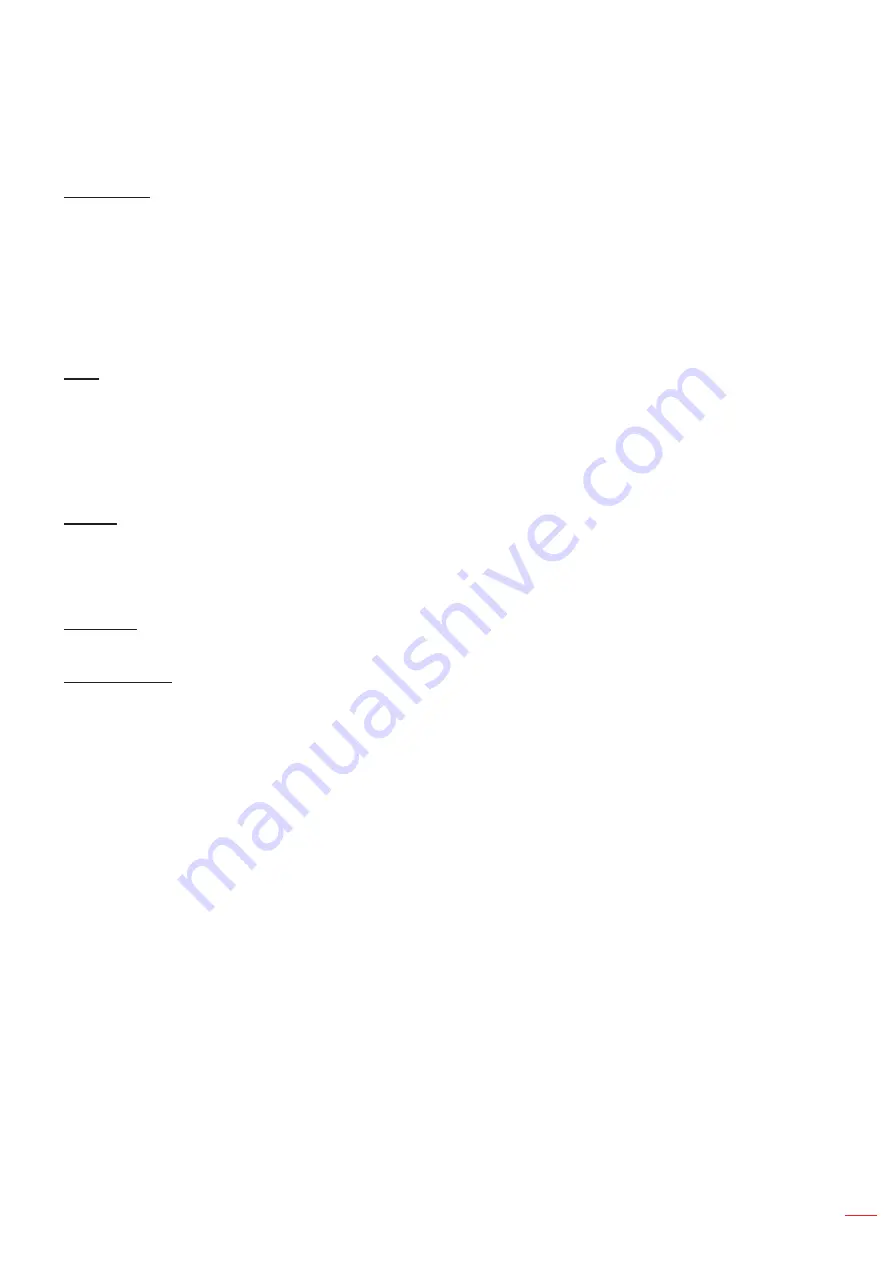
English 33
USING THE PROJECTOR
Audio menu
Audio Mode
Select the appropriate audio mode.
Note:
The selected audio mode applies to all sources:
The projector detects automatically Speaker / Audio Out mode.
eARC function is supported only with HDMI1 source.
If the current input audio format is not PCM, system will resync after audio mode has changed.
Mute
Use this option to temporarily turn off the sound.
Off:
Choose “Off” to turn mute off.
On:
Choose “On” to turn mute on.
Note:
Mute function affects both internal and external speaker volume.
Volume
Adjust the volume level.
Setup menu
Projection
Select the preferred projection between front, rear, ceiling-top, and rear-top.
Power Settings
Configure power settings.
Direct Power On:
Choose “On” to activate Direct Power mode. The projector will automatically power
on when AC power is supplied, without pressing the “Power” key on the projector keypad or on the
remote control.
Signal Power On:
Choose “On” to activate Signal Power mode. The projector will automatically power
on when a signal is detected, without pressing the “Power” key on the projector Keypad or on the
remote control.
Note:
If the “Signal Power On” option is turned “On”, the power consumption of the projector in
standby mode will be over 3W.
This function is applicable with HDMI source.
“Signal Power On” supports only 1 port at a time.
Auto Power Off (min):
Sets the countdown timer interval. The countdown timer will start, when there
is no signal being sent to the projector. The projector will automatically power off when the countdown
has finished (in minutes).
Sleep Timer (min.):
Configure the sleep timer.
Sleep Timer (min.):
Sets the countdown timer interval. The countdown timer will start, with or
without a signal being sent to the projector. The projector will automatically power off when the
countdown has finished (in minutes).
Note:
The Sleep Timer is reset every time when the projector is powered off.
Always On:
Check to set the sleep timer always on.
Summary of Contents for DLP D2+
Page 1: ...User manual DLP Projector...
Page 51: ...www optoma com...






























