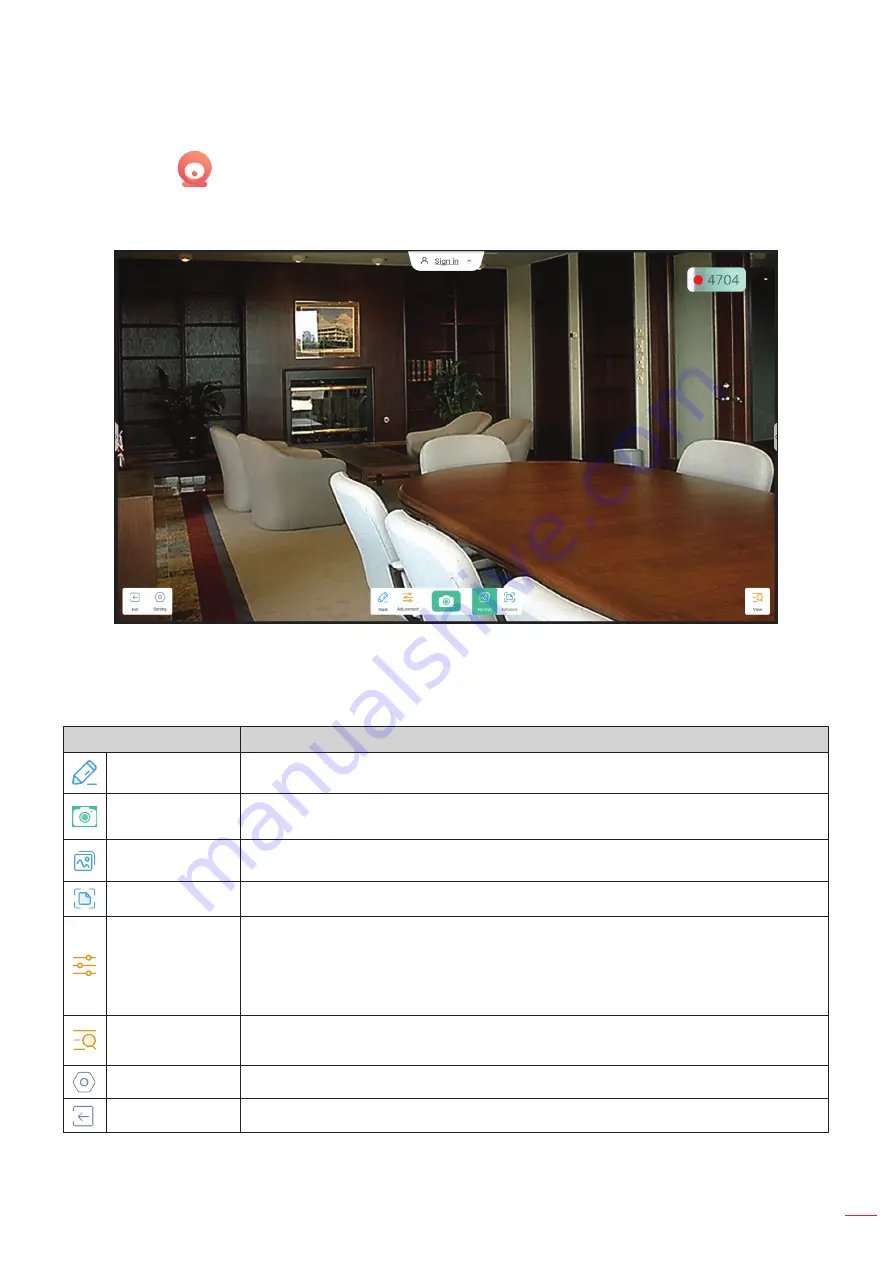
English 93
USING THE APPS
Visualizer
Visualizer
Visualizer
is an operation app for a document camera. If you connect a document camera device, tap
Visualizer
to
set it up.
To use
Visualizer
, complete the following steps:
1.
Connect a USB document camera to an available USB port on the IFP.
2.
Launch
Visualizer
app. The table below explains the various functions available in the
Visualizer
app.
Item
Description
Mark
Write and draw on the screen. For more information, refer to
.
Capture screen
Capture the screen image.
Note:
By default, images are saved to VideoPresenter/photograph/{current date} folder.
Normal mode
Pinch the screen to zoom in/zoom out, rotate the video image and move it around on
the screen.
Enhance mode
Display the video image in full screen.
Adjustment
Adjust the video image settings:
Exhibition settings: size, scaling, rotation, and type
Advanced options: brightness, contrast, saturation, and sharpness.
Note:
Settings can be configured only in Normal mode.
View
Simultaneously display and customize multiple video streams or video captures.
Note:
View feature is available only in Normal mode.
Setting
View connected camera(s) and select preferred resolution.
Exit
Exit
Visualizer
.






























