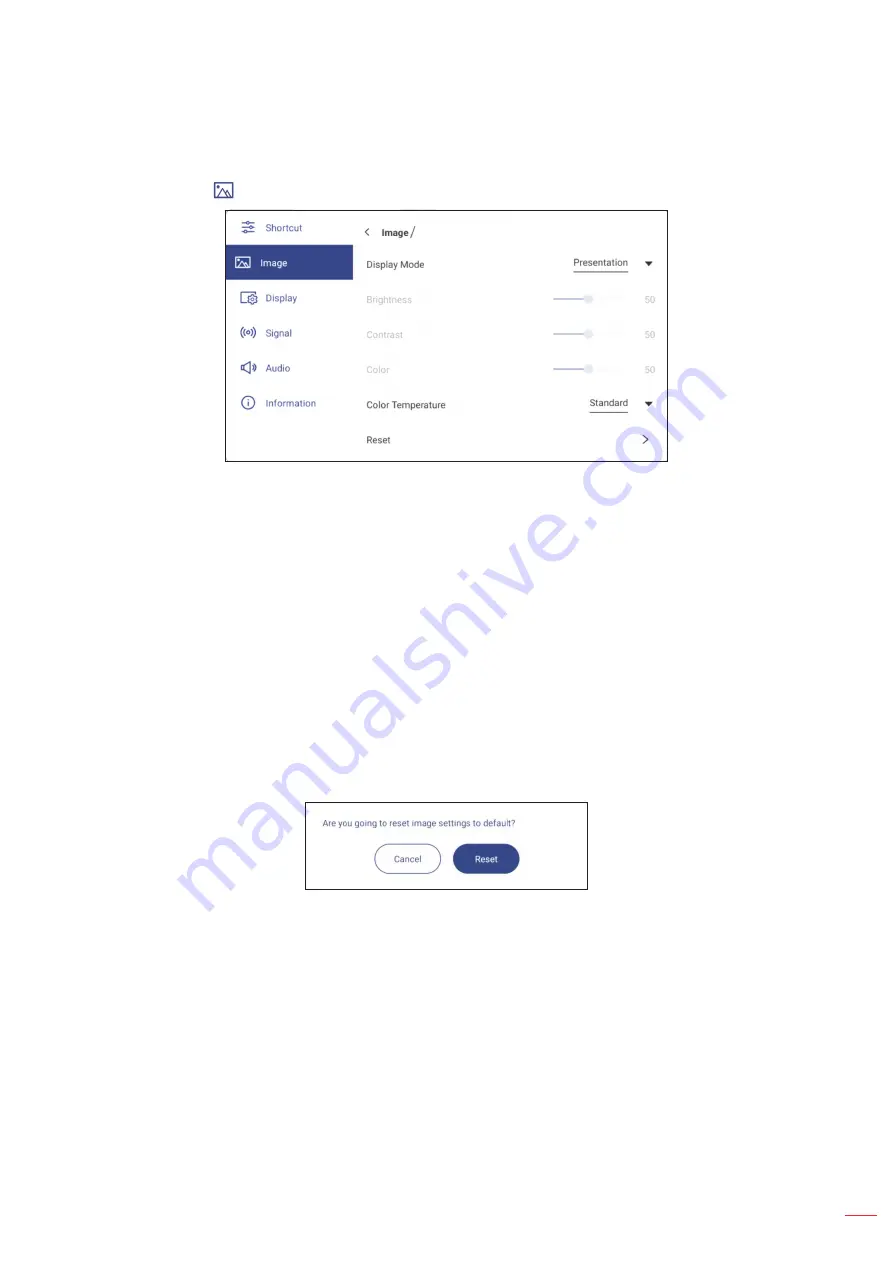
English 35
BASIC OPERATIONS
Configuring the Image Settings
In the OSD menu, tap
to open the Image menu, then complete the following steps:
Tap
Display Mode
and select one of the available options: Presentation, Bright, Cinema, HDR, or User.
Note:
Image settings can only be adjusted in HDMI, VGA, OPS, and Type-C input. It can’t be adjusted and
will be grayed-out in Android source.
If the Display Mode setting is set to
User
, you can customize image settings by adjusting the
brightness, contrast, and color settings based on your preferences.
Drag the
Brightness
slider bar to the right or to the left to adjust the screen brightness level.
Drag the
Contrast
slider bar to the right or to the left to adjust the screen contrast level.
Drag the
Color
slider bar to the right or to the left to adjust the screen color level from black and white to fully
saturated color.
Note:
Brightness level, contrast level, and color level can be adjusted only if the Display Mode is set to
User
. In
other display modes these parameters are preset and cannot be adjusted.
Tap
Color Temperature
and select one of the available options: Standard, Warm, or Cold.
Tap
Reset
to reset all image settings to their defaults.






























