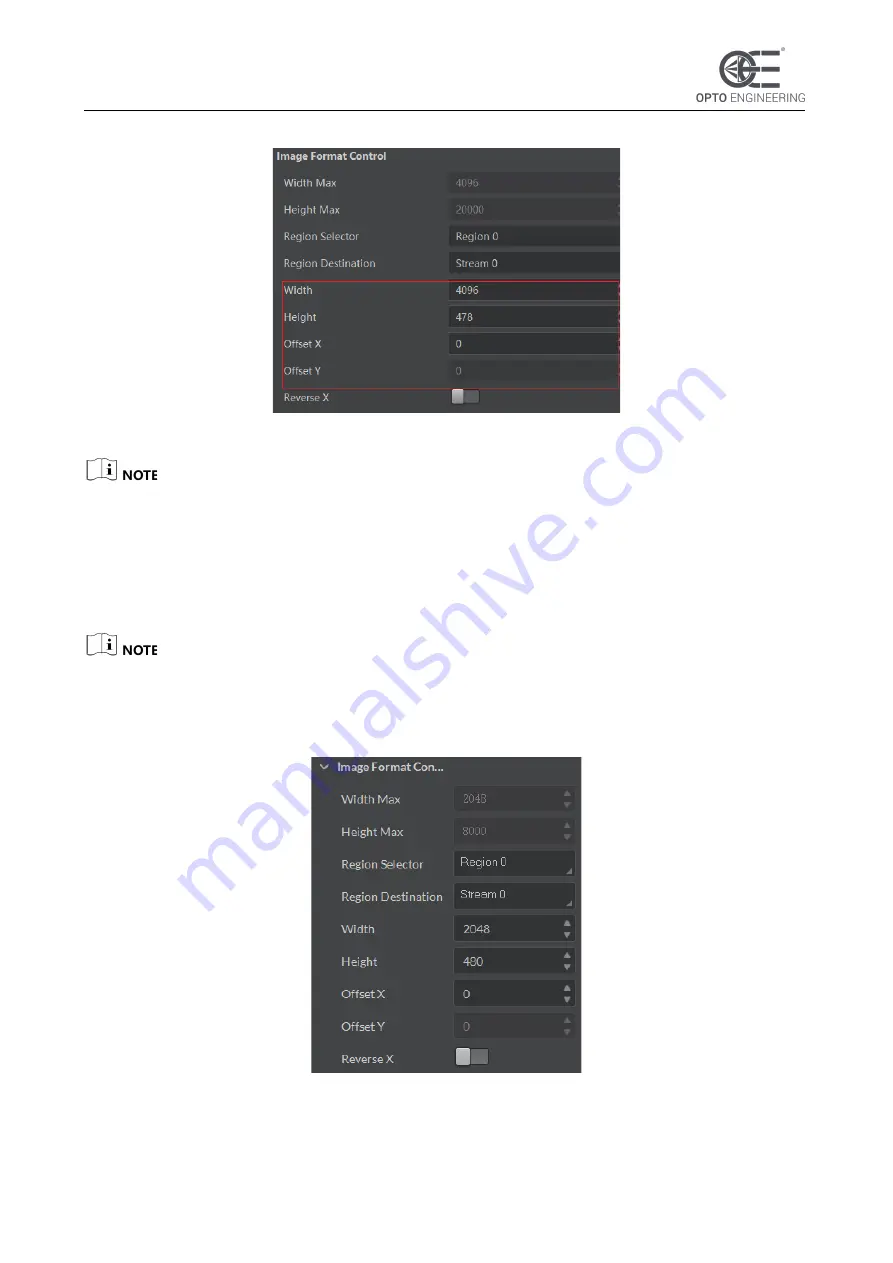
V 1.0 - eng
59
COE LS-X Line Scan Camera | USER MANUAL
Figure 1-68
Set ROI
⚫
The Width value plus Offset X value should not be larger than Width Max parameter value.
⚫
For different models of camera, the above-mentioned setting steps will be different, please
refer to the actual one you got.
10.3 Set Image Reverse
The image reverse function may differ by camera models.
The camera supports horizontal reverse image output. Click
Image Format Control
, and enable
Reverse X
.
Figure 1-69
Set Image Reverse
10.4 Set Image Compression Mode






























