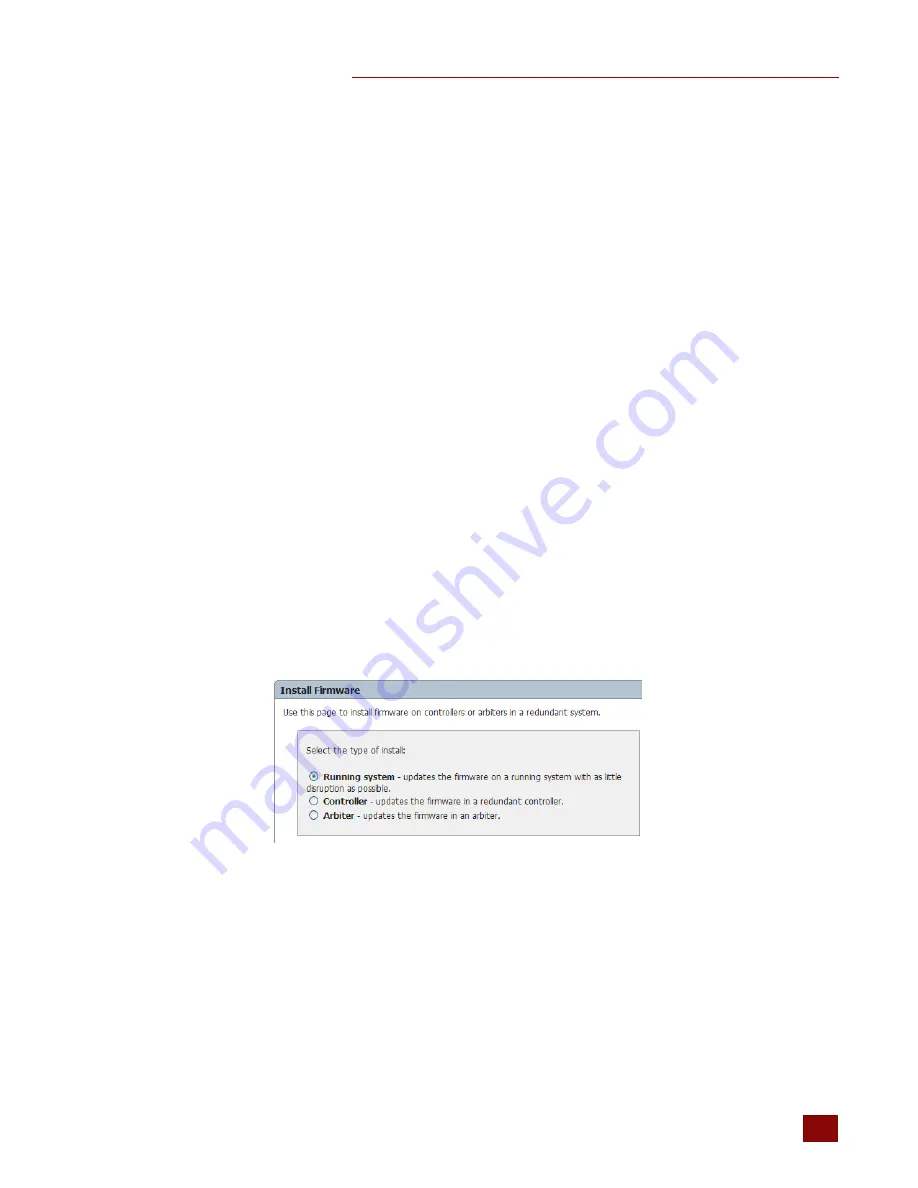
CHAPTER 5: SYSTEM MAINTENANCE
SNAP PAC Redundancy Option User’s Guide
53
53
5.
Note the progress as the device is reset and tested.
After you confirm the change, a message appears stating that the change was successful and
that the device will restart. Restarting may take 10 to 20 seconds to complete. When the STAT
LED shows solid green or solid orange when viewed from the top, the device is ready for use
with its new address. Green means a strategy is running; orange means no strategy is running.
Remember to write the IP address on the sticker or white area on the device.
Installing New Firmware
Each PAC controller and SNAP-PAC-SRA arbiter contains firmware, which is similar to an operating
system. In the unlikely event that the firmware becomes damaged, or if a new version of the
firmware is released, you can load new firmware to the controllers or arbiter using the PAC
Redundancy Manager.
Installing Firmware to the Controllers
There are two different ways in PAC Redundancy Manager to install firmware to the controllers. The
default and recommended method,
Running System method
, updates the firmware on a running
system with as little disruption as possible. The other method,
Controller
, should not be used on a
connected redundant system.
Using the Running System Method
1.
Under Arbiter Management on the PAC Redundancy Manager, click Install Firmware.
The Install Firmware window appears.
2.
Check to make sure that Running System is selected in the top pane.
3.
Under System Update, specify a strategy to be downloaded, in the form of a Controller
Download File (CDF) in PAC Control.
The CDF is required because a strategy is downloaded to the controller during the updating
process. To generate a CDF file, open the strategy in PAC Control and select Compile > Compile
Control Engine Download File. For more information, see form 1700, the
PAC Control User’s
Guide
.
4.
Under Firmware, browse to the firmware location and select the new firmware file.


























