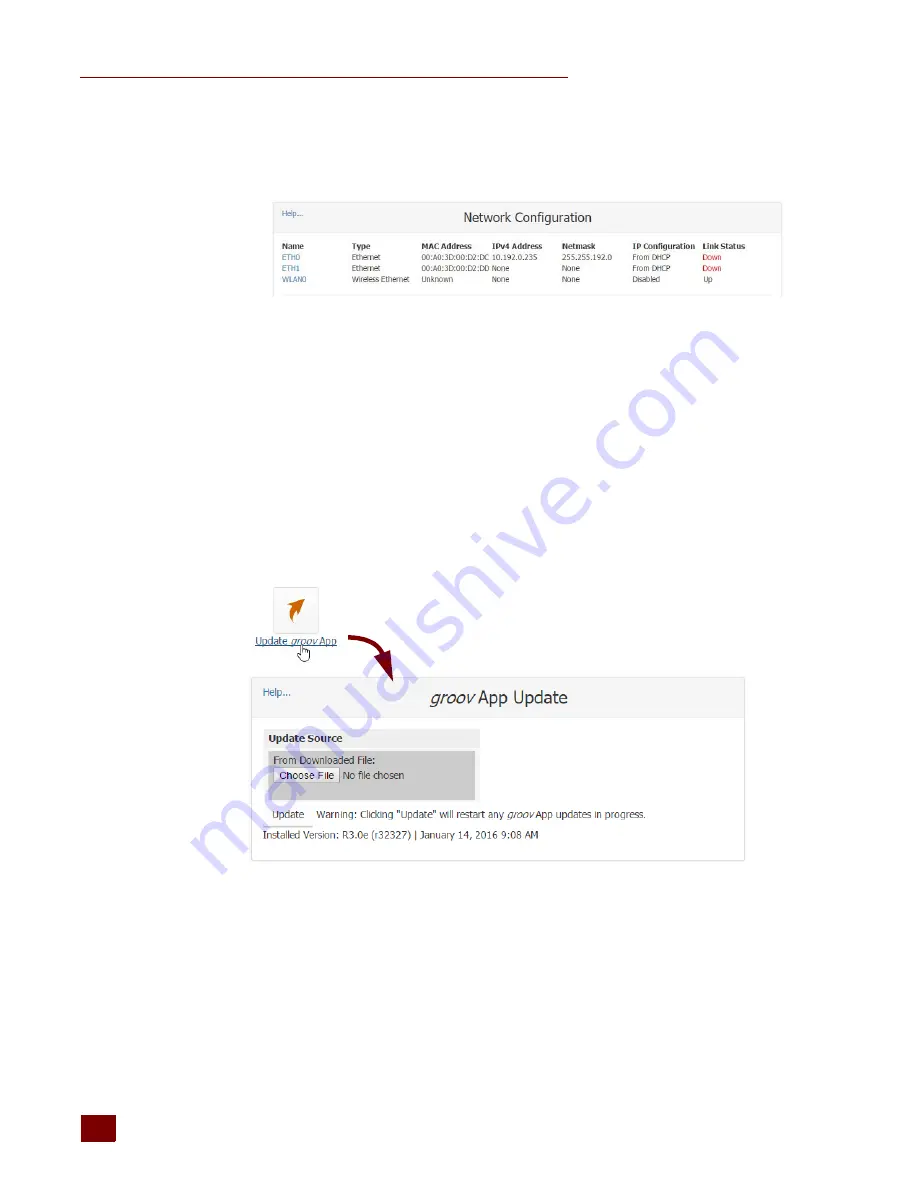
UPDATING GROOV APP (BUILD AND VIEW)
groov
Box User’s Guide
28
b.
Select Disabled, then click Save.
c.
Click the Back button, and notice that in the Network Configuration page, ETH0 is disabled
(Down) and WLAN0 is enabled (Up).
Updating
groov
App (Build and View)
1.
Before updating
groov
, back up your project using
groov
Build (see form 2027, the
groov User’s
Guide
) or
groov
Admin (see
).
2.
Make sure the
groov
Box is activated. See
“Step 7: Activate the groov Box and Get the License
.
3.
Go to
and follow directions to download the latest groovApp update file
and save it to your computer.
4.
Open
groov
Admin.
5.
Click Quick Start and then the Update
groov
App button.
6.
Click Choose File, navigate to the update file you downloaded, and then click Open.
7.
Click Update.
Wait while the application is installed and restarted automatically, which may take several
minutes. When the operation is complete, a success message appears.
Summary of Contents for GROOV BOX
Page 1: ...GROOV BOX USER S GUIDE FOR GROOV AT1 Form 2077...
Page 7: ...groov Box User s Guide for GROOV AT1 vi...
Page 23: ...STEP 10 CREATE NEW USERNAMES AND PASSWORDS groov Box User s Guide for GROOV AT1 16...
Page 47: ...SETTING THE SYSTEM TIME groov Box User s Guide 40...
Page 67: ...TROUBLESHOOTING groov Box User s Guide for GROOV AT1 60...
Page 69: ...DIMENSIONS groov Box User s Guide for GROOV AT1 62 Dimensions...






























