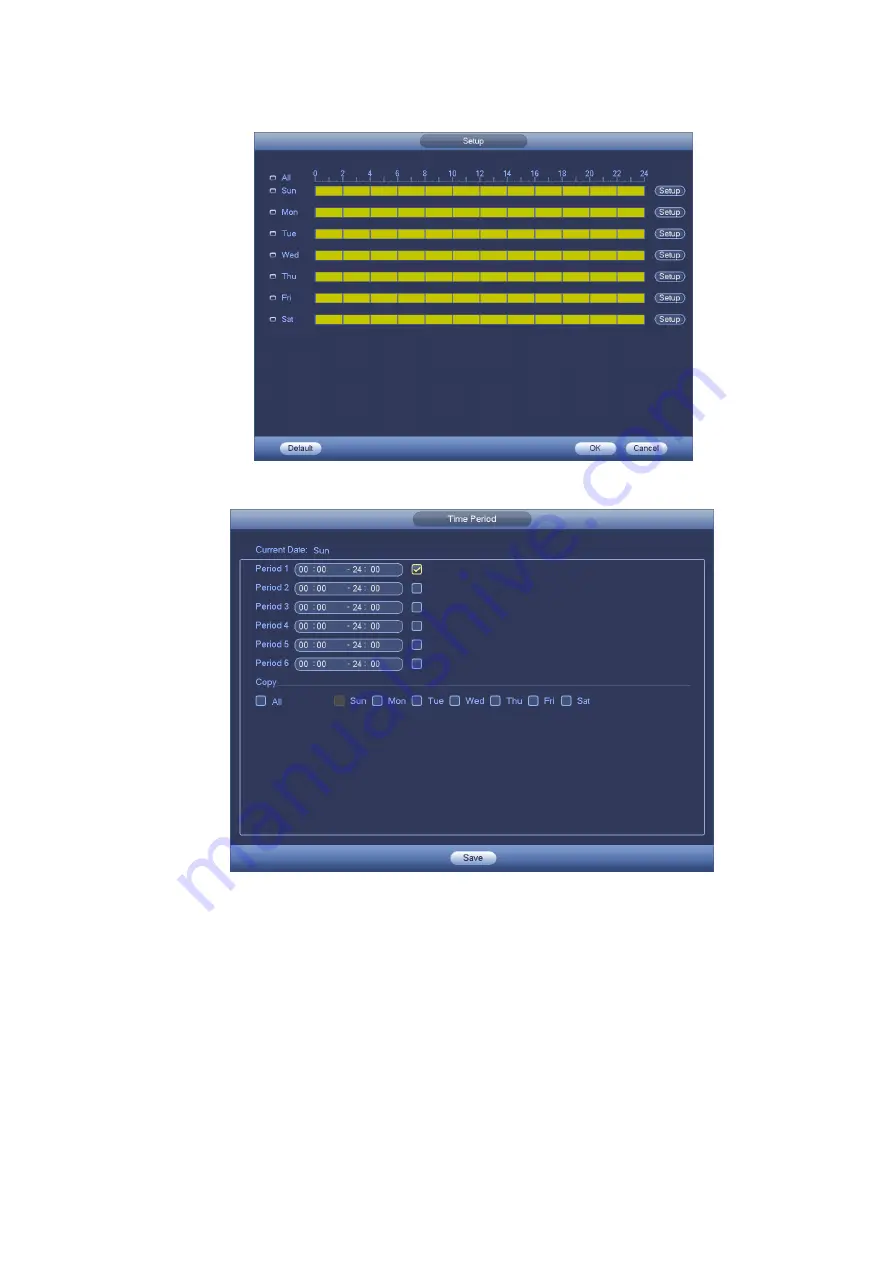
216
i)
Click Copy button to copy current setup to other channel(s).
j)
Click OK button to complete motion detect record setup.
Figure 4-70
Figure 4-71
4.10.3.2 Motion Detect Snapshot
a) From Main menu->Setting->Camera->Encode->Snapshot, you can go to snapshot interface.
See Figure 4-72.
b) In Figure 4-72, select trigger snapshot from the dropdown list and then set picture size, quality
and snapshot frequency. Click OK button to save current setup.
c) From Main menu->Setting->Event->Detect, here you can select motion detect type, motion
detect channel and then check the enable box. Please refer to chapter 4.10.3.1.
d) Click OK button to complete motion detect setup.
Summary of Contents for NV432P16-4K
Page 1: ...Network Video Recorder User s Manual V 2 7 0...
Page 42: ...109 VIEDEO OUT Video output port CVBS output...
Page 129: ...236 Figure 4 89 Figure 4 90...
Page 130: ...237 Figure 4 91 Figure 4 92...
Page 145: ...252 Figure 4 110 Figure 4 111...
Page 146: ...253 Figure 4 112 Figure 4 113...
Page 147: ...254 Figure 4 114 Figure 4 115...
Page 149: ...256 Figure 4 117 Figure 4 118...
Page 241: ...348 Figure 5 55 Figure 5 56...
Page 242: ...349 Figure 5 57 Figure 5 58 Figure 5 59...
Page 253: ...360 Figure 5 73 Figure 5 74...






























