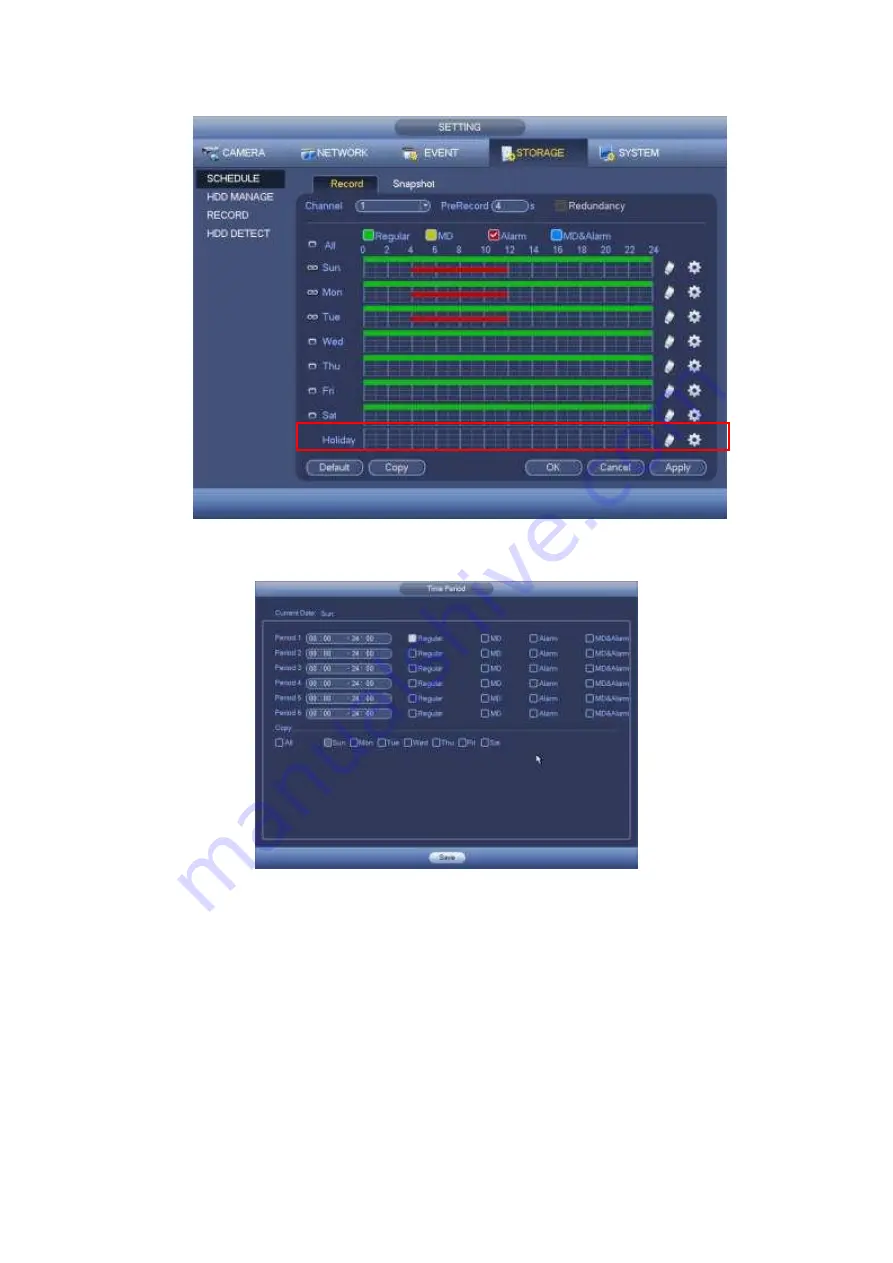
372
Figure 4-151
Figure 4-152
4.11.4.1.1.1 Quick Setup
Copy function allows you to copy one channel setup to another. After setting in channel 1,
click Copy button, you can go to interface Figure 4-153. You can see current channel
name is grey such as channel 1. Now you can select the channel you want to paste such
as channel 5/6/7. If you want to save current setup of channel 1 to all channels, you can
click the first box “ALL”. Click the OK button to save current copy setup. Click the OK
button in the Encode interface, the copy function succeeded.
Summary of Contents for HDVR161080-Q4
Page 1: ......
Page 123: ...308 Figure 4 73 Figure 4 74 ...
Page 132: ...317 restore original status Figure 4 85 Figure 4 86 4 11 1 3 6 Upgrade Important ...
Page 156: ...341 Figure 4 109 Figure 4 110 ...
Page 157: ...342 Figure 4 111 Figure 4 112 ...
Page 178: ...363 Figure 4 136 Figure 4 137 ...
Page 179: ...364 Figure 4 138 Figure 4 139 ...
Page 182: ...367 Figure 4 142 Figure 4 143 ...
Page 183: ...368 Figure 4 144 Figure 4 145 ...
Page 191: ...376 Figure 4 157 Figure 4 158 ...
Page 223: ...408 Figure 4 198 ...
Page 261: ...446 Figure 5 58 Figure 5 59 ...
Page 275: ...460 Figure 5 75 Figure 5 76 ...
Page 280: ...465 Figure 5 83 Figure 5 84 Please refer to the following sheet for detailed information ...






























