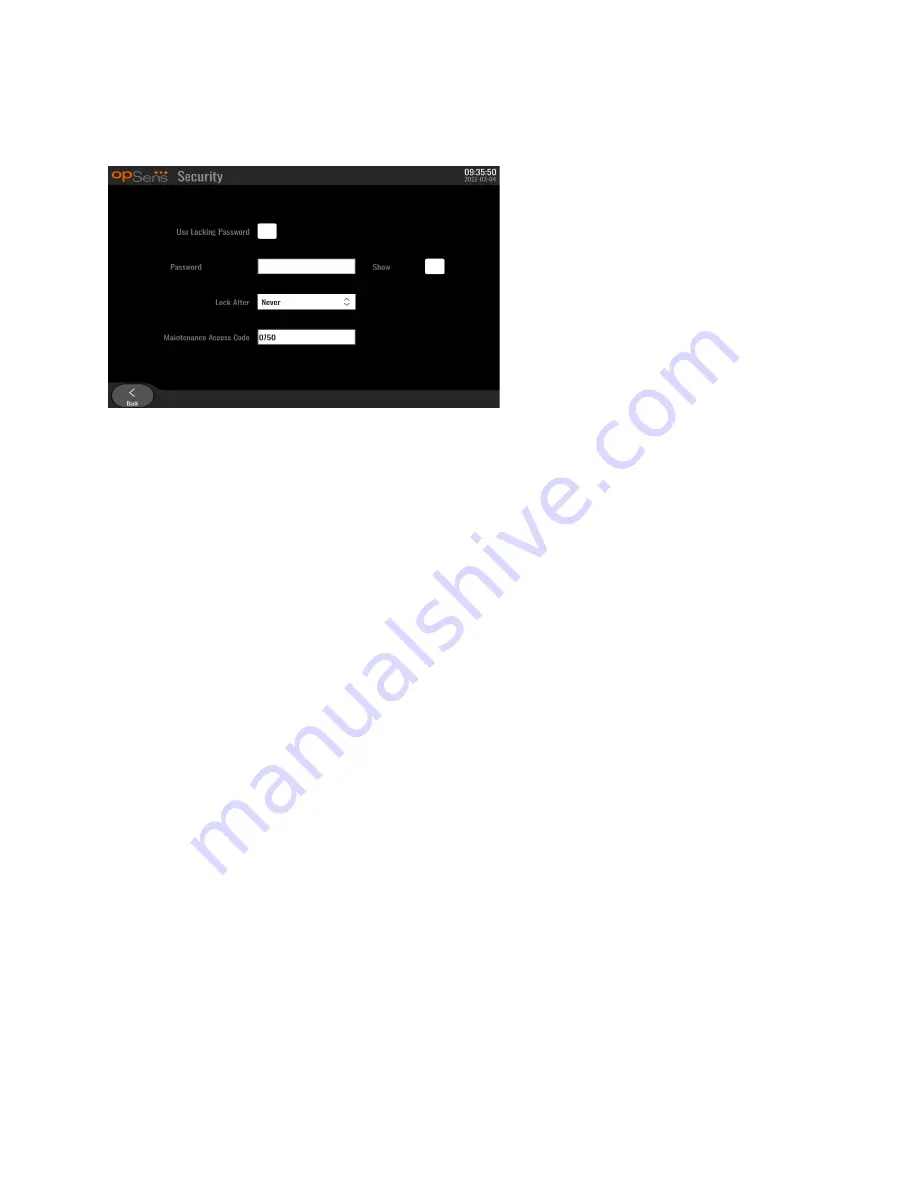
LBL-2019-41-v4 OptoMonitor 3 IFU wTAVI_en Rev 2022-03
96
|
P a g e
8.6.1
Setting up a Startup Password
1-
If no startup password was previously required, tap the box so that it is now required.
2-
Tap the “Password” textbox to bring up a keypad. If a password was used previously, you may
delete it by pressing the backspace arrow on the keypad. Type in the new password using
alphabetical characters, numerical, and symbols. To hide the password as you type, leave the
“Show” box unchecked. To show the password as you type, check the “Show” box.
3-
To cause the device to lock after a certain amount of inactivity, tap the “Lock After” field, and
choose the desired time from the drop-down menu.
4-
To save password/ lock changes, exit the screen with the back button.
The device will now require a password to be entered in order to use it upon start up. If chosen, the device
will also lock after a certain amount of time inactive, requiring a password upon restarting.
8.6.2
Changing the Maintenance Access Code
1-
Tap the “Maintenance Access Code” textbox to bring up a keypad. If an access code has been used
previously, you may delete it using the backspace arrow on the keypad. Type in the new access
code using alphabetical characters, numerical, and symbols.
2-
To save access code changes, exit the screen with the back button.






























