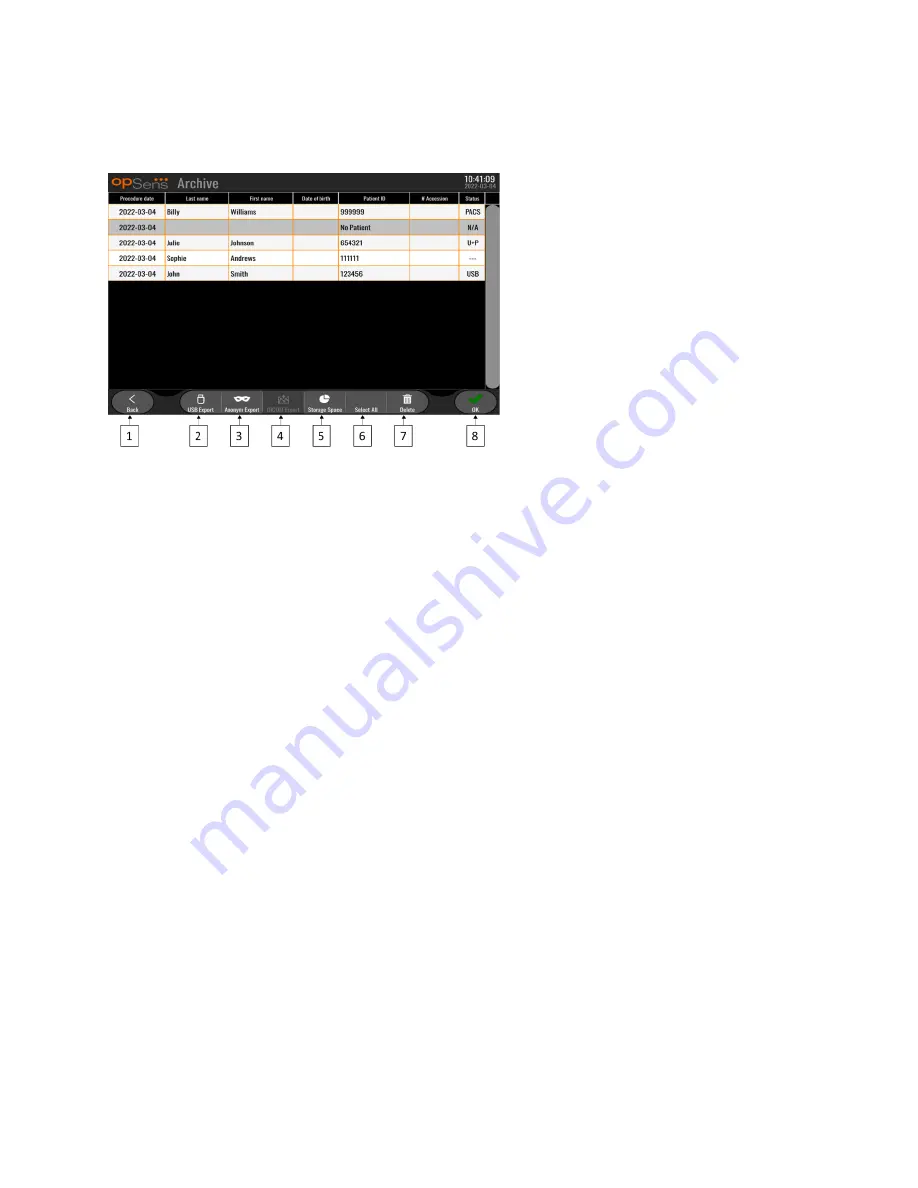
LBL-2019-41-v4 OptoMonitor 3 IFU wTAVI_en Rev 2022-03
38
|
P a g e
3.10.2
Archive Menu Functions
The archive screen displays the patient folder table. This table is filled with all the recordings stored on
the DU. The list is initially sorted by procedure date but can be sorted by pressing a column title. The
Status Column indicated whether the recording has already been exported or not:
N/A: Not applicable status (used for folders that have no patient associated)
--- :
The patient folder has never been exported or it has been exported but at least one of the
recording from the patient folder has been added, removed, or updated since.
USB: The patient folder has only been USB exported (or Anonymously exported).
PACS: The patient folder has only been DICOM exported.
U+P: The patient folder has been USB exported (or Anonymously exported) and has also been DICOM
exported.
1.
Back button
Press this button to exit the Archive View without changing the viewed case.
2.
USB Export button
Press this button to export recording to an external hardware device (USB drive). See section 0 for more
information.
3.
Anonymous Export button
Press this button to perform the same action as USB Export button anonymously. This button will upload
the recordings without patient information.
4.
DICOM Export button
If the system is properly configured to be connected to the hospital’s network, it is possible to export the
procedures graphical and numerical data via DICOM. Press this button to send a screen capture and data
of the case recordings to the PACS.
5.
Storage Space button






























