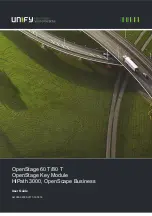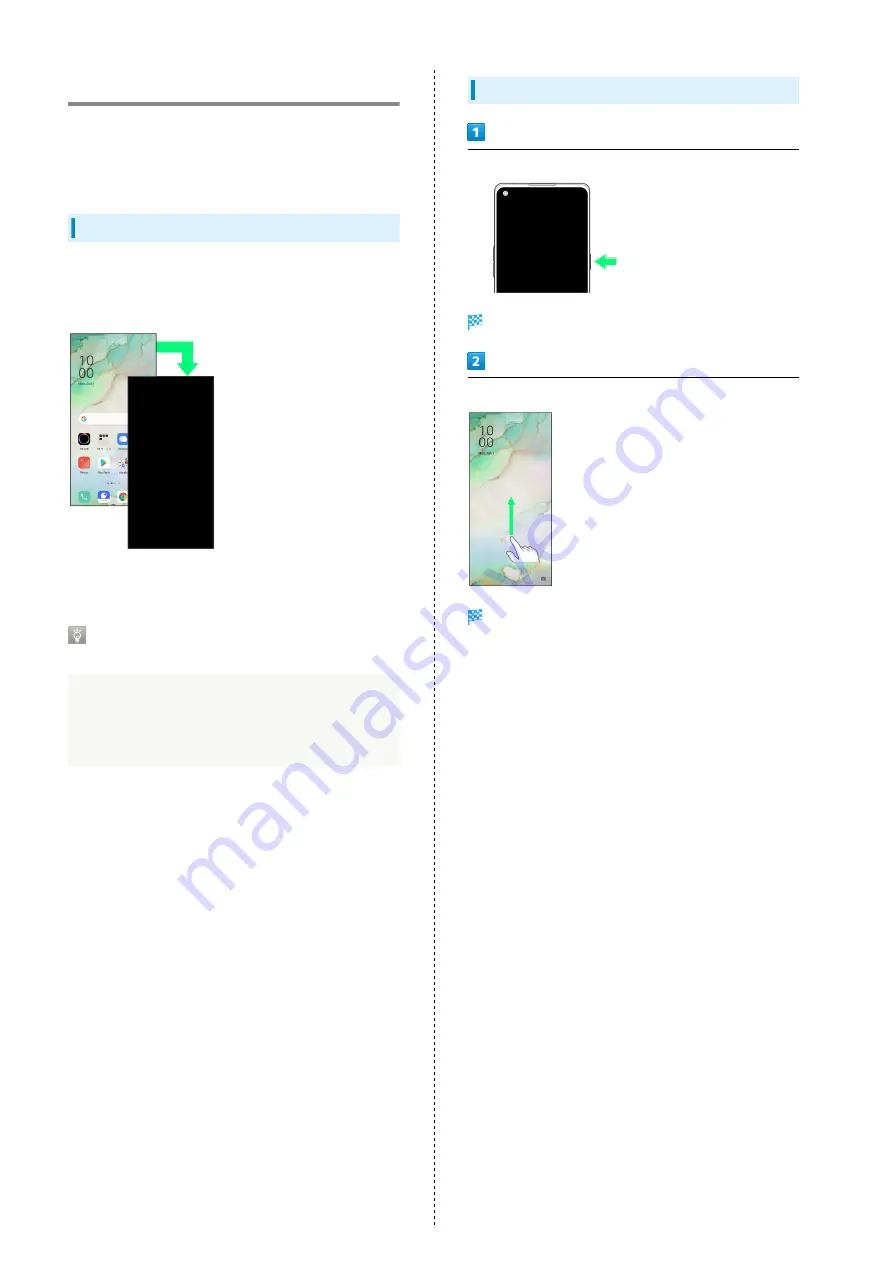
16
Locking Screen
Display is locked after a set period of inactivity.
Alternatively, Press Power Key & Screen Lock Key for manual
screen lock. This saves battery power and prevents accidental
touchscreen operation.
Screen Lock
Display goes out after a set period of inactivity to save
battery power (screen lock).
This also prevents accidental touchscreen operation.
・To activate Screen lock manually, Press Power Key & Screen
Lock Key when Display is turned on.
When Screen Locks during Music
Playback
Music playback continues. While Display is off (screen is
locked), Press Power Key & Screen Lock Key for control
panel to use in Lock Screen (operation may differ with
application).
Unlocking Screen
While screen is locked, Press Power Key & Screen Lock Key
Lock Screen appears.
Flick/Swipe Lock Screen up
Screen is unlocked.
・The method for unlocking the screen can be changed. For
Fingerprint, Face, and Password
."
Summary of Contents for Reno3 5G
Page 1: ...OPPO Reno3 5G User Guide ...
Page 2: ......
Page 6: ...4 ...
Page 24: ...22 Check for update Follow onscreen instructions Software update starts ...
Page 30: ...28 ...
Page 31: ...Phone Placing Answering Calls 30 Optional Services 32 Phone Number 37 Using Contacts 37 ...
Page 41: ...Messaging Sending Messages Message 40 Using Gmail 41 ...
Page 44: ...42 ...
Page 45: ...Internet Using Chrome 44 ...
Page 48: ...46 ...
Page 49: ...Camera Capturing Still Images Videos 48 Viewing Still Images Videos Photos 49 ...
Page 53: ...Application Basics Applications 52 Adding Applications 53 ...
Page 58: ...56 ...
Page 59: ...Wi Fi Bluetooth Connecting by Wi Fi 58 Using Bluetooth Function 59 ...
Page 62: ...60 ...
Page 79: ...Global Services Global Roaming 78 Making Calls while Abroad 79 ...
Page 86: ...84 ...
Page 107: ......