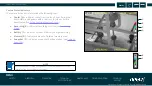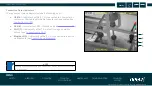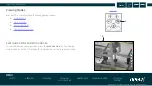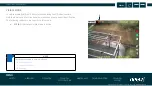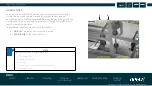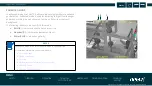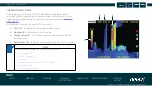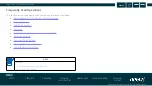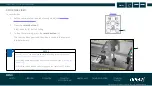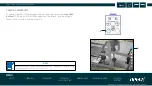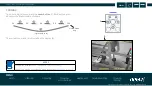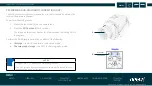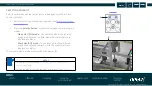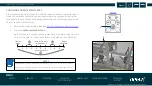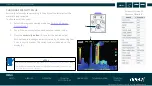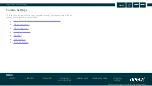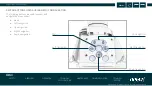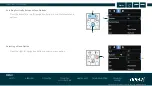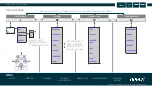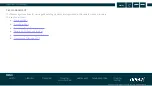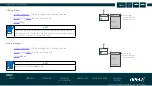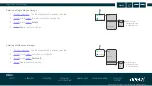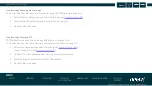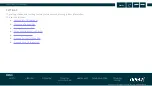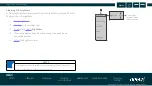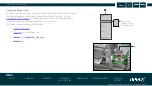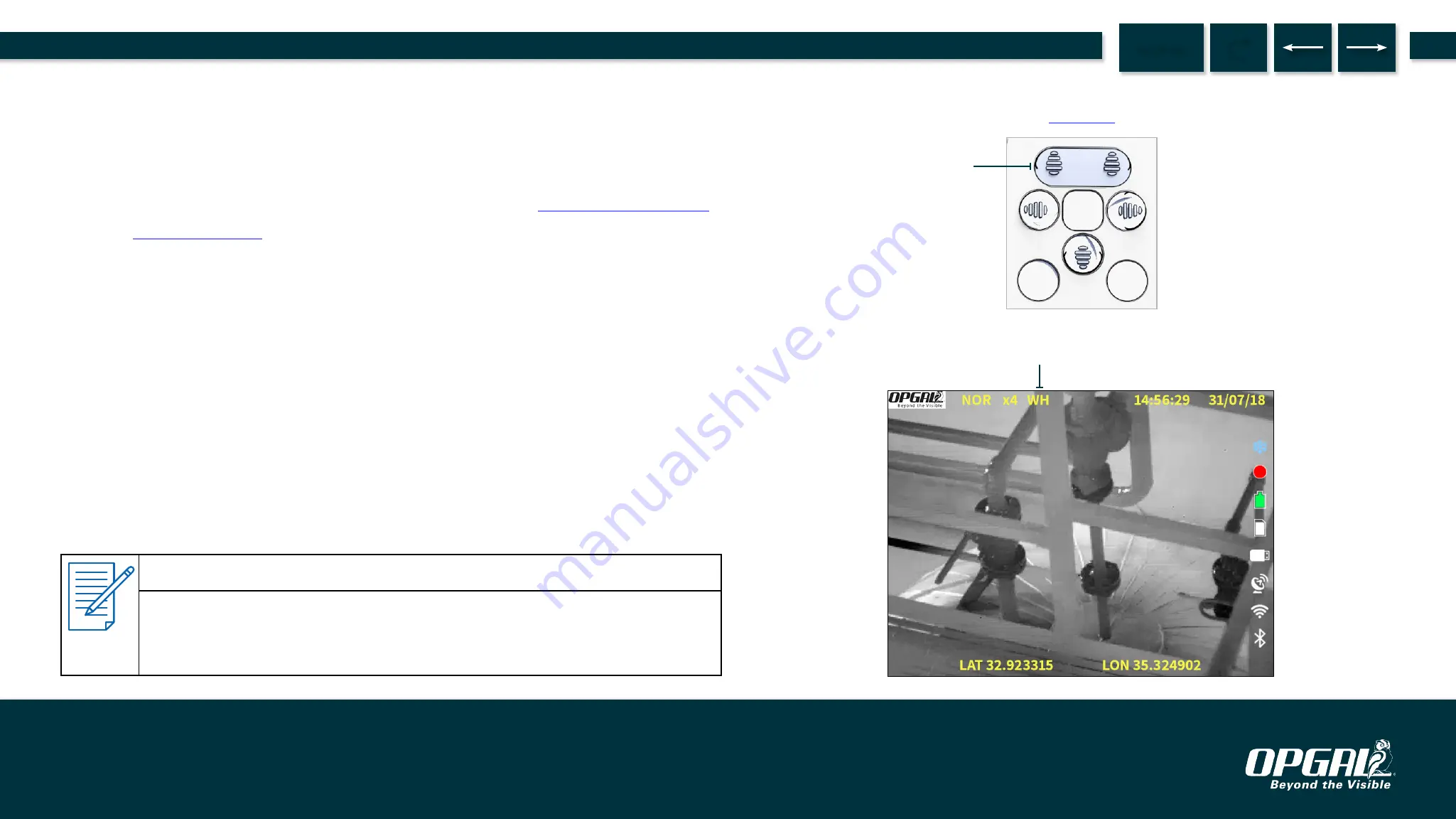
SELECTING POLARITY
Polarity determines whether hot objects are displayed as white or black.
To select polarity:
1. Select normal or enhanced viewing mode (see
2. Press the
polarity button
(A) to switch between the following two
modes:
»
White Hot (WH) mode –
The hottest parts of the infrared
image are displayed in white, while the coolest parts are
displayed in black.
»
Black Hot (BH) mode –
The hottest parts of the infrared
image are displayed in black, while the coolest parts are
displayed in white.
The current polarity mode is indicated on the display (B).
NOTES
▪
Polarity selection functions in
and
only.
▪
Polarity can also be set using the menu system (see
).
A
B
Operation | Frequently Used Operations
42.
MENU
EyeCGas® 2.0 | User Manual Rev 01 | Doc P/N: UM-8G9A0000B