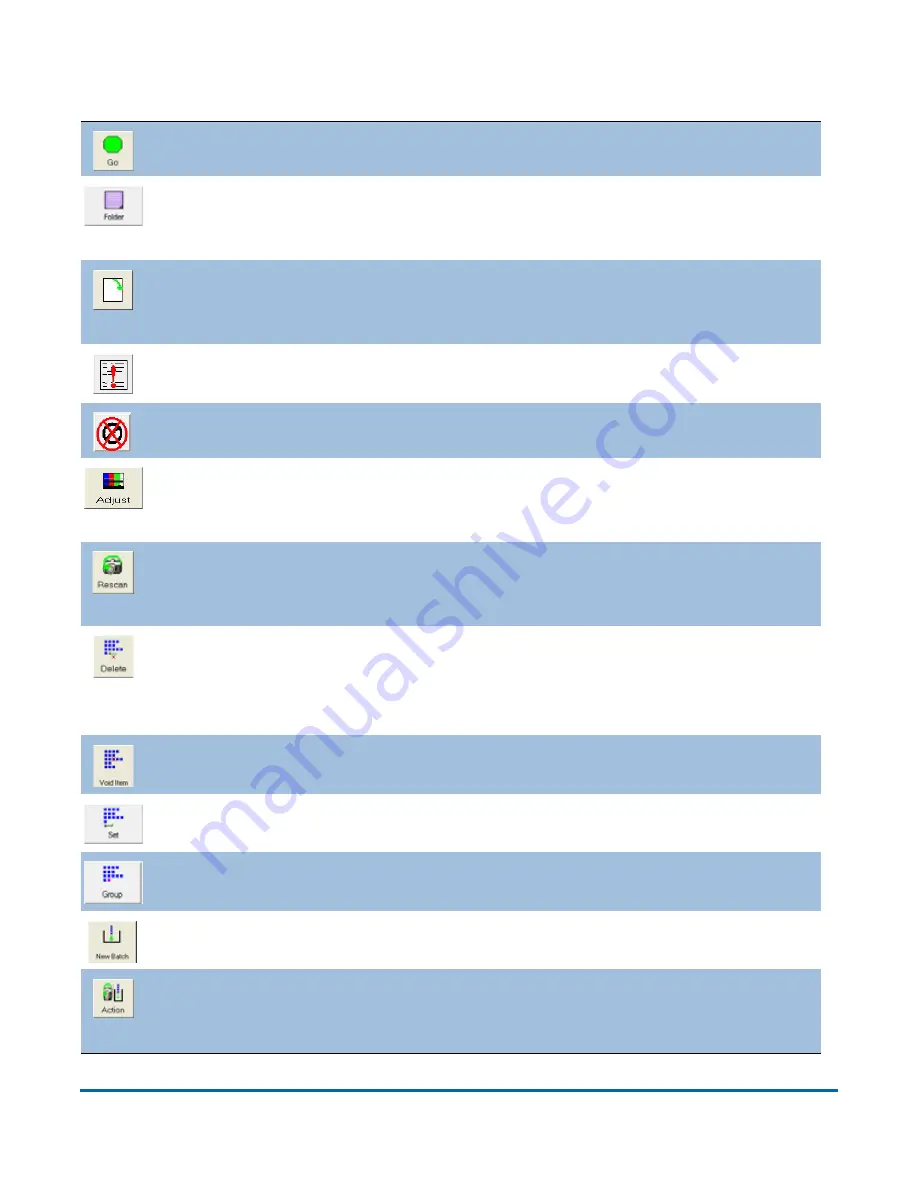
28
Operation
FalconV User Manual - Standard Scanning - OPEX Corporation
Run screen buttons
Press
Go
to start the scanner.
The
Page Type
buttons indicate the page types assigned to the current
job. The use of the buttons varies depending on the job setup. See
“Assigning a page type” on page 67 for more information.
Rotate
the image of the selected item. Use the three buttons to rotate
the image 90 degrees clockwise, 180 degrees clockwise, and front to
back.
Press the
Filter
button to show only those items that require editing
using CertainScan Edit.
Press this button to filter blank images from the Thumbnail view.
Adjust
the settings in the Capture Parameters window to enhance the
quality of the output images, select an alternate track speed and
alternate DPI mode. See page 69.
Press a
Rescan
button to replace a previously scanned image with a
new one. This button will only be available if it has been activated in the
batch parameters. See “Rescanning items” on page 72.
Delete
last item from end of batch or range of items to end of batch.
This is only available when the scanner is stopped. This button will only
be available if it has been activated in the batch parameters. See
“Deleting items from the batch” on page 77.
Void
the selected item or set. This button will only be available if it has
been activated in the batch parameters.
Start a new
Set
. This button is only available if it has been activated in
the batch parameters.
Start a new
Group
. This button is only available if it has been activated
in the batch parameters.
Start a
New Batch
. This button will only be available if it has been
activated in the batch parameters.
Press the
Action
button to access the
Rescan
,
New Batch
, and
Void
buttons. The
Action
button only appears if two or more of these buttons
(
Rescan
,
New Batch
,
Void
)
are enabled.
Summary of Contents for FalconV
Page 5: ...5 FalconV User Manual Standard Scanning OPEX Corporation Performance Details statistics 119...
Page 6: ...6 FalconV User Manual Standard Scanning OPEX Corporation...
Page 82: ...82 Operation FalconV User Manual Standard Scanning OPEX Corporation Figure 24 Ending the job...
Page 110: ...110 Maintenance FalconV User Manual Standard Scanning OPEX Corporation...






























