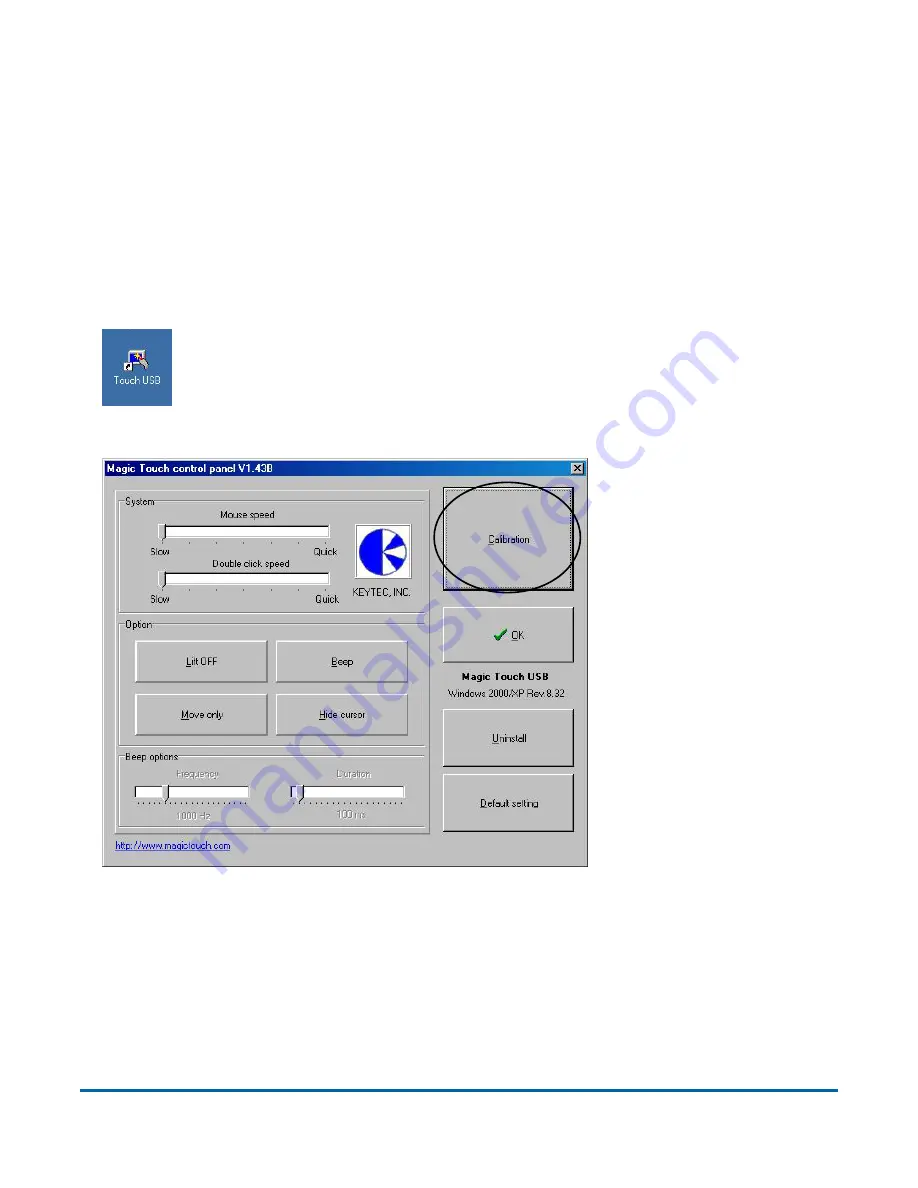
64
Operational Maintenance
DS
2200 User Manual - OPEX Corporation use only - not for distribution
Calibrating the Touchscreen Monitor
The monitor is calibrated for its touch sensitivity before it leaves OPEX.
However, you may need to recalibrate, especially if it is in use for an extended
period of time.
To calibrate the monitor:
1
From the Windows desktop, double-click on the touch screen icon to open
the monitor control panel.
2
Select
Calibration
.
Summary of Contents for DS2200
Page 1: ...USER MANUAL DS2200 AUGUST 2012...
Page 6: ...6 Table of Contents DS2200 User Manual OPEX Corporation use only not for distribution...
Page 13: ...Introduction 13 DS2200 User Manual OPEX Corporation use only not for distribution...
Page 48: ...48 Operating the System DS2200 User Manual OPEX Corporation use only not for distribution...
Page 62: ...62 Operating the System DS2200 User Manual OPEX Corporation use only not for distribution...
Page 71: ...Operational Maintenance 71 DS2200 User Manual OPEX Corporation use only not for distribution...
Page 90: ...90 Statistics DS2200 User Manual OPEX Corporation use only not for distribution...






























