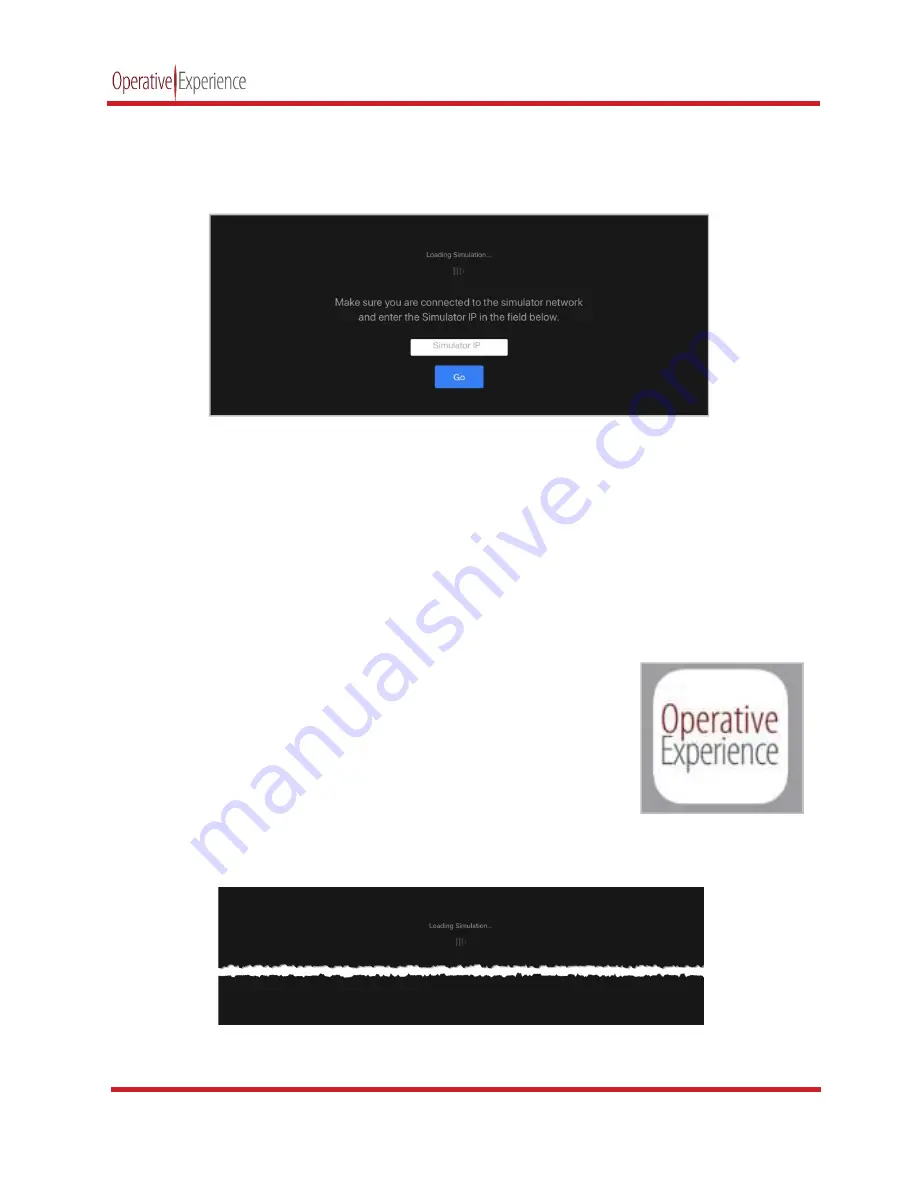
copyright © 2018 Operative Experience
All rights reserved
Configuring the Wireless Connection
When you first configure the wireless connection (or, if the tablet’s Wi
simulator network) a page appears with a field for the
Figure
1.
Enter the IP address of 10.42.0.1
2.
Click
Go
(or press
Enter
).
The OEI Sim application appears.
Establishing the Wireless Connection
Power on the tablet.
Make sure RealMom has been prepared for the simulation, having been turned on and the baby
positioned.
1.
On the Instructor tablet’s Wi-
network, indicated by OVD and the simulator’s serial number (OVD
XXX). For example, a simulator with the serial number of 002 has a
wireless network of OVD-002.
2.
Enter the password of
oeiadmin
3.
Once the wireless connection has been established, click the
shortcut icon for the simulator.
The OEI Sim application loads.
Figure
The OEI Sim application appears.
10002_A
Configuring the Wireless Connection
When you first configure the wireless connection (or, if the tablet’s Wi-Fi doesn’t recognize the
simulator network) a page appears with a field for the Simulator IP.
Figure 2: Configuring the Wi-Fi Connection
10.42.0.1 for the simulator. The IP address is
always
10.42.0.1.
Establishing the Wireless Connection
Make sure RealMom has been prepared for the simulation, having been turned on and the baby
-Fi settings, select the simulator’s
network, indicated by OVD and the simulator’s serial number (OVD-
XXX). For example, a simulator with the serial number of 002 has a
002.
oeiadmin
.
Once the wireless connection has been established, click the
shortcut icon for the simulator.
Figure 4: Loading the Simulation Application
The OEI Sim application appears.
Figure 3: The Shortcut Icon
RealMom
5
Fi doesn’t recognize the
10.42.0.1.
Make sure RealMom has been prepared for the simulation, having been turned on and the baby
: The Shortcut Icon


























