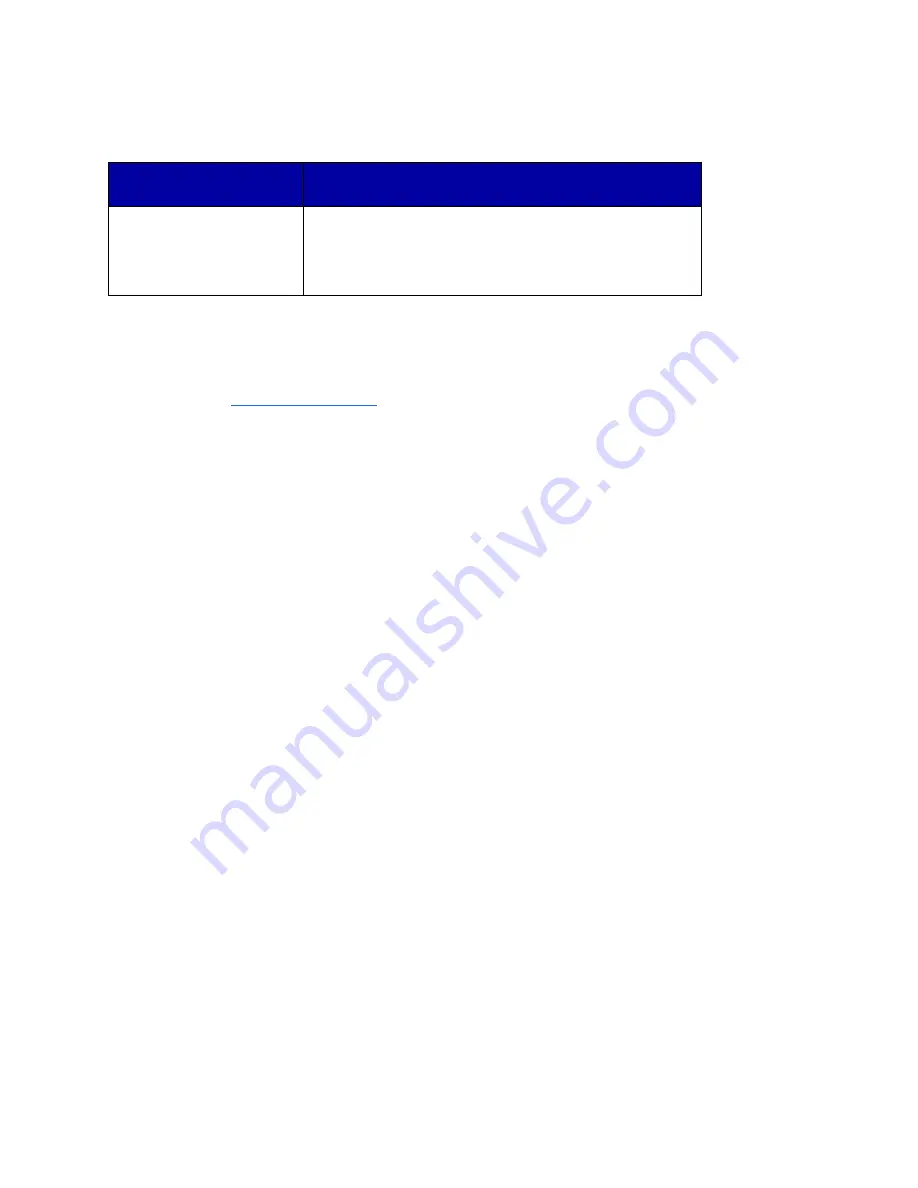
42
The Information Company
Problem
Corrective Action
TD2u does not detect SATA
hard disk
Use only the 8" TC3-8 SATA cable provided by Tableau. With
some SATA hard disks, the SATA connector might be loose.
Ensure that the TC3-8 cable is seated properly in the SATA
connector of the hard disk.
Tableau has tested the TD2u with an extensive in-house library of different hard disks
spanning many years of hard disk development, but there might be compatibility issues
with some hard disks. Tableau issues firmware updates to address most compatibility
issues. If your hard disk is not recognized by the TD2u, check the Support pages on the
Tableau web site (
) to see if any firmware updates are available for
the TD2u.
5.1.3 Problems with encrypted drives
Prior to TD2u v1.3 release in December 2017, the method by which 4kbyte sector size
drives were encrypted was not compatible with the VeraCrypt standard. This would result
in an inability to properly decrypt a TD2u encrypted 4k drive on any system using the
publicly available VeraCrypt application. Drives with 512 byte sector sizes and advanced
format drives (4kbyte drives that act as 512 byte drives) were not affected by this issue.
This issue was fixed in TD2u v1.3 software. If you captured encrypted evidence on pre-
v1.3 TD2u software, that evidence will no longer be usable on a TD2u that has been
updated to v1.3 or later. Such a drive would be able to be unlocked, but the unlocked
data container would present unintelligible information to the system. In that scenario, if
the improperly encrypted 4k drive was attached to a TD2u destination port, no filesystem
would be detected and the TD2u would prompt to format the drive during Duplication
setup. That format request should be declined in order to preserve the previously
captured evidence.
In order to recover the previously captured evidence, the v1.3 firmware includes a
“Legacy Unlock” feature. If you have such a drive, the following procedure will allow for
recapture of the previous evidence:
1. Update your TD2u to version 1.3 or newer.
2. Connect the encrypted, 4k sector drive to the appropriate source port on the TD2u.
3. Connect a different drive to one of the destination ports of the TD2u. This drive must
be big enough to store the entirety of the 4k source.
4. Boot the TD2u.
5. Go to the Disk Info screen for the 4k source and select the Legacy Unlock (VERY
RARE) option. This option will only be present for encrypted 4k drives. It will guide
you through a familiar unlock process and instruct the TD2u to use the encryption
style the 4k drive is using.




















