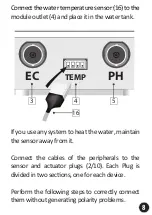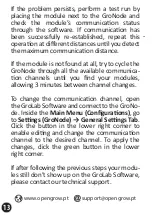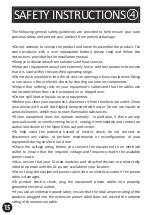EN
ES
FR
5
WARRANTY
Open Grow, LDA, guarantees the purchaser that the product is free from
material and/or manufacturing defects. Open Grow, LDA, liability is limited
to the repair or replacement of any defec ve parts. Do not ship directly to
Open Grow, LDA, without first consul ng with us to verify the procedure
that should be followed.
Contact our technical services at
.
All Open Grow, LDA, products have a 2-year guarantee except for
consumables (sensors and/or actuators of any type) and under normal
use.
The loss of the “GroNode” module’s internal ba ery life as a result of its
aging is not considered a manufacturing defect. Follow the replacement
procedure indicated in the user manual available on your applica on or
request more informa on from the technical services.
A guarantee claim is non-transferable and only the original purchaser can
submit one. To enforce the guarantee the customer must always provide
the purchase invoice.
GUARANTEE DISCLAIMER:
Applica on of the guarantee is excluded should the breakdown of the
defec ve part or parts be a result of the product’s inadequate and/or
negligent use. Understood as inadequate and/or negligent use is any use
other than the one for which the product is meant and/or that is
recommended in the instruc ons manual, not execu ng the maintenance
opera ons recommended in the instruc ons manual, carrying out
opera ons that are different from those men oned and that compromise
the quality of the product, modifica ons that are not performed by
authorized repairers and/or with non-original or non-approved parts.
16