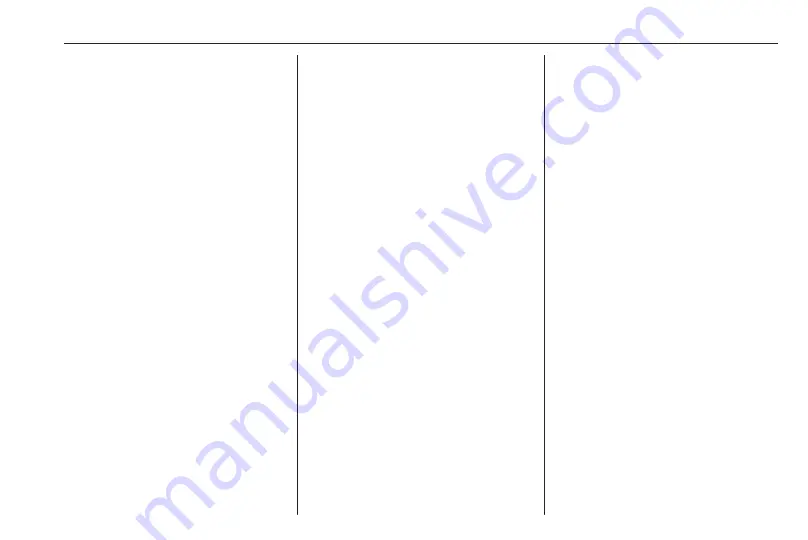
Introduction
39
Note
In subsequent chapters, the
operating steps for selecting and
activating a screen button or menu
item via the touch screen will be
described as "...select <button
name>/<item name>".
Scrolling lists
If there are more items available than
presentable on the screen, the list
must be scrolled.
To scroll through a list of menu items,
touch
S
or
R
at the top and at the
bottom of the scroll bar.
Touch and hold
S
or
R
to fast scroll
through a list.
Note
In subsequent chapters, the
operating steps for scrolling to a list
item via the touch screen will be
described as "...scroll to <item
name>".
Scrolling within a map
Touch anywhere on the map. The
cursor indicates the current position.
To scroll within the map, drag the map
in the required direction.
Note
Constant pressure must be applied
and the finger must be moved at
constant speed.
Pop-up menus
To open pop-up menus with
additional options, touch
<
.
To exit a pop-up menu without
accessing any options or making any
changes, touch any part of the screen
outside the pop-up menu.
Tone settings
R15 BT USB, R16 BT USB,
CD16 BT USB, CD18 BT USB -
Tone settings
In the audio settings menu, the tone
characteristics can be set.
Press SETUP to access the settings
menu.
Select Audio settings, then Sound
and turn OK until the desired setting
is selected from:
● BASS (bass)
● TREBLE (treble)
● FADER (front/rear balance)
● BALANCE (left/right balance)
The display indicates the type of
setting followed by the adjustment
value.
Set the desired value by turning OK
and press the knob to confirm
selections.
To exit the audio settings menu,
press
/
.
Note
If there is no activity, the system will
exit the audio settings menu
automatically.
Setting bass and treble
Select Bass or Treble.
Set the desired value by turning OK
and press the knob to confirm setting.
Depending on version,
BASS BOOST setting is also
available.
Setting the volume distribution
between right - left
Select Balance.
Set the desired value by turning OK
and press the knob to confirm setting.
Summary of Contents for CD16 BT USB
Page 1: ...Infotainment Manual...
Page 2: ......
Page 6: ...6 Introduction Control elements overview R15 BT USB...
Page 8: ...8 Introduction R16 BT USB...
Page 10: ...10 Introduction CD16 BT USB...
Page 12: ...12 Introduction CD18 BT USB...
Page 14: ...14 Introduction NAVI 50 IntelliLink Type A...
Page 16: ...16 Introduction NAVI 50 IntelliLink Type B...
Page 18: ...18 Introduction NAVI 80 IntelliLink Type A...
Page 20: ...20 Introduction NAVI 80 IntelliLink Type B...
Page 22: ...22 Introduction...
Page 24: ...24 Introduction NAVI 80 IntelliLink Type C...
Page 26: ...26 Introduction...
Page 121: ...Phone 121...






























