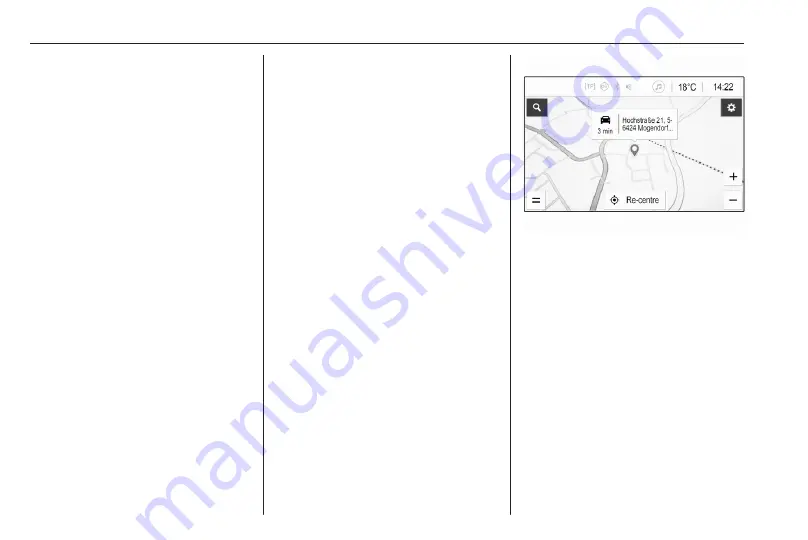
64
Navigation
Destination input
The navigation application provides
different options to set a destination
for route guidance.
Destination input via map
It is possible to directly enter
destinations from the map screen.
Personal addresses on the map
Two address shortcuts (e.g. Home
and Work) to easily start route
guidance to these two places can be
predefined. The addresses can be
defined in the settings menu and be
labelled individually. Then, they can
be directly selected from the map.
To save the addresses, select
%
on
the map, Navigation Settings and
then Set up My Places.
Select one of the menu items (Home
and Work by default). Use the
keyboard to enter the required data in
the address field. For a detailed
description of the keyboard, see
below.
To change the name of the personal
address, select
c
to hide the
keyboard and select one of the items
in the list. Alternatively, enter a new
name in the first entry field.
If necessary, tap within one of the
entry fields to redisplay the keyboard
and select Done. The location is
saved as shortcut.
To start route guidance to one of
these locations, select the ═ screen
button on the map. The two
destinations are displayed.
Select one of the screen buttons. The
Routes menu is displayed.
Activate the desired route and then
select Go to start route guidance.
Destination selection via map
Scroll to the desired map section.
Touch and hold the desired location
on the screen. The map centres
around this location.
A red
K
is displayed at the respective
location and the corresponding
address is shown on a label.
Touch the label. The Details menu is
displayed. Select Go to start route
guidance.
Keyboard entry
Select
*
on the map to display the
destination search menu.
Summary of Contents for Astra K 2020
Page 1: ...Infotainment Manual...
Page 2: ......
Page 3: ...Multimedia Navi Pro Multimedia 5 Multimedia Navi 31 Contents...
Page 4: ......
Page 30: ...30...
Page 33: ...Introduction 33 Control elements overview Control panel...






























