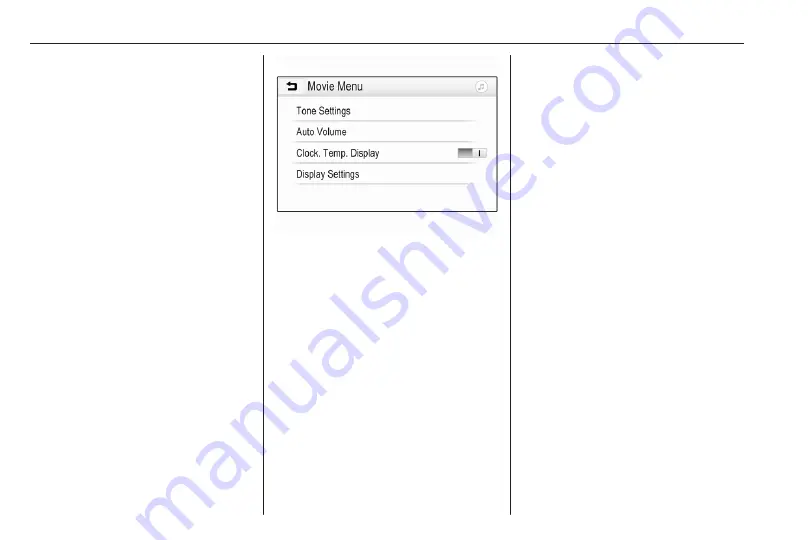
56
External devices
Interrupting and resuming playback
Touch
=
to interrupt playback. The
screen button changes to
l
.
Touch
l
to resume playback.
Playing the next or previous track
Touch
/
to play the next movie file.
Touch
%
within the first 5 seconds of
the movie playing to return to the
previous movie file.
Returning to the beginning of the
current movie
Touch
%
after 5 seconds of the movie
playing.
Fast forwarding and rewinding
Touch and hold
%
or
/
. Release to
return to normal playback mode.
Movie menu
Select Menu in the bottom line of the
screen to display the Movie Menu.
Clock and temperature display
To display time and temperature in
full screen mode, activate Clock.
Temp. Display.
Display settings
Select Display Settings to open a
submenu for adjustment of brightness
and contrast.
Touch + or - to adjust the settings.
Using smartphone
applications
Phone projection
The phone projection applications
Apple CarPlay™ and Android™ Auto
display selected apps from a
smartphone on the Info Display and
allow their operation directly via the
Infotainment controls.
Check with the device's manufacturer
if this function is compatible with the
smartphone and if this application is
available in the country you are in.
Preparing the smartphone
Android phone: Download the
Android Auto app to the smartphone
from the Google Play™ Store.
iPhone: Make sure Siri
®
is activated
on the smartphone.
Activating phone projection in the
settings menu
Press
!
to display the home screen
and then select Settings.
Scroll through the list to
Apple CarPlay or Android Auto.
Summary of Contents for Astra K 2020
Page 1: ...Infotainment Manual...
Page 2: ......
Page 3: ...Multimedia Navi Pro Multimedia 5 Multimedia Navi 31 Contents...
Page 4: ......
Page 30: ...30...
Page 33: ...Introduction 33 Control elements overview Control panel...






























