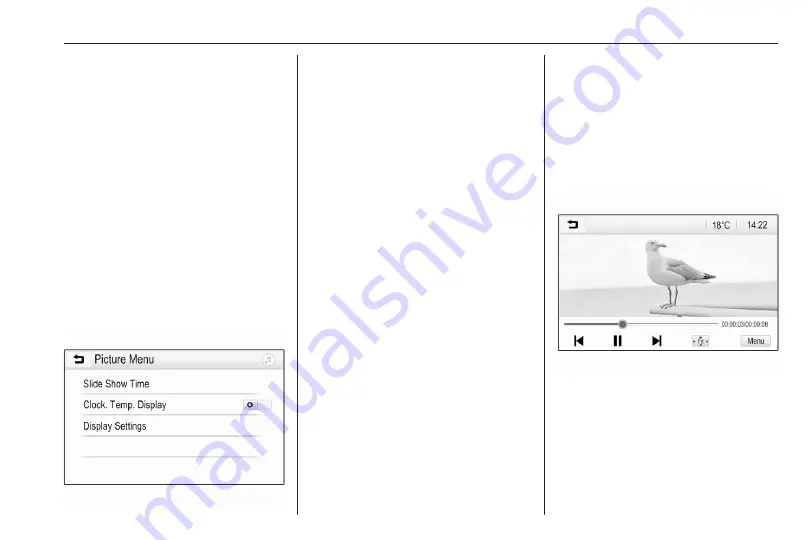
External devices
55
Rotating a picture
Select
h
to rotate the picture.
Zoom in on a picture
Touch
*
once or several times to
zoom in on a picture or to return to its
original size.
Viewing a slide show
Select
t
to view the pictures stored
on the USB device in a slide show.
Touch the screen to end the slide
show.
Picture menu
Select Menu in the bottom line of the
screen to display the Picture Menu.
Slide show time
Select Slide Show Time to display a
list of possible time sequences and
select the desired time sequence.
Clock and temperature display
To display time and temperature in
full screen mode, activate Clock.
Temp. Display.
Display settings
Select Display Settings to open a
submenu for the adjustment of
brightness and contrast.
Touch + or - to adjust the settings.
Playing movies
Movies from a USB device can be
displayed.
Note
For safety purposes, the movie
function is not available while
driving.
Activating the movie function
If the device is not yet connected to
the Infotainment system, connect the
Press
!
and then select Gallery to
open the media main menu.
Touch
m
to open the movie main
menu to display a list of items stored
on the USB device. Select the desired
movie. If this is stored within a folder,
select the respective folder first.
The movie is shown.
Function buttons
Full screen
Select
x
to display the movie in full
screen mode. Touch the screen to
exit full screen mode.
Summary of Contents for Astra K 2020
Page 1: ...Infotainment Manual...
Page 2: ......
Page 3: ...Multimedia Navi Pro Multimedia 5 Multimedia Navi 31 Contents...
Page 4: ......
Page 30: ...30...
Page 33: ...Introduction 33 Control elements overview Control panel...






























