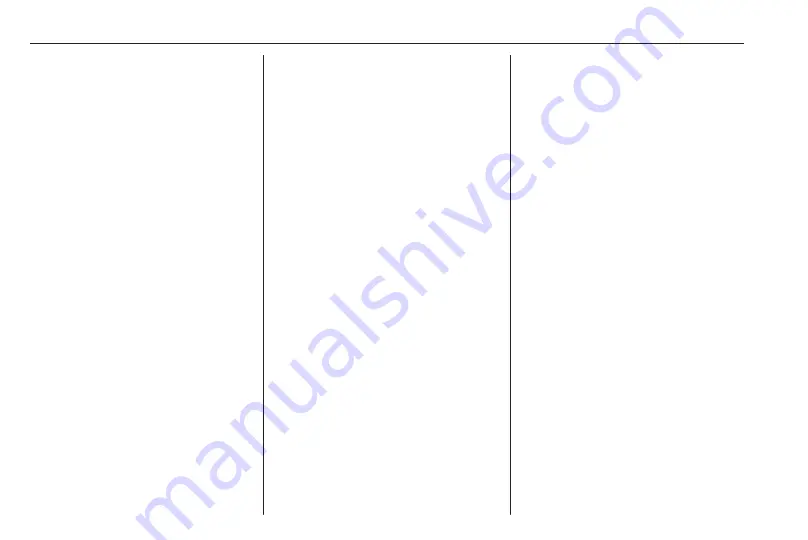
22
Speech recognition
E.g., for entering an address in
France, the display must be set to
French.
Note
For a multilingual country, several
languages can be used.
E.g. French, German or Italian can
be used for Switzerland.
Input order for destination addresses
The order in which the parts of an
address need to be entered using the
speech recognition system is
dependent on the country where the
destination is located.
Note
The system only works with
complete addresses. The city and
the street need to be entered.
Setting up speech recognition
Several settings and adaptions for the
embedded speech recognition of the
Infotainment system can be
performed, such as the frequency of
command confirmations by the user
or the level of detailed feedback given
by the system.
To set up speech recognition, go to
the homescreen and select Settings
I
System
I
Voice.
Prompt Length
The prompt length can be set to either
Informative, Short or Auto. When set
to Auto, the system provides more
detailed feedback in the beginning of
its first usage. The system adjusts
automatically to the speech habits.
The more familiar you are with the
system, the less detailed feedback is
given by the system.
To set up the prompt length, go to the
homescreen and select Settings
I
System
I
Voice
I
Prompt Length.
Voice pass-thru application
The voice pass-thru application of the
Infotainment system allows access to
the speech recognition commands on
a smartphone.
To activate the speech recognition on
a smartphone, press and hold
Y
on
the steering wheel when phone
projection is active.
The availability of this function
depends on the smartphone. For
more information on compatibility,
see our website.
Usage
Activating speech recognition
Note
Speech recognition is not available
during an active phone call.
1. Press
Y
on the steering wheel.
The audio system mutes, a voice
output message asks for a
command, and help menus with
the most important commands
currently available are shown on
the Info Display. It is highly
recommended to follow the
wording suggestions of the
system.
Do not talk when the speech
recognition symbol is red and no
beep has been heard.
Summary of Contents for Astra K 2020
Page 1: ...Infotainment Manual...
Page 2: ......
Page 3: ...Multimedia Navi Pro Multimedia 5 Multimedia Navi 31 Contents...
Page 4: ......
Page 30: ...30...
Page 33: ...Introduction 33 Control elements overview Control panel...






























