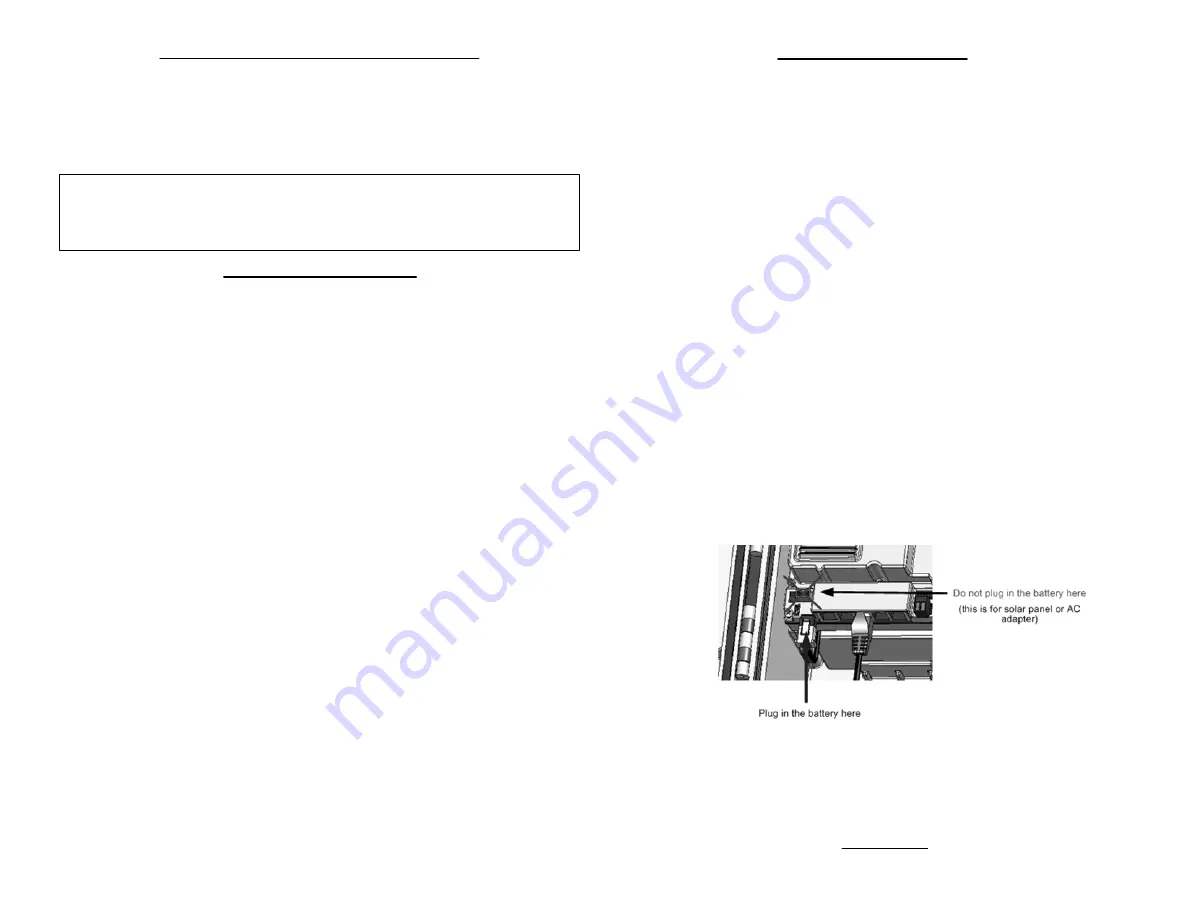
HOBO
®
U30 Quick Start Guide
Follow the steps in this Quick Start Guide to configure a HOBO
U30 Station with Remote Communication (GSM, Wi-Fi).
U30/GSM, U30/Wi-Fi
Step 2
-
Register the HOBO U30 Station
Click the
Register a Device
link and follow the instructions on the screen. Give
the device a nickname, then enter both the serial number (SN) and Device Key
(located on a label inside the HOBO U30 Station).
Click the name of the device to go to the
Device
window and configure the
device.
Step 1
-
Setup HOBOlink Account
If you have not already done so, set up a HOBOlink™ account. Go to
https://www.hobolink.com
and follow the instructions to create and activate a user account.
Step 3 -
Change Time Zone (if necessary)
Click
Device Configuration
in the Task Bar.
Step 4 -
Configure the Logging Interval
Step 5 -
Configure the Connection Interval
Initial HOBOlink Setup
Part# MAN–U30-RC Document # 12268-B
NOTE
: This guide does not cover the following: configuration of the Analog
Sensor Port or TRMS modules, configuring a static IP address (Wi-Fi only).
For more information see the
HOBO U30 Station/Remote Communication
User Guide
, available as a printable file from the Onset web Site at:
www.onsetcomp.com/wi-fi or
www.onsetcomp.com/rms
‐
outdoor
For more information on HOBOlink, see the
HOBOlink Help
available in the HOBOlink application at hobolink.com
.
a. Click
Launch Configuration
.
b. Enter a
Launch Description
. This will also be used as the filename for
the data readouts.
c. Select a
Logging Interval
. For an initial test, configure a fast logging
interval.
b. Enter a
Connection Interval
(how frequently the HOBO U30
Station will connect to HOBOlink). For an initial test, configure a
fast
Connection Interval.
a. Click
Readout Configuration
.
NOTE
: For the U30/GSM, the Connection Interval is limited by the Fastest
Connection Allowed by your Communication Plan. For testing, you can bypass
your GSM Communication Plan restrictions by manually connecting to
HOBOlink using HOBOware (direct connection using a USB cable). From the
main menu select
Status
, and then click the
Contact HOBOlink
button.
Step 4 -
Connect the Battery
Power up the HOBO U30 Station by plugging in the built-in battery cable into
the battery connector.
Initial Hardware Setup
Step 2 -
Plug in Smart Sensors
Insert the Smart Sensor cables through the cable access opening in the bottom
of HOBO U30 Station and plug them into the Smart Sensor jacks.
If you are using the Smart Sensor Expander Board, you should install cables in
those slots first. You must first remove the Secondary Cable Slot cover. See
the
U30 Station/Remote Communication User Guide
for details.
Step 1 -
Install Mounting Plates
Screw the mounting plates onto the back of the HOBO U30 Station case using
a Phillips-head screwdriver. Be careful to orient the plates so that the screw
heads are sunk into the screw holes.
Step 3 (Wi-Fi Only) -
Connect the U30 to a Computer
Before you connect the battery, you must connect the U30/Wi-Fi Station
to a computer using a USB cable supplied by Onset.
If you are setting up a U30/GSM Station, go to
Final HOBOlink Setup and Test
.
If you are setting up a U30/Wi-Fi Station, go to
Configuring Wi-Fi Network Setup.
IMPORTANT:
Always plug
‐
in the battery first, before you plug
‐
in any solar
panel or power supply connector. When disconnecting power, always un
‐
plug
any solar panel or power supply connector first, then un
‐
plug the battery.
IMPORTANT:
If you have a U30/Remote Communication model (GSM, Wi
‐
Fi), your Communication Plan will be activated one week after the unit is
shipped and you will begin paying for HOBOlink access, regardless of
whether or not you have registered and activated your unit.
Step 5 -
Configure Analog Sensor Port or TRMS Module (Optional)
If you are using the Analog Sensor Port or TRMS modules, use
HOBOware now to perform that configuration. See the
HOBO U30
Station/Remote Communication User Guide
for details.
Next Task


