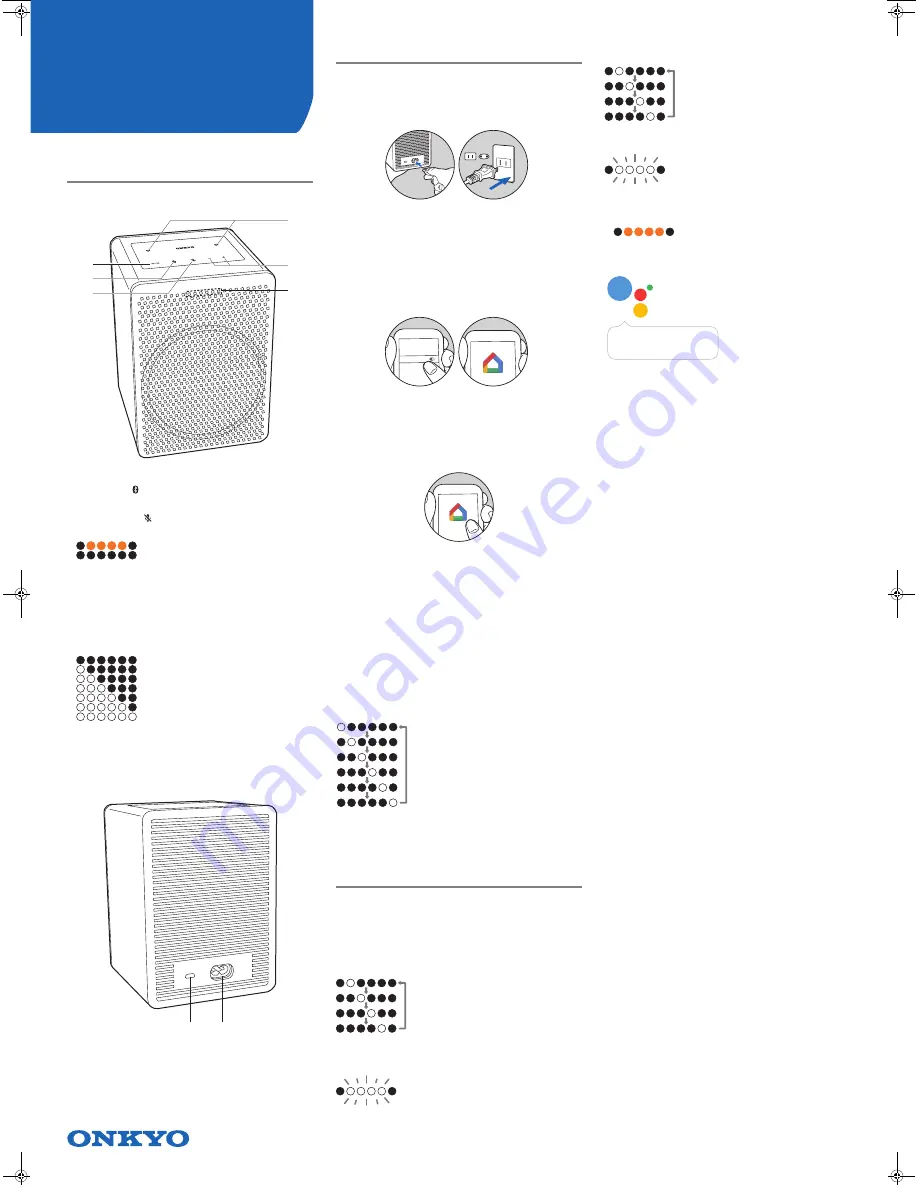
SMART SPEAKER G3
VC-GX30
Part Names
Front
1. Play/pause (
1
/
;
) button: Used for play operations in the Music
app, etc.
2. BLUETOOTH (
) button: Used for pairing and connecting with
BLUETOOTH wireless technology enabled devices. Refer to
"BLUETOOTH
®
Playback" for pairing and connection instructions.
3. Microphone mute (
) button: Turn on or off microphone mute. The
LED indicators light as follows each time microphone mute is
turned on or off.
: Microphone mute on
: Microphone mute off
Factory Reset:
Also press and hold the microphone mute button for 10 seconds to
initialize the settings of this unit.
0
The Google Assistant will not respond when you call it while
microphone mute is on.
4. Microphone: Used when talking to the Google Assistant.
5. Volume (
i
/
j
) buttons: Allows you to adjust the volume. You can
adjust the volume between 0 and 50. When you press the volume
buttons, the LED indicators light according to the volume level for 3
seconds as follows.
: 0
: 1 to 9
: 10 to 19
: 20 to 29
: 30 to 39
: 40 to 49
: 50
0
The brightness of the white LEDs let you check the volume at each
single level. The LEDs become brighter when you increase the
volume and get dimmer as you reduce the volume.
6. LED indicators: The status of this unit is indicated by the colors and
illumination status of the LEDs.
Back
7. Micro USB port: This is not available for use. It is only used when
the unit is being serviced.
8. AC IN terminal: Connect the supplied power cord.
Connect & Initial Setup
Power Cord Hookup
This unit includes a removable power cord. Connect the power cord to
AC IN of the unit and then connect to the outlet. Always disconnect
the outlet side first when disconnecting the power cord.
Download the Google Home app
Use the Google Home app to setup the unit and operate it. Download
the Google Home app from Google Play or the App Store to your
smartphone or tablet.
0
Google Home app can be used on the following operating systems.
(As of September 2017)
Android
TM
: Android 4.2 or later
iOS: iOS 8.0 or later (supported on iPhone
®
, iPad
®
, and iPod
touch
®
)
The smartphone or tablet needs to be connected to the same network
as this unit to setup and operate the unit. Check network connection
beforehand.
Initial Setup
Perform the following procedure when the unit is on.
1. Start the Google Home app.
When you tap "ACCEPT" for the terms of service and privacy
policy, the network connection between this unit and the
smartphone is initiated. Follow the on-screen instructions to
complete the initial settings.
2. You can select a tutorial which lets you practice using your Google
Assistant once initial settings are complete. Refer to "Meet your
Google Assistant" for information on your Google Assistant.
Note:
Your device may download and apply an Over-the-Air software
update during installation. This is normal. Please be patient while your
device is updated to enjoy the latest Google Chromecast built-in and
Google Assistant features.
Initialize
Initialize the settings of the unit to return the settings to the status at
the time of purchase. Press and hold the microphone mute button for
10 seconds to initialize the unit. The LED indicators flash as follows
when initializing is started.
It takes about 20 seconds to initialize. The LED indicators turn off
when initializing is finished, and the settings return to the default
settings.
Meet your Google Assistant
You can call up the Google Assistant by saying "Ok Google" at the
unit. The LED indicators flash white when the Google Assistant has
started and ready to receive questions.
Hotword Detected: When the device mics are not muted and it
recognizes the hotword "Ok Google" or "Hey Google," the four
(middle) Google Assistant LEDs light up in left-to-right order to confirm
hotword detection and await your voice command.
Listening: After the hotword has been detected and the Assistant is
awaiting the user query, all four (middle) Google Assistant LEDs
slowly pulse.
Thinking: While a voice command is processing, the four (middle)
Google Assistant LEDs slowly blink from left-to-right, one at a time.
Responding: As the Google Assistant responds to the user's voice
command, all four (middle) Google Assistant LEDs blink on and off.
0
The LED indicators light orange when microphone mute is on, and
there will be no response from your Google Assistant even if you
call it.
Questions For The Google Assistant
How are you?
Stop
Turn it up
Volume level 6
What can you do?
Play some Music
Play dance music on Youtube
Pause
Next Song
Set a timer 15 minutes
How many teaspoons in a cup?
When's my first event tomorrow?
Wake me up at 6 am tomorrow
Tell me about my day
What's the weather today?
What's the latest news?
How do you I say hello in Spanish?
How many calories in an apple?
What sound does a cow make?
What is the nearest pharmacy?
When do they close?
What is their phone number?
Play some music on AV Receiver
Pause the Living Room Speaker
Play sneezing panda video on TV
Set the thermostat 72 degrees
Turn on the living room light
Dim the light in the kitchen
Turn off the bed room light
1
4
5
6
2
3
7
8
1
1
2
2
Wi-Fi
11
1
2
2
Hi, how can I help?
SN29403348_VC-GX30_En_Full_171102.fm 2 ページ 2017年11月2日 木曜日 午後2時16分


