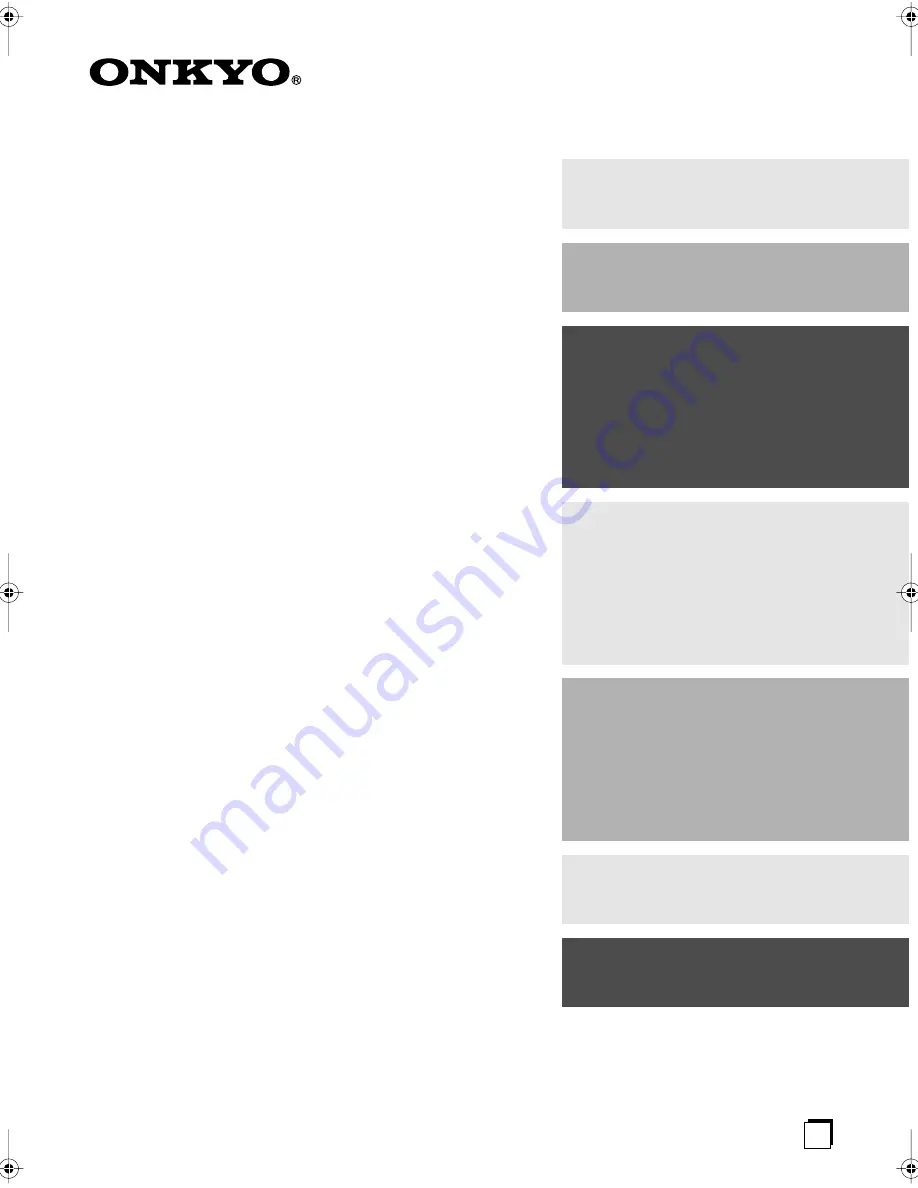
E
n
AV Receiver
TX-SR505
TX-SR505E
TX-SR8550
TX-SR575
Instruction Manual
Thank you for purchasing an Onkyo AV Receiver.
Please read this manual thoroughly before making
connections and plugging in the unit.
Following the instructions in this manual will enable
you to obtain optimum performance and listening
enjoyment from your new AV Receiver.
Please retain this manual for future reference.
Contents
Introduction ..................................... 2
Connection .................................... 17
Turning On & First Time Setup..... 34
Basic Operation
Playing your AV components ....... 40
Listening to the Radio .................. 42
Enjoying the Listening Modes ..... 48
Advanced Operation ..................... 55
Troubleshooting ............................ 65
TX-SR505̲En.book Page 1 Tuesday, January 30, 2007 11:53 AM

































