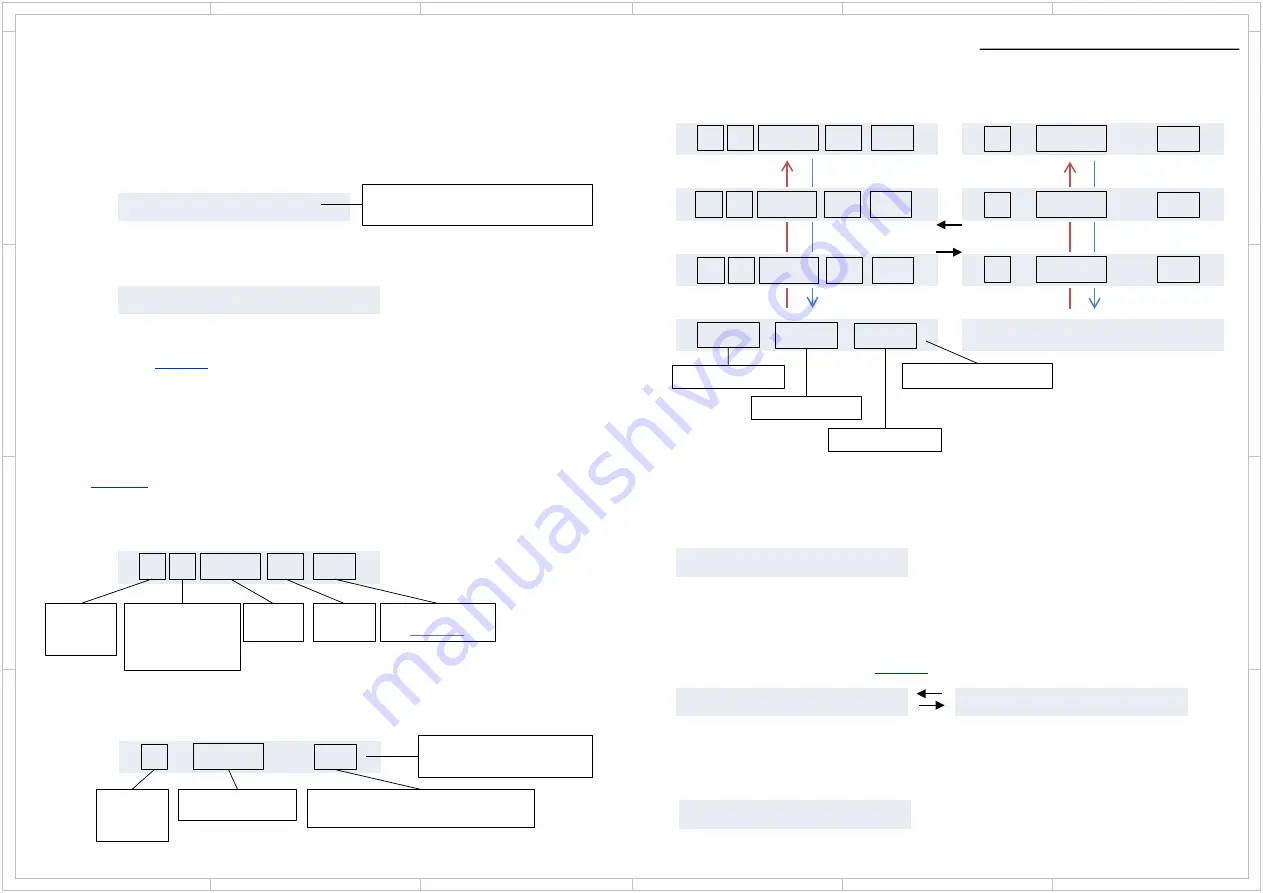
Diagnostic Function
5
4
3
2
1
6
D
C
A
B
D
C
A
B
5
4
3
2
1
6
COMMON
How to enter to service mode.
Step1
:
[DIMMER] + [ON/STANDBY] x 2
Step2
:
[SETUP] or [HOME]
Step3:
Follow
operation for each service mode.
Displaying Service information
This service information display system is helpful in analyze the status when the unit goes into
Protect mode and is powered off. Pay attention that the status will change if a button is pushed.
Follow
for “ProtectData” section at the “1-1 Tech Sprt”
Step1
:
When the [ENTER] button is pressed, It will show error history
Step2
:
When the [ENTER] button during display error history,
the additional information of error history will be appeared.
How to change History No. 1 ~ 3.
[CURSOR LEFT] or [CURSOR RIGHT]
How to exit the service mode.
Please press the [
ANY INPUT SELECTOR
]
How to clear Protect Data
Step1
:
Step2
:
Press [ENTER] button
After display “DATA Cleared!”, It will be data reset and go to normal mode.
Enter Service mode, Service Information
[CUROR LEFT]
[CURSOR RIGHT]
[CURSOR LEFT]
[CURSOR RIGHT]
Normal display
M1.xx / xxxxxAEx
The version of main microprocessor.
(displayed only for 3 seconds)
1. Service
Protect Data CLR
1 01: 23 10h
2 01: 47 8h
3 00: 00 00h
1 I 8 0 F 3 0 D D
2 I 9 1 F 2 7 D D
3 - 0 0 F 0 0 A
T : 0 I : 2 V : 0
No Use
T : Thermal Protect
[ENTER]
Count of each protect
I : Current Protect
V : Voltage Protect
1 I 8 0 F 3 0 D D
History No.
: 1 ~ 3
(1 is latest.)
PROTECT
I: Current Protect
V: Voltage Protect
T: Thermal Protect
Tempe-
rature
Volume
Value
Listening Mode
See
1 01: 23 10h
Information Displayed
(Record this Information)
Time after Power on
xx : xx
Cumulative operation time after Reset
: xx h
History No.
: 1 ~ 3
(1 is latest.)
Clear:[ENTER]
DataCleared!


























