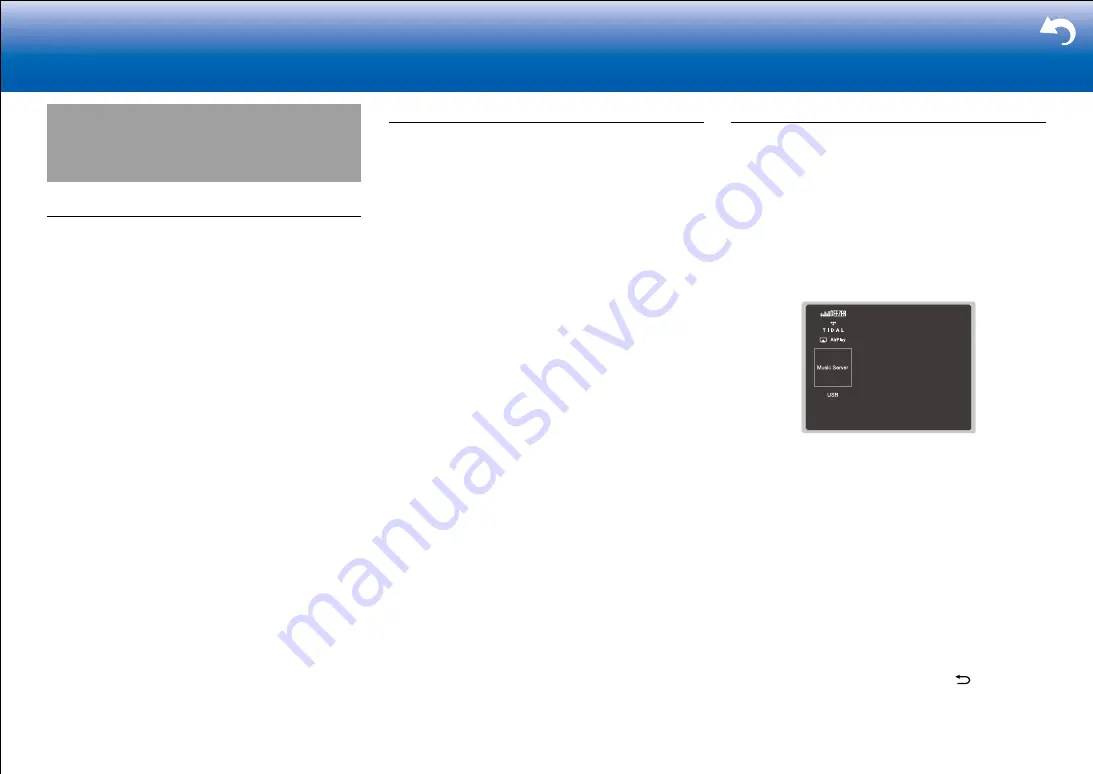
55
Troubleshooting Supplementary Information, etc�
|
Music Server
Overview
Streaming play of music files stored on PCs or NAS
devices connected to the same network as this unit is
supported.
•
The network servers this unit is compatible with
are those PCs with players installed that have the
server functionality of Windows Media
R
Player 11 or
12, or NAS that are compatible with home network
functionality. You may need to make some settings in
advance to use Windows Media
R
Player 11 or 12. Note
that with PCs, only music files registered in the library of
Windows Media
R
Player can be played.
Configuring the Windows Media
R
Player
■
Windows Media
R
Player 11
1. Turn on your PC and start Windows Media
R
Player 11.
2. In the "Library" menu, select "Media Sharing" to display
a dialog box.
3. Select the "Share my media" check box, and then click
"OK" to display the compatible devices.
4. Select this unit, and then click "Allow".
•
When it is clicked, the corresponding icon is
checked.
5. Click "OK" to close the dialog.
•
Depending of the version of Windows Media
R
Player,
there may be differences in the names of items you can
select.
■
Windows Media
R
Player 12
1. Turn on your PC and start Windows Media
R
Player 12.
2. In the "Stream" menu, select "Turn on media streaming"
to display a dialog box.
•
If media streaming is already turned on, select
"More streaming options..." in the "Stream" menu to
list players in the network, and then go to step 4.
3. Click "Turn on media streaming" to list players in the
network.
4. Select this unit in "Media streaming options" and check
that it is set to "Allow".
5. Click "OK" to close the dialog.
•
Depending of the version of Windows Media
R
Player,
there may be differences in the names of items you can
select.
Play
1. Start the server (Windows Media
R
Player 11, Windows
Media
R
Player 12, or NAS device) containing the music
files to play.
2. Make sure that the PCs and/or NASs are properly
connected to the same network as this unit.
3. Press NET on the remote controller to display the
network service list screen.
•
If the "NET" indicator flashes in the display, the unit
is not properly connected to the network. Check the
connection.
4. With the cursors on the remote controller, select "Music
Server", and then press ENTER.
5. Select the target server with the cursors on the remote
controller and press ENTER to display the items list
screen.
•
The unit cannot access pictures and videos stored
on servers.
•
Contents stored on the server may not be displayed
depending on the server sharing settings.
6. With the cursors on the remote controller, select the
music file to play, and then press ENTER to start
playback.
•
If "No Item." is displayed, check whether the network
is properly connected.
•
To return to the previous screen, press .
•
For music files on a server, there can be up to 20,000
tracks per folder, and folders may be nested up to 16
Summary of Contents for TX-RZ820
Page 35: ...35 En ...














































