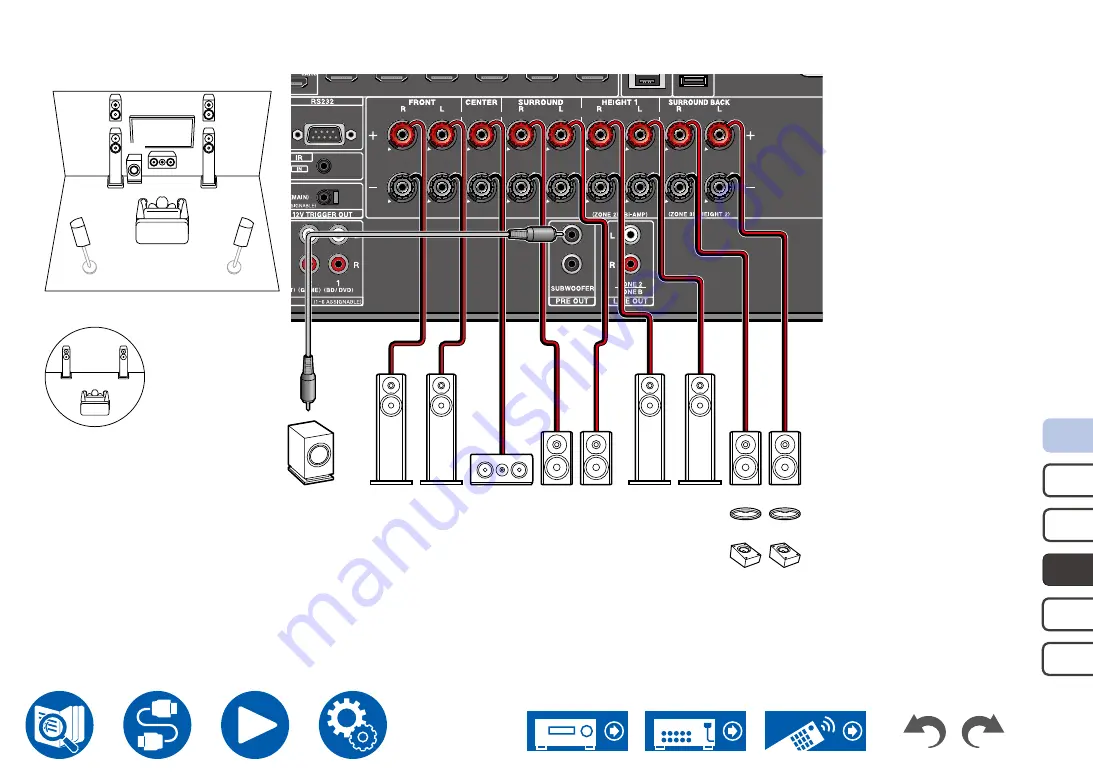
5.1.2ch
7.1.2ch
5.1.4ch
5.1ch
7.1ch
42
Speaker Connections
5.1.2 Channel ZONE SPEAKER
FL
FR
SL
SR
C
SW
HL
HR
SW
FR
FL
C
SR
SL
HR
OR
OR
HL
OR
OR
FR(Z2) FL(Z2)
ZONE 2
FL(Z2)
FR(Z2)
MAIN ROOM
*1 Connect the Height Speakers you have actually installed (HL/HR: Height Speakers, Top Speakers, Dolby Enabled Speakers).
*1






























