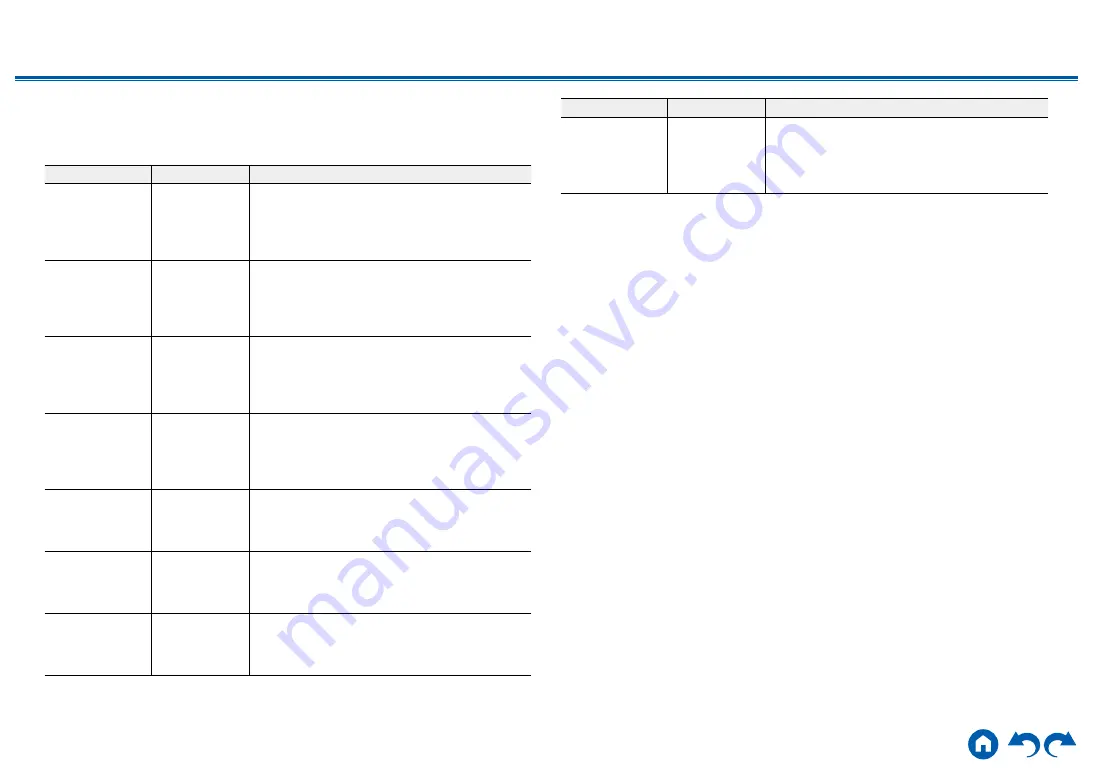
91
≫
≫
≫
≫
≫
≫
3. Video Input
Change input assignment between the input selectors and COMPONENT VIDEO
IN jacks and the VIDEO IN jacks. If you do not assign a jack, select "---".
Setting Item
Default Value
Setting Details
BD/DVD
COMPONENT 1 "COMPONENT 1", "COMPONENT 2": Assign the
COMPONENT VIDEO IN jacks to the BD/DVD
button.
"VIDEO 1", "VIDEO 2": Assign a desired VIDEO IN
jack to the BD/DVD button.
CBL/SAT
VIDEO 1
"COMPONENT 1", "COMPONENT 2": Assign the
COMPONENT VIDEO IN jacks to the CBL/SAT
button.
"VIDEO 1", "VIDEO 2": Assign a desired VIDEO IN
jack to the CBL/SAT button.
GAME
COMPONENT 2 "COMPONENT 1", "COMPONENT 2": Assign
the COMPONENT VIDEO IN jacks to the GAME
button.
"VIDEO 1", "VIDEO 2": Assign a desired VIDEO IN
jack to the GAME button.
STRM BOX
VIDEO 2
"COMPONENT 1", "COMPONENT 2": Assign the
COMPONENT VIDEO IN jacks to the STRM BOX
button.
"VIDEO 1", "VIDEO 2": Assign a desired VIDEO IN
jack to the STRM BOX button.
PC
---
"COMPONENT 1", "COMPONENT 2": Assign the
COMPONENT VIDEO IN jacks to the PC button.
"VIDEO 1", "VIDEO 2": Assign a desired VIDEO IN
jack to the PC button.
CD
---
"COMPONENT 1", "COMPONENT 2": Assign the
COMPONENT VIDEO IN jacks to the CD button.
"VIDEO 1", "VIDEO 2": Assign a desired VIDEO IN
jack to the CD button.
TV
---
"COMPONENT 1", "COMPONENT 2": Assign the
COMPONENT VIDEO IN jacks to the TV button.
"VIDEO 1", "VIDEO 2": Assign a desired VIDEO IN
jack to the TV button.
Setting Item
Default Value
Setting Details
PHONO
---
"COMPONENT 1", "COMPONENT 2": Assign the
COMPONENT VIDEO IN jacks to the PHONO
button.
"VIDEO 1", "VIDEO 2": Assign a desired VIDEO IN
jack to the PHONO button.
















































