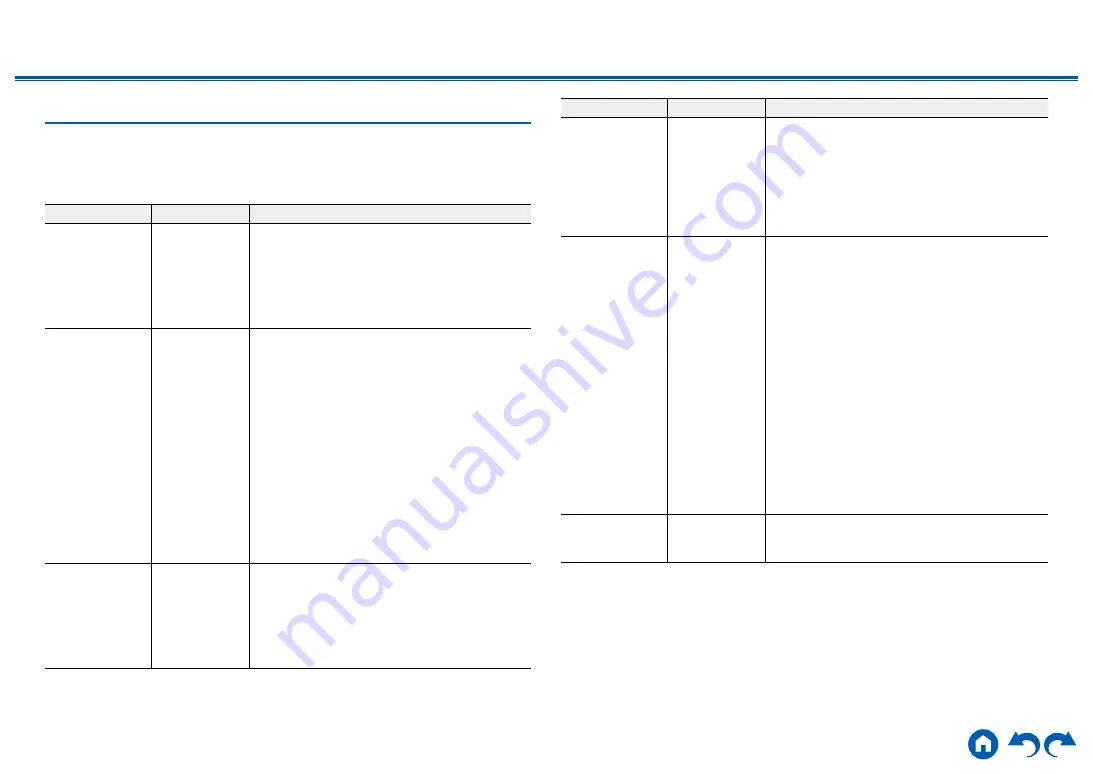
89
≫
≫
≫
≫
≫
≫
1. Input/Output Assign
1. TV Out / OSD
Make settings for TV output and On-Screen Displays (OSD) that appear on the
TV.
Setting Item
Default Value
Setting Details
HDMI Out
MAIN
Select the HDMI jack to be connected with the TV.
"MAIN": When connecting the TV to the HDMI OUT
MAIN jack
"SUB": When connecting the TV to the HDMI OUT
SUB jack
"MAIN+SUB": When connecting to both the MAIN
and SUB jacks
Dolby Vision
MAIN
To output Dolby Vision video from the player to
a TV that supports Dolby Vision, select either
the HDMI OUT MAIN jack or HDMI OUT SUB
jack to which the Dolby Vision-supported TV is
connected. This setting is only necessary if you
have set "HDMI Out" to "MAIN+SUB" and you have
connected a TV to both the MAIN and SUB jacks.
"MAIN": To output Dolby Vision video to a Dolby
Vision-supported TV connected to the HDMI OUT
MAIN jack.
"SUB": To output Dolby Vision video to a Dolby
Vision-supported TV connected to the HDMI OUT
SUB jack.
•
After selecting "MAIN" or "SUB", if the video
on the TV does not appear correctly, set this to
"Off".
OSD Language
English
Select the on-screen display language from the
following.
(North American models) English, German, French,
Spanish, Italian, Dutch, Swedish
(European, Australian, Asian and Taiwanese
models) English, German, French, Spanish, Italian,
Dutch, Swedish, Russian, Chinese
Setting Item
Default Value
Setting Details
Impose OSD
On
Set whether or not to display information such as
volume adjustment or switching of input on the TV
screen.
"On": OSD is displayed on the TV.
"Off": OSD is not displayed on the TV.
•
OSD may not be displayed depending on the
input signal even if "On" is selected. In this case,
change the resolution of the connected device.
Mini Player OSD
Always On
You can display on the TV the images from another
input selected last while playing the audio from
NET or BLUETOOTH input. After switching the
input to NET or BLUETOOTH, play the images
and audio. And then when you press MODE on
the remote controller, the image is displayed in
full-screen mode, and the audio information (Mini
Player) for NET or BLUETOOTH is displayed in
the corner of the screen. You can set whether to
always display this Mini Player on the screen.
"Always On": The Mini Player is always displayed.
"Auto Off": The Mini Player turns off automatically
in 30 seconds after displayed. If operation such as
changing the volume is performed, it is displayed
again for 30 seconds.
•
Each time the MODE button is pressed, the
image display/non-display can be switched.
•
This setting cannot be selected if "Impose OSD"
is set to "Off".
Screen Saver
3 minutes
Set the time to start the screen saver.
Select a value from "3 minutes", "5 minutes",
"10 minutes" and "Off".






























