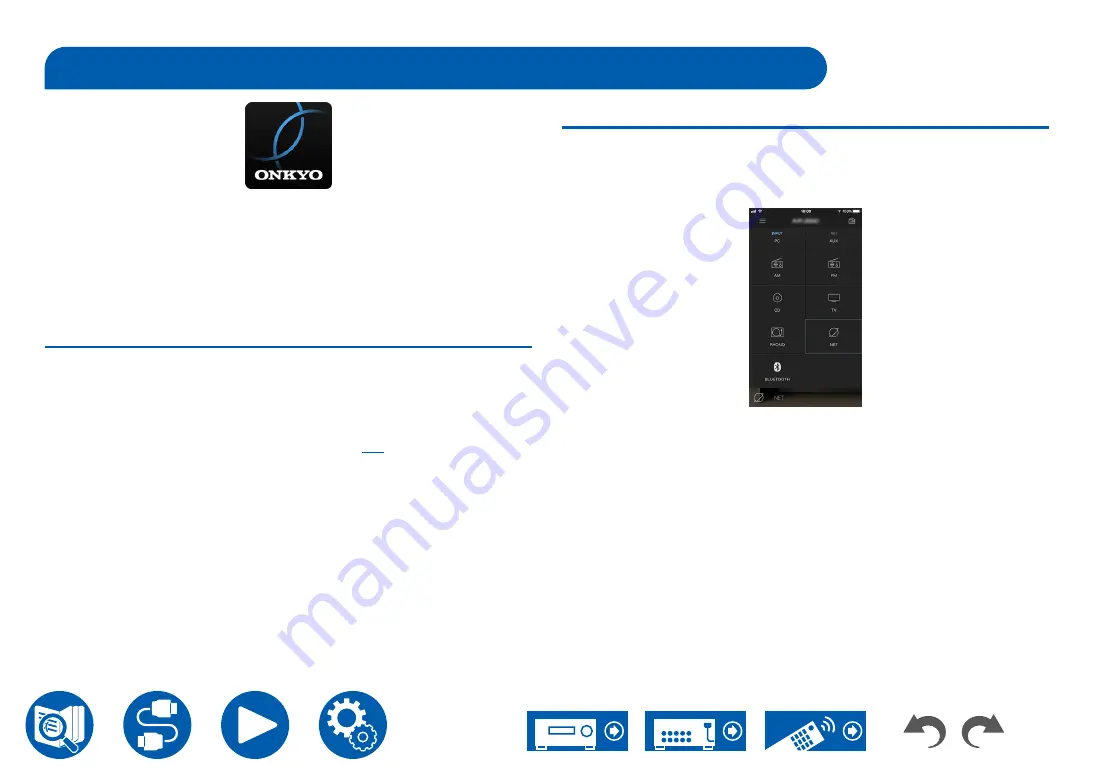
120
Setup
Onkyo Controller (available on iOS and Android™ handsets) is a dedicated app
available for free which allows you to use your handset as a remote controller.
Along with basic operations such as switching input and adjusting the volume,
you can also select a radio station or network service (internet radio or play of a
music file) without looking at the TV.
• To use Onkyo Controller, this unit needs to be connected to the same network
as the mobile device.
Main features
•
Turning the power on/off, switching input, adjusting the volume, and other
such basic remote controller operations.
• Playing internet radio services (TuneIn Radio, etc.) and selecting stations.
Control in the palm of your hands without looking at the TV.
•
Play the music files saved on the mobile device via Wi-Fi.
• Play Amazon Music (compatible models only) (
Initial Setup
1. Download the Onkyo Controller from the App Store or Google Play
TM
Store.
2. Connect the mobile device to the same network as the unit.
3. Start Onkyo Controller. This unit is displayed automatically when the app is
started, so tap the unit when displayed to select it.
Onkyo Controller






























