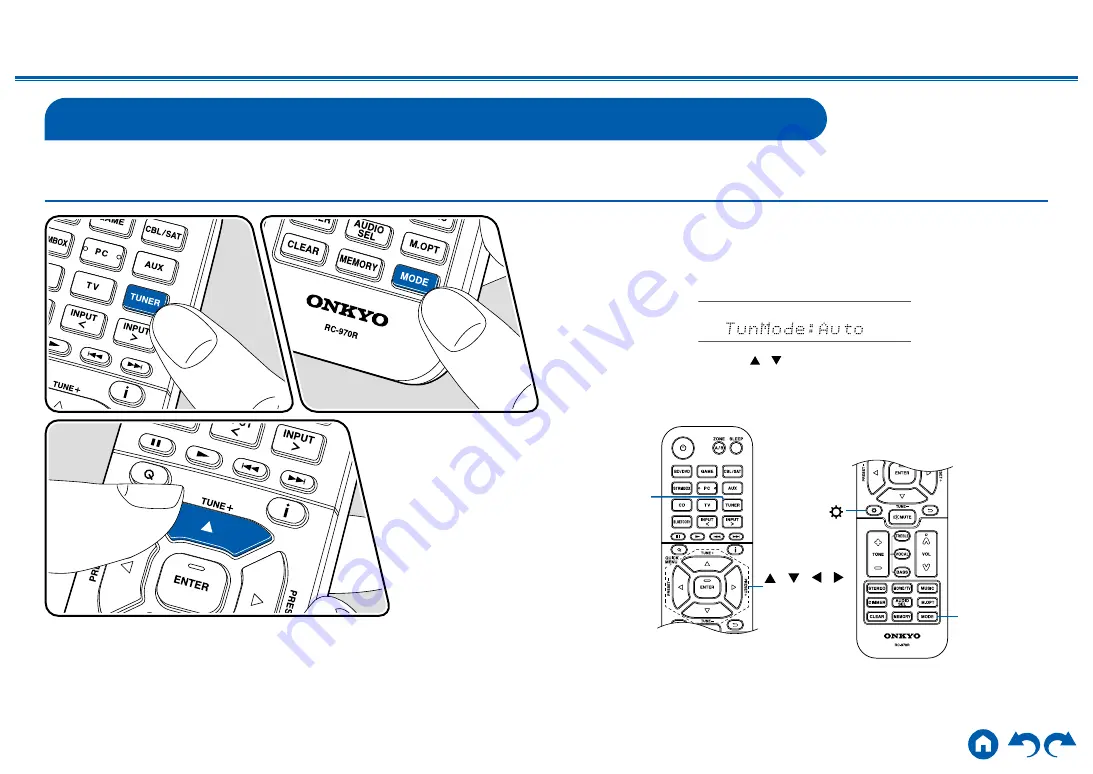
51
≫
≫
≫
≫
≫
≫
Listening To the AM/FM Radio
You can receive AM and FM radio stations on this unit with the built-in tuner.
Tuning into a Radio Station
Perform the following procedure when this unit is on.
Tuning Automatically
1.
Press TUNER repeatedly to select either "AM" or "FM".
2.
Press MODE repeatedly to display "TunMode: Auto" on the display.
3. When you press the cursors /
, automatic tuning starts, and searching
stops when a station is found. When tuned in to a radio station, the "TUNED"
indicator on the display lights up. When tuned in to an FM radio station, the
"FM ST" indicator lights up.
TUNER
/ / /
ENTER
MODE
















































