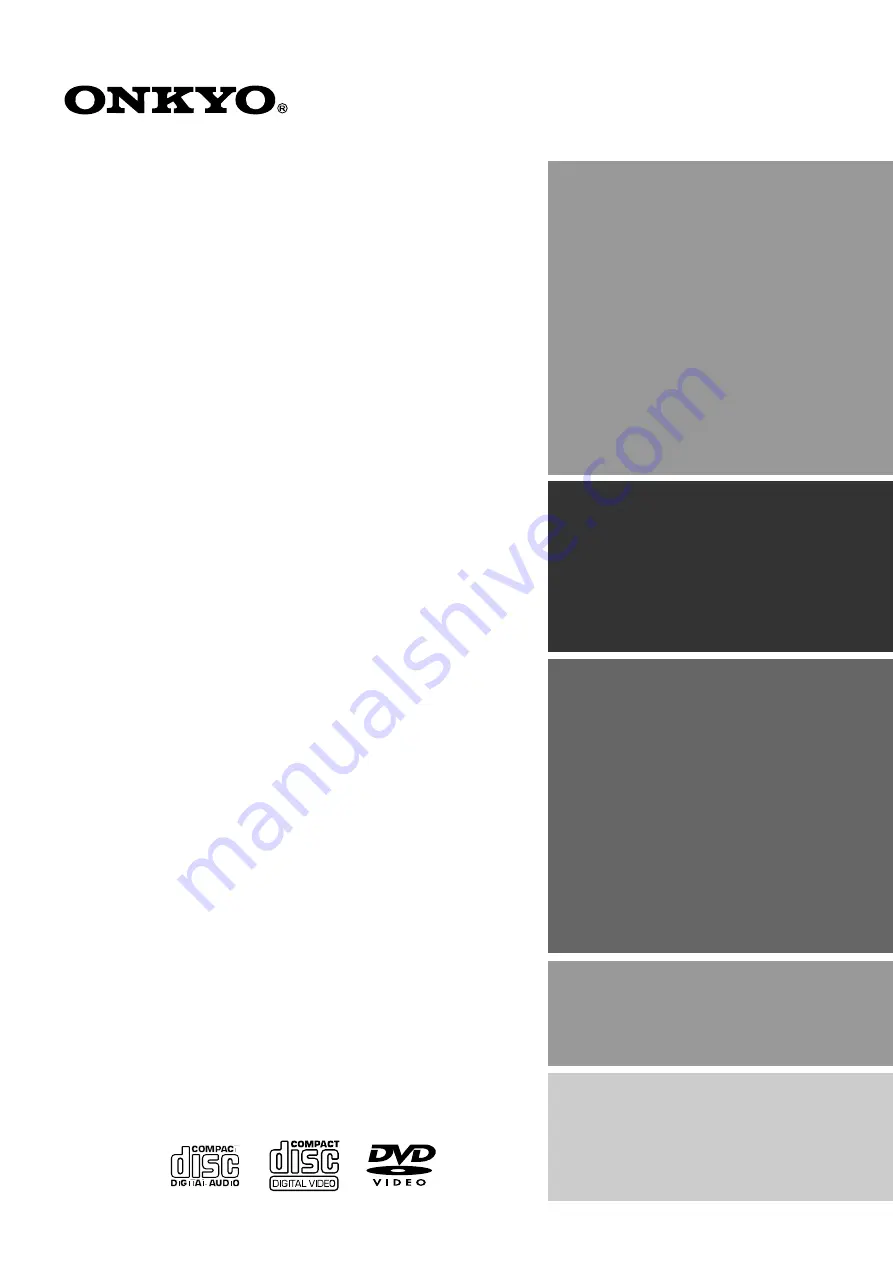
DVD Receiver
DR-2000
Instruction Manual
Thank you for purchasing the Onkyo DVD Receiver.
Please read this manual thoroughly before making
connections and turning on the power.
Following the instructions in this manual will enable
you to obtain optimum performance and listening
enjoyment from your new DVD Receiver.
Please retain this manual for future reference.
Contents
Getting Started
Basic Operation
Before Using Your DVD Receiver
2
Other
Additional Operation
Advanced DVD/VIDEO CD/
Audio CD Operation


































