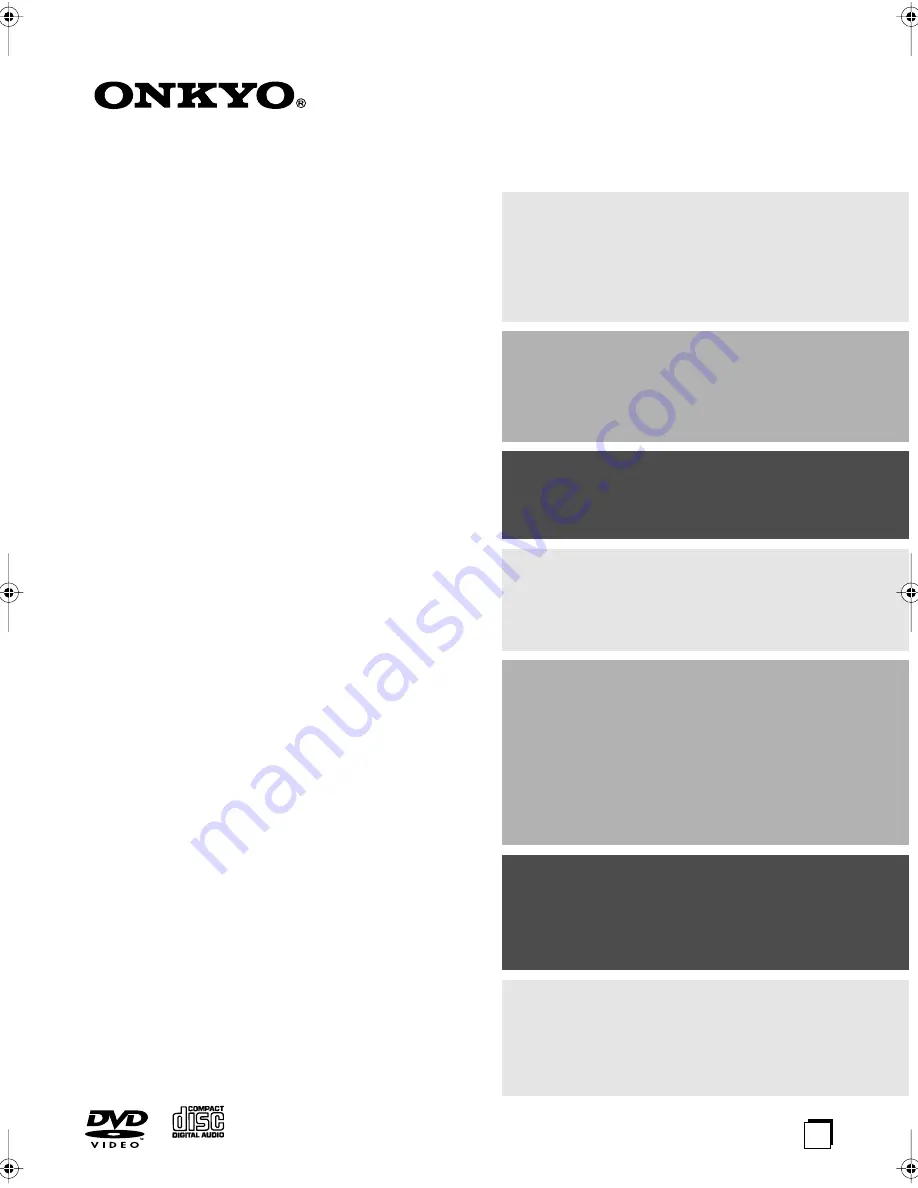
E
n
DVD Changer
DV-CP706
Instruction Manual
Thank you for purchasing an Onkyo DV-CP706
DVD Changer. Read this manual carefully
before using your new DVD Changer. A good
understanding of its features and operation will
allow you to achieve optimum performance and
enjoyment.
Keep this manual for future reference.
Contents
Overview ..............................................2
Connections ......................................18
Getting Started and Setting up ........23
Basic Playback ..................................25
Playback Techniques ........................36
Detailed Settings ...............................43
Miscellaneous information ...............51
DV-CP706̲En.book Page 1 Wednesday, July 2, 2008 10:25 AM


































