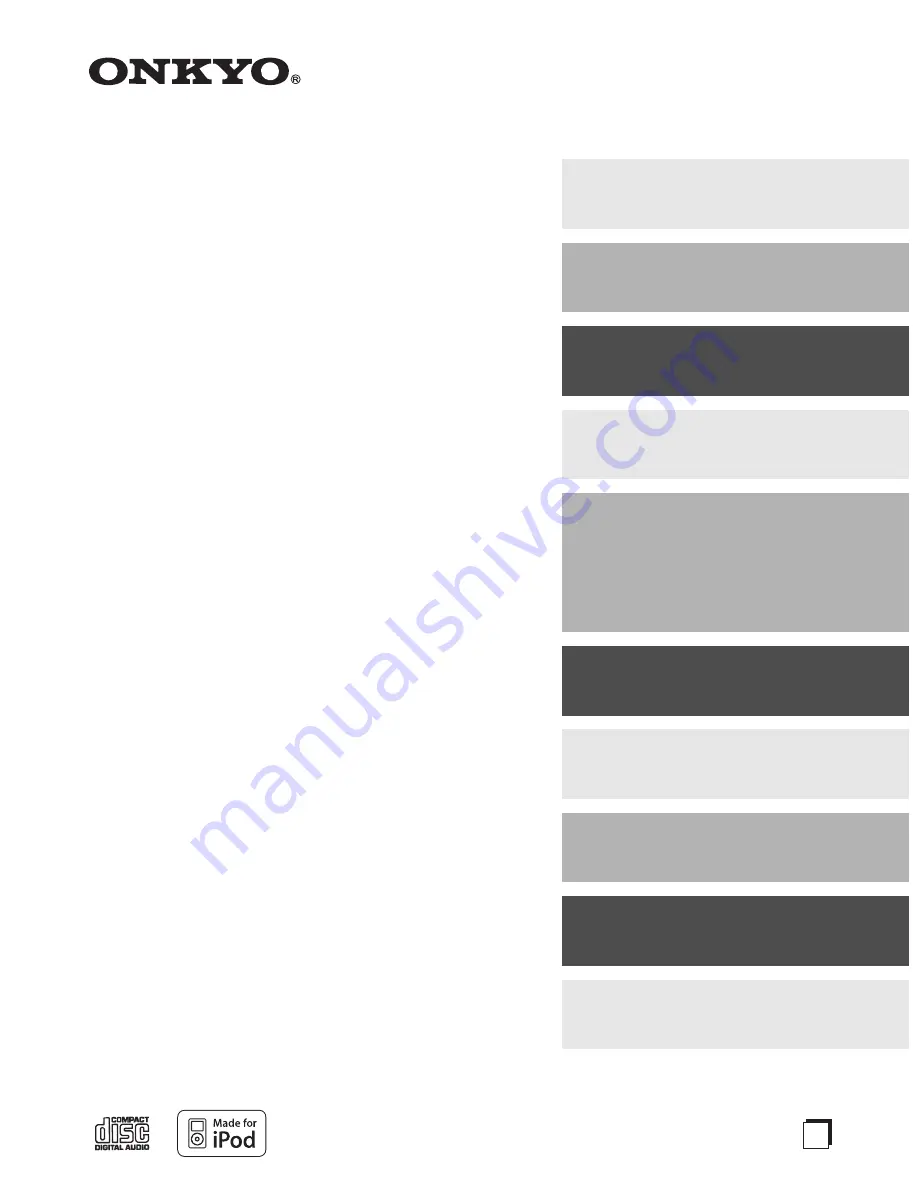
E
n
CD/HDD Receiver
BR-925
Instruction Manual
Thank you for purchasing an Onkyo CD/HDD
receiver.
Please read this manual thoroughly before making
any connections and plugging it in.
Following the instructions in this manual will enable
you to obtain optimum performance and listening
enjoyment from your new CD/HDD receiver.
Please retain this manual for future reference.
Contents
Getting Started ..............................2
Connections ................................15
Turning On & First Time Setup ..22
Basic Operation...........................24
Playing & Listening
Playing CDs ..............................28
Listening to the Radio ...............32
USB Device Playback ...............41
Playing External Components ..45
Recording (Transferring Data) ...46
Playing the HDD ..........................54
Clock and Timer ..........................62
Advanced Setup ..........................68
Others...........................................70


































