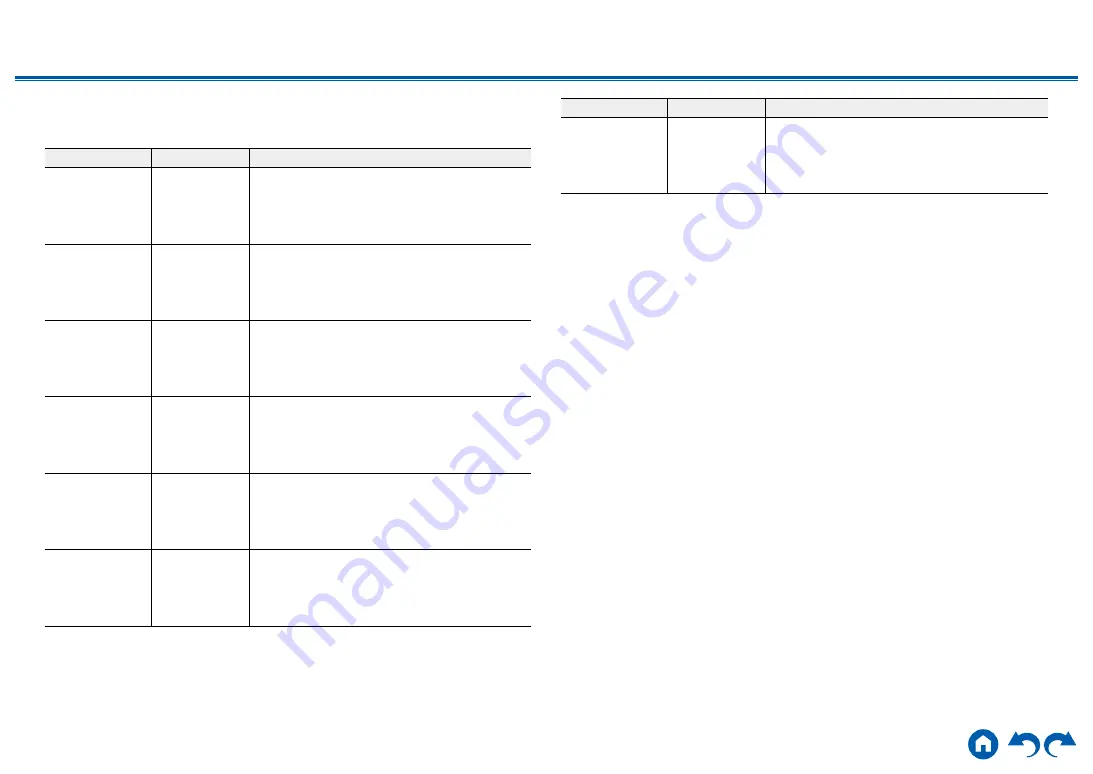
83
≫
≫
≫
≫
≫
≫
2. HDMI Input
Change input assignment between the input selectors and HDMI IN jacks.
Setting Item
Default Value
Setting Details
BD/DVD
HDMI 1
"HDMI 1" to "HDMI 4": Assign a desired HDMI IN
jack to the BD/DVD button. If you do not assign a
jack, select "---". To select an HDMI IN jack already
assigned to another input selector, change its
setting to "---" first.
GAME
HDMI 2
"HDMI 1" to "HDMI 4": Assign a desired HDMI IN
jack to the GAME button. If you do not assign a
jack, select "---". To select an HDMI IN jack already
assigned to another input selector, change its
setting to "---" first.
CBL/SAT
HDMI 3
"HDMI 1" to "HDMI 4": Assign a desired HDMI IN
jack to the CBL/SAT button. If you do not assign a
jack, select "---". To select an HDMI IN jack already
assigned to another input selector, change its
setting to "---" first.
STRM BOX
HDMI 4
"HDMI 1" to "HDMI 4": Assign a desired HDMI IN
jack to the STRM BOX button. If you do not assign
a jack, select "---". To select an HDMI IN jack
already assigned to another input selector, change
its setting to "---" first.
PC
---
"HDMI 1" to "HDMI 4": Assign a desired HDMI IN
jack to the PC button. If you do not assign a jack,
select "---". To select an HDMI IN jack already
assigned to another input selector, change its
setting to "---" first.
CD
---
"HDMI 1" to "HDMI 4": Assign a desired HDMI IN
jack to the CD button. If you do not assign a jack,
select "---". To select an HDMI IN jack already
assigned to another input selector, change its
setting to "---" first.
Setting Item
Default Value
Setting Details
TV
---
"HDMI 1" to "HDMI 4": Assign a desired HDMI IN
jack to the TV button. If you do not assign a jack,
select "---". To select an HDMI IN jack already
assigned to another input selector, change its
setting to "---" first.
















































