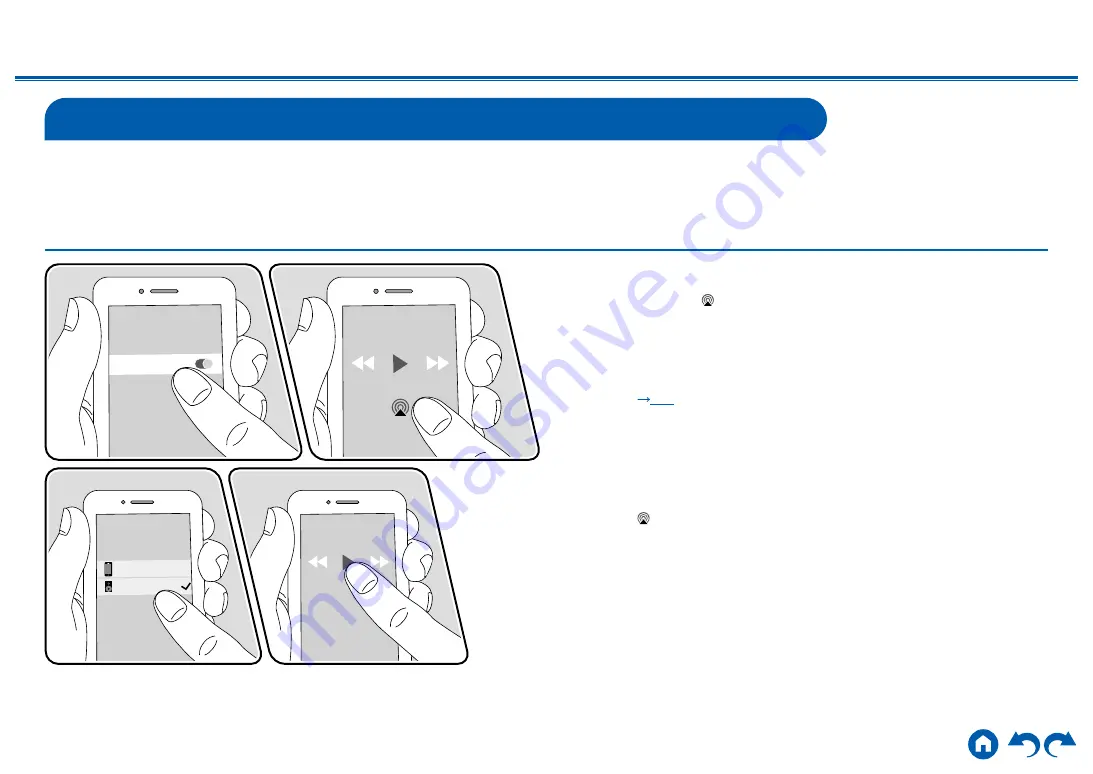
42
≫
≫
≫
≫
≫
≫
AirPlay
®
By connecting this unit to the same network as that of iOS devices such as iPhone
®
, iPod touch
®
and iPad
®
, you can enjoy music files on iOS devices wirelessly.
•
Update the OS version on your iOS device to the latest version.
• Depending on the iOS version, operation screens or operation procedures on the iOS device may be different. For details, refer to the operating instructions for
theiOS device.
Playing Back on This Unit
1.
Connect the iOS device to the access point where this unit is connected via
network.
2. Tap the AirPlay icon in the play screen of the music app on an iOS device
that supports Airplay and select this unit from the list of devices displayed.
3.
Play the music file on the iOS device.
• When "5. Hardware" - "Power Management" - "Network Standby" is set to
"Off" in the Setup menu, turn this unit on manually, and press the NET button
on the remote controller. In the factory default setting, the Network Standby
function (
• Due to the characteristics of AirPlay wireless technology, the sound produced
on this unit may slightly be behind the sound played on the AirPlay-enabled
device.
You can also play the music files on a PC with iTunes (Ver. 10.2 or later)
equipped. Confirm that this unit and the PC are connected to the same network
beforehand. Then, press NET button on the remote controller. Next, click the
AirPlay icon
in iTunes, select this unit from the displayed devices, and start
play of a music file.
Onkyo TX-8390 XXXXXX
iPhone
Wi-Fi
e.g., iOS 10






























