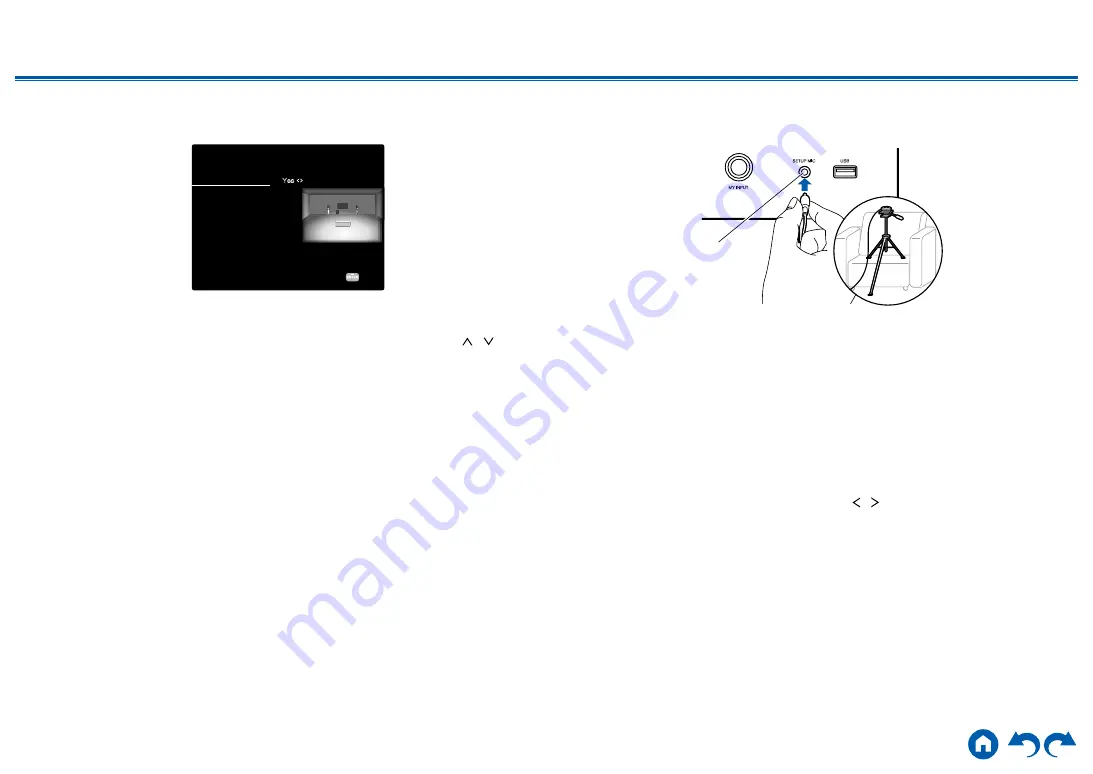
101
≫
≫
≫
≫
≫
≫
1. Speaker Setup
1. Make settings for connected speakers and external output.
Speaker Setup
Specifies whether the powered subwoofer is connected or not.
Next
< >
Speaker Impedance 6ohms or above
Subwoofer
Speaker B
Yes
A / B
Zone 2 Lineout
Zone 2
2.
If the setting is correct, press ENTER.
3. Select "Next" and press ENTER. Then a test tone is output from each speaker
to confirm the connection. Selecting each speaker with the cursors
/
will
output the test tone. Press ENTER after confirmation.
4. If there is no problem with the speaker connection, select "Next" and press
ENTER. To return to "Speaker Setup", select "Back to Speaker Setup" and
press ENTER.
2. AccuEQ Room Calibration
Place the supplied speaker setup microphone at the listening position. The unit
automatically measures the test tones output from each speaker, and sets the
optimum volume level for each speaker, the crossover frequencies, and the
distance from the listening position. This also automatically adjusts the equalizers
for the speakers, and enables correction of sound distortion caused by the
acoustic environment of the room.
• It takes between 2 and 4 minutes for calibration to be completed. Each
speaker outputs the test tone at high volume during measurement, so be
careful of your surroundings. Also, keep the room as quiet as possible during
measurement.
• If you connect a subwoofer, check the power and volume of the subwoofer.
Set the subwoofer volume to more than half.
• If the power of this unit suddenly turns off, the wires in the speaker cables
have touched the rear panel or other wires, and the protection circuit is
working. Twist the wires again securely, and make sure they do not stick out of
the speaker terminals when connecting.
1.
Place the supplied speaker setup microphone at the listening position, and
connect it to the SETUP MIC jack on the main unit.
SETUP MIC
When placing the speaker setup microphone on a tripod, refer to the
illustration.
2.
Confirm a test tone is output from the subwoofer and press ENTER.
Proceed to step 3 if a subwoofer is not connected.
3.
Press ENTER to output test tones from each speaker, and the connected
speakers and the noise in the surrounding environment are automatically
measured.
4. The measurement results in step 3 are displayed. Select "Next", and press
ENTER. The test tones are output again. Then, the unit automatically sets the
optimum volume level, crossover frequency, etc.
5. When the measurement is completed, the measurement results are displayed.
You can check each setting using the cursors / . Select "Save" and press
ENTER to save the settings.
6.
Disconnect the speaker setup microphone.
3. ARC Setup
To connect with an ARC-compatible TV, select "Yes". The ARC setting on this unit
turns on, and you can listen to the TV's audio through this unit.
• Pressing "Yes" turns the HDMI CEC function on, and the power consumption
in standby mode will increase.
4. Network Connection
1.
To make the network connection settings, select "Yes" and press ENTER. A






























