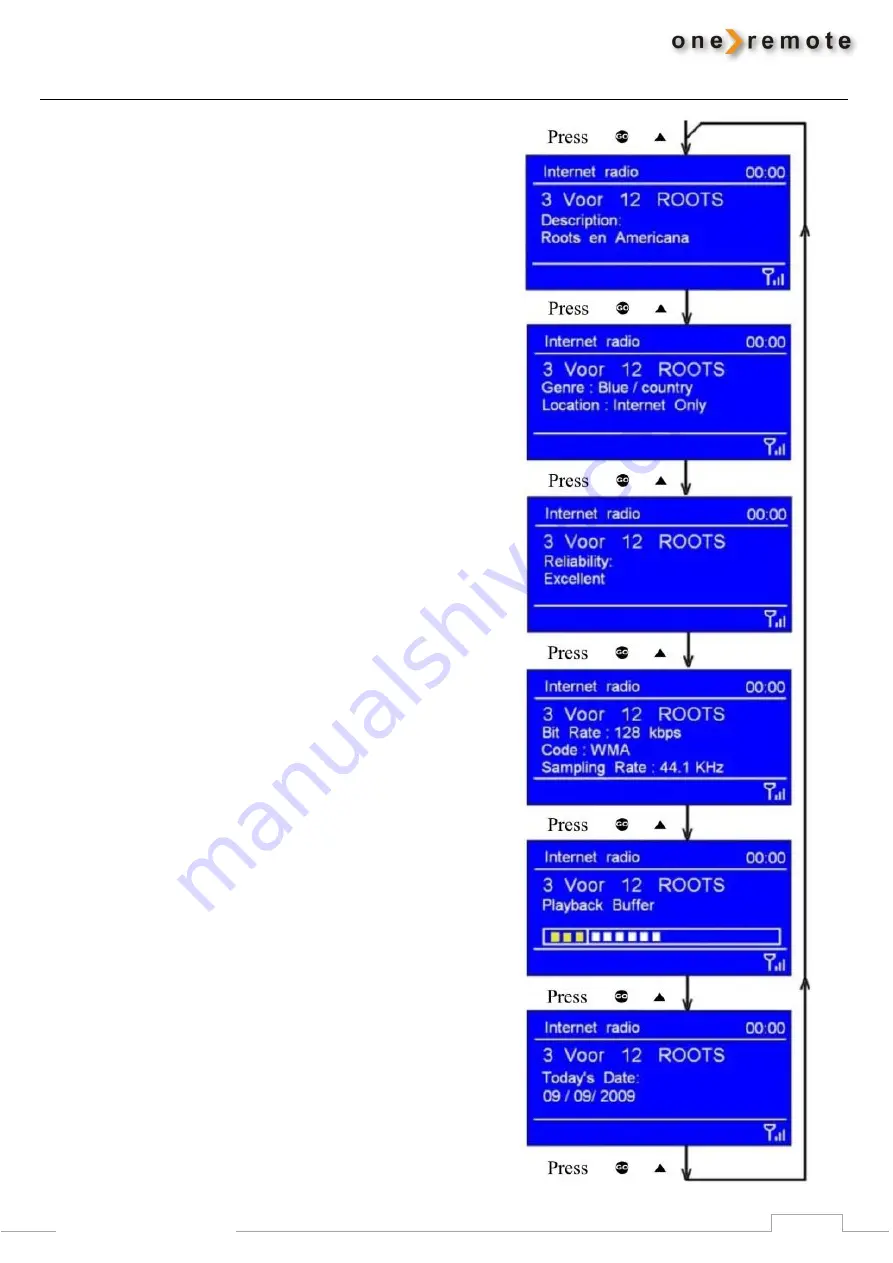
9
www.oneremote.dk
Changing the Station Information
When playing an internet station the second line of the tuner’s
display contains a variety of information. Press
oD
repeatedly to go through all available info being displayed.
Station Description
Scrolling text information is being displayed. It may comprise
information on music titles or other program details provided
by the broadcaster.
Program Description
This description is provided by the station or by the
broadcaster.
Station Reliability
This information indicates the quality of the received signal.
Broadcasting Information
The digital bit rate and sampling mode are indicated.
Playback Buffer
This displays the playback buffer strength of the current
station.
Date
The displayed date is provided by the broadcaster and is very
accurate.
















