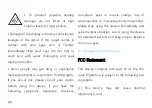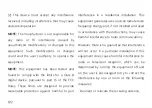Create backup
1.
Access
Settings
>
Accounts
, login
account and enable
Account sync
.
2.
Wait
for
the
system
to
complete
synchronization automatically.
3.
Use the Wi-Fi network to back up your device
as the data size may be too large to back up
using mobile data.
Restore Backup
After a factory reset or when you switch to a new
device, log in to your Google account on the
device and enable Account sync to restore the
data on the phone.
Factory reset
Note:
1.
Restoring factory settings will wipe all app
data, contacts, text messages, and so on.
Backup important data before a factory reset.
2.
If "Erase internal storage" is enabled, ensure
that all important files, such as photos and
documents in the phone and local backup,
have first been copied to another device.
Operating guidelines:
1.
Settings
>
System
>
Reset option
>
Erase
Summary of Contents for OP7T
Page 1: ...OP7T User Manual ...
Page 10: ...Getting started Learn more about your device and start using ...
Page 11: ...Front view ...
Page 12: ...Back view ...
Page 19: ...The Basics Learn to use your OnePlus device ...
Page 26: ...brightness settings ...
Page 29: ......
Page 30: ...Settings Configure your phone s network and account or set up your phone ...
Page 60: ...Apps Learn about the apps on your OnePlus device ...
Page 80: ...Advanced Learn about advanced tips for your phone ...
Page 86: ...Reboot Update Backup Recovery Learn to upgrade and reset your OnePlus device ...
Page 93: ...Safety information View Safety information for your device ...
Page 113: ...113 www oneplus com es support Descarga el manual en www oneplus com es support manuals ...
Page 115: ...115 ...