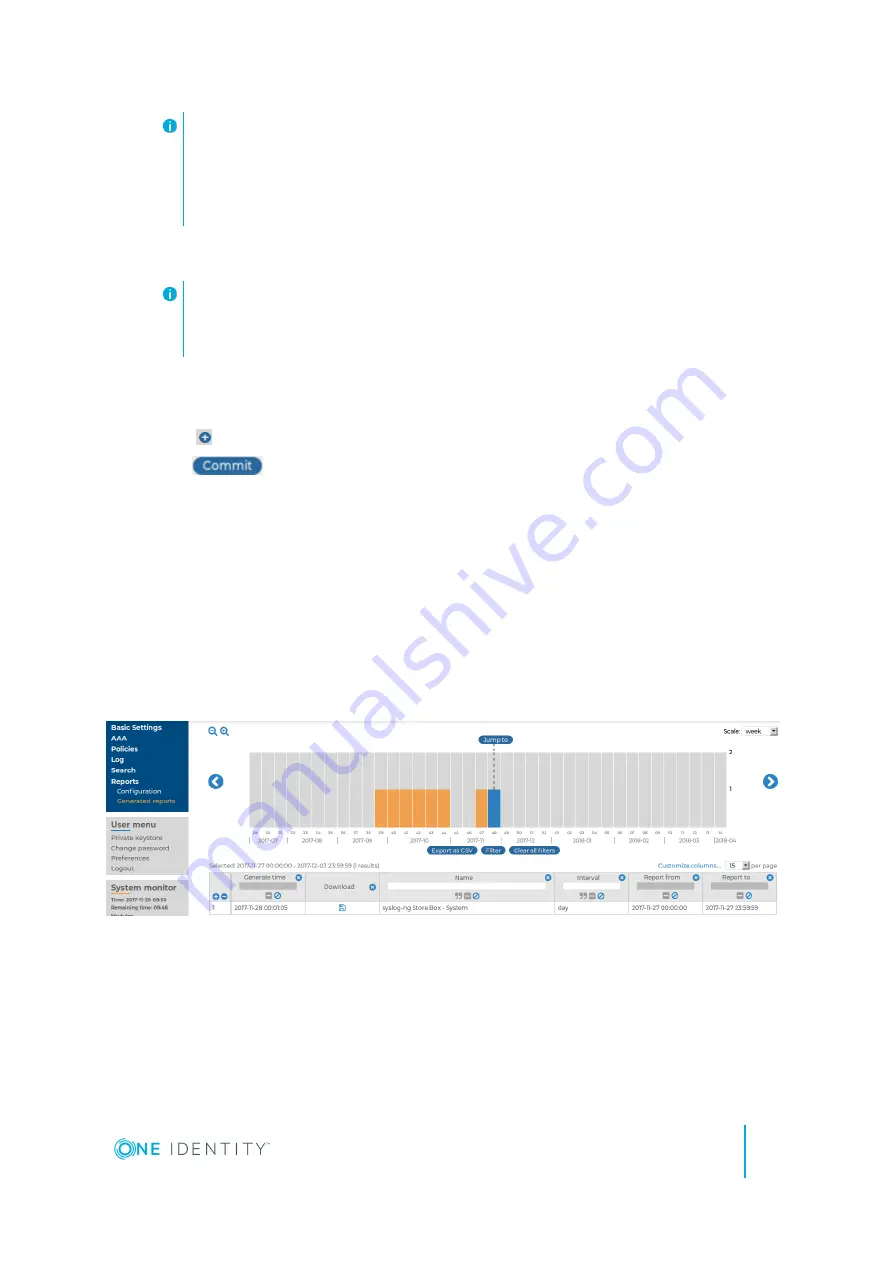
NOTE:
Members of the listed groups will be able to access only these custom reports
even if their groups do not have read access to the
Reporting > Reports
page. However, only those reports will be listed, to which their group has
access.
8. By default, SSB sends out the reports in email to the address set in the
Basic
Settings > Management > Mail settings > Send reports to
field.
NOTE:
If this address is not set, the report is sent to the SSB administrator's email
address.
l
To disable email sending, unselect the
Send reports in e-mail
option.
l
To email the reports to a different address, select
Recipient > Custom
address
, and enter the email address where the reports should be sent. Click
to list multiple email addresses if needed.
9. Click
.
Browsing reports
The generated reports are available in Portable Document (PDF) format by selecting
Reports > Generated reports
from the Main Menu.
Use the time bar to find reports that apply to a particular period. If you select a period (for
example, click a bar), only those reports will be displayed that contain information about
the selected period.
Figure 17: Browsing reports
The following information is available about the reports:
l
Download
: A link to download the report.
l
Name
: The name of the report.
l
Interval
: The length of the reported period, for example, week, month, and so on.
SSB 5.3.0 User Guide
Creating reports from log data
37























