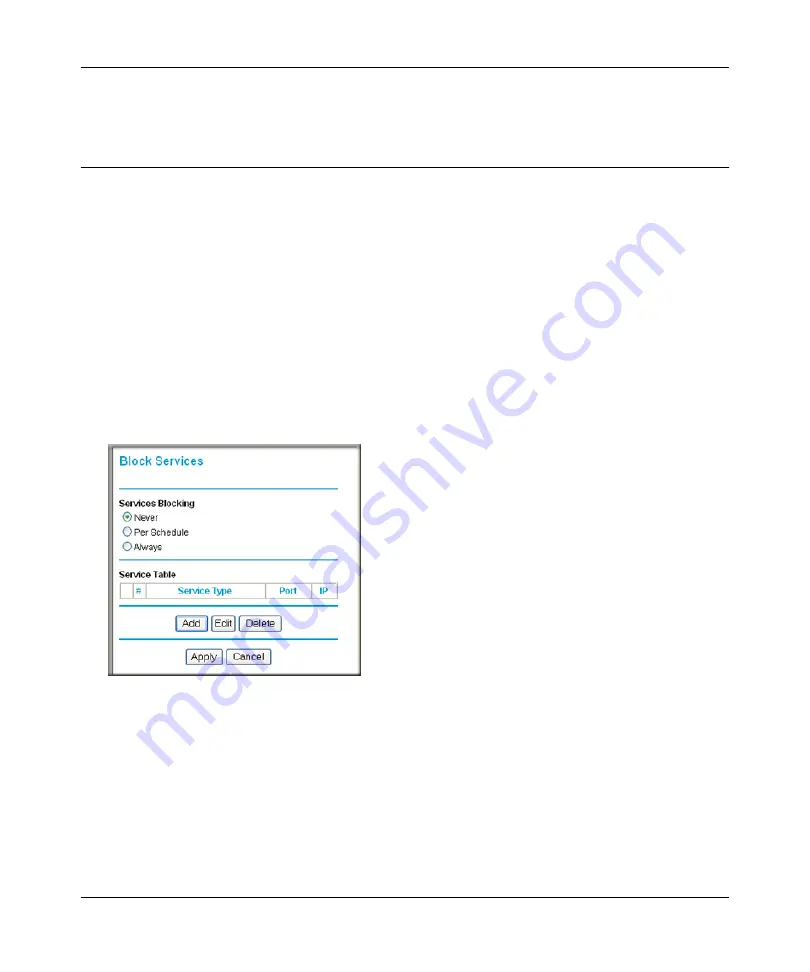
N300 WiFi Router (N300R) User Manual
Restricting Access From Your Network
3-3
v1.0, May 2012
5.
Click
Apply
to save all your settings in the Block Sites screen.
Blocking Access to Internet Services
The N300R router allows you to block the use of certain Internet services by computers on your
network. This is called service blocking or port filtering. Services are functions performed by
server computers at the request of client computers. For example, Web servers serve Web pages,
time servers serve time and date information, and game hosts serve data about other players’
moves. When a computer on your network sends a request for service to a server computer on the
Internet, the requested service is identified by a service or port number. This number appears as the
destination port number in the transmitted IP packets. For example, a packet that is sent with
destination port number 80 is an HTTP (Web server) request.
To block access to Internet services:
1.
Select
Block Services
under Content Filtering in the main menu. The Block Services screen
displays.
2.
Enable service blocking by selecting either
Per Schedule
or
Always
, and then click
Apply
.
To block by schedule, be sure to specify a time period in the Schedule screen. For information
about scheduling, see
“Scheduling Blocking” on page 3-5
.
Figure 3-2
Summary of Contents for N300R
Page 1: ...202 11001 01 May 2012 Easy Reliable Secure User Manual N300 WiFi Router N300R User Manual...
Page 54: ...N300 WiFi Router N300R User Manual 3 10 Restricting Access From Your Network May 2012...
Page 112: ...N300 WiFi Router N300R User Manual 6 16 Using Network Monitoring Tools v1 0 May 2012...
Page 124: ...N300 WiFi Router N300R User Manual 7 12 Troubleshooting May 2012...
Page 128: ...N300 WiFi Router N300R User Manual A 4 Technical Specifications v1 0 May 2012...
Page 132: ...N300 WiFi Router N300R User Manual B 4 Notification of Compliance May 2012...






























