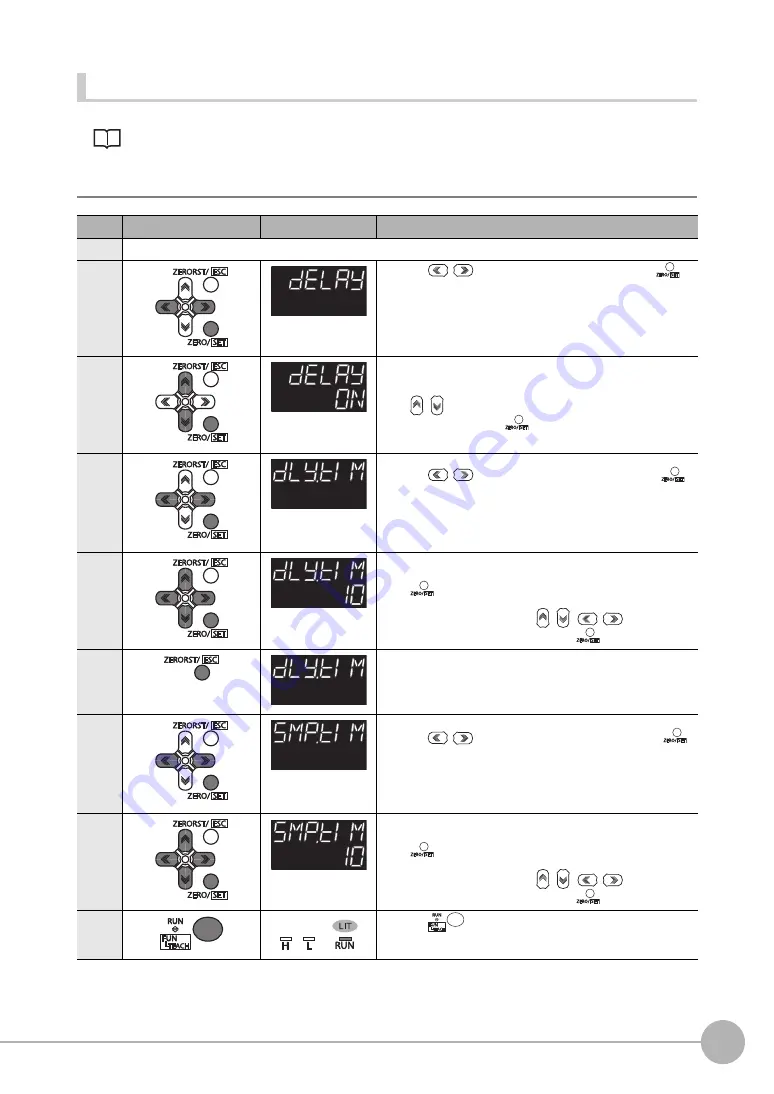
Setting the Output Conditions
ZW User's Manual
321
Senso
r con
trol
ler ope
ra
ti
ons
9
Setting a Trigger Delay
Operating procedure
Steps
Key operation
Display
Description
1 to 5
For moving to "HOLD", see steps 1 to 5 in p.318.
6
Press the
/
keys to select "DELAY" and press the
key.
7
Enable the delay.
"DELAY" is displayed on the main display and the current setting
value is displayed on the sub-display.
Press
/
key to enter editing mode and the sub-display blinks.
Select "ON" and press the
key.
8
Select the delay time.
Press the
/
keys to select "DLY.TIM" and press the
key.
9
Set the delay time.
The current setting value is displayed on the sub-display.
Press
key to enter the editing mode, and the sub-display
blinks.
To edit numerical values, use the
/
/
/
keys.
In this example, input "10", then press the
key.
10
Press the key to return to the previous menu.
11
Select the sampling time.
Press the
/
keys to select "SMP.TIM" and press the
key.
12
Set the sampling time.
The current setting value is displayed on the sub-display.
Press
key to enter the editing mode, and the sub-display
blinks.
To edit numerical values, use the
/
/
/
keys.
In this example, input "10", then press the
key.
13
Press the
key for two seconds to enter the RUN mode.
Summary of Contents for ZW-C1*AT
Page 17: ...ZW User s Manual 1 15 ...
Page 54: ...Installing the Sysmac Studio 52 ZW User s Manual MEMO ...
Page 74: ...Operating with Sensor Controller 72 ZW User s Manual MEMO ...
Page 120: ...Setting the System 118 ZW User s Manual MEMO ...
Page 138: ...Controll input signal with PC tool 136 ZW User s Manual MEMO ...
Page 262: ...No protocol Connection 260 ZW User s Manual MEMO ...
Page 271: ...8 Troubleshooting Troubleshooting 8 1 Error Messages 270 8 2 Troubleshooting 284 ...
Page 358: ...Connecting by No protocol Communications 356 ZW User s Manual MEMO ...
Page 449: ......






























