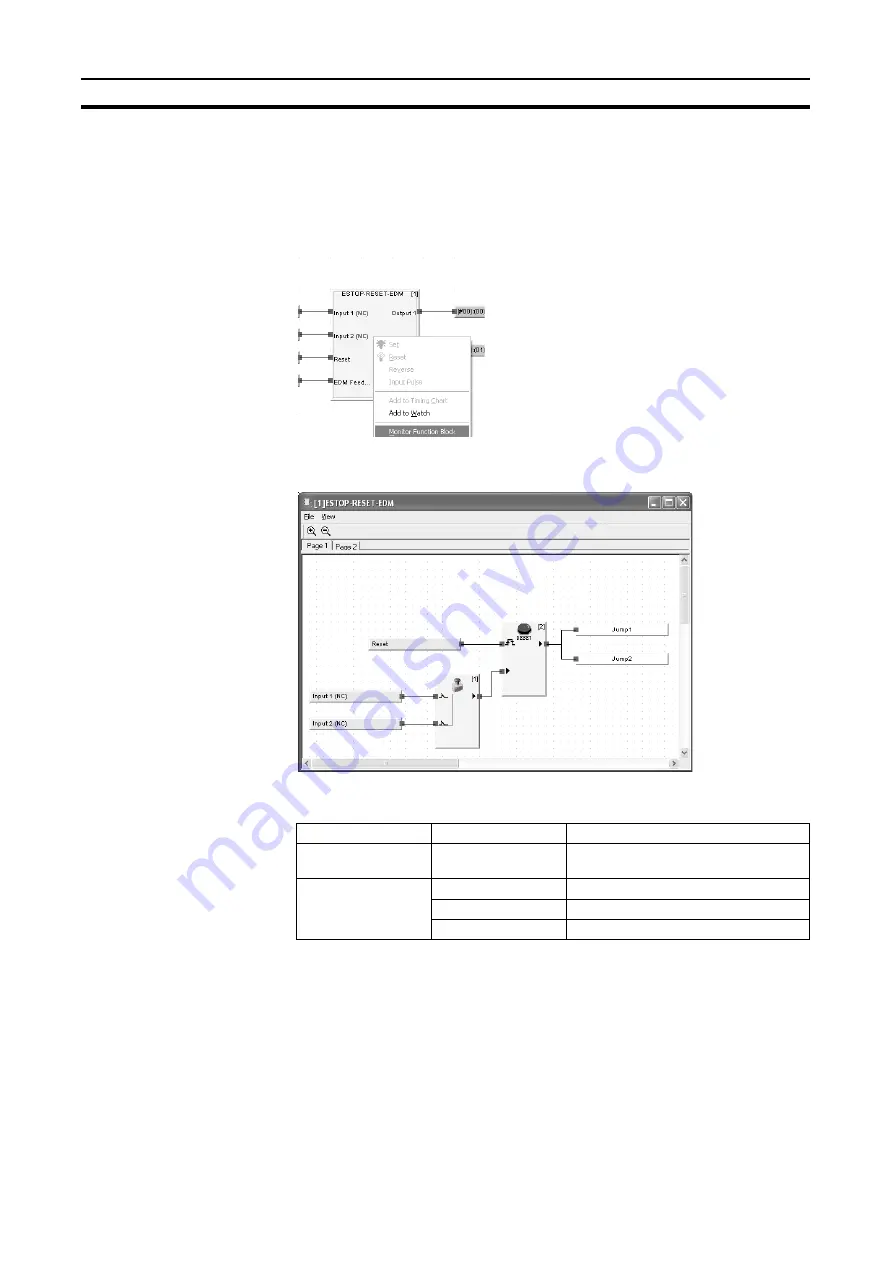
38
Monitoring a User-defined Function Block
Section 3-7
3-7
Monitoring a User-defined Function Block
This section describes how to monitor the contents of a user-defined function
block.
1,2,3...
1.
Right-click a user-defined function block in the Logic Window and select
Monitor Function Block
from the pop-up menu.
The User-defined Function Block Window will be opened as shown below.
The contents of the selected user-defined function block will be displayed.
The User-defined Function Block Window has the following functions.
Note
(1) Input tags cannot be modified directly from the User-defined Function
Block Window. Go to the Logic Window, Tag List Window, or the Watch
Window to modify them.
(2) If the user-defined function block file does not exist, it cannot be moni-
tored. Import the function block using the logic editor in the Network Con-
figurator.
Main menu
Menu item
Function
File
Exit
Exits the user-defined function block
monitor and closes the window.
View
Tool Bar
Displays/hides the tool bar.
Zoom In
Enlarges the display.
Zoom Out
Reduces the display.
Summary of Contents for WS02-CFSC1-E
Page 1: ...OPERATION MANUAL Cat No Z910 E1 02 DeviceNet Safety WS02 CFSC1 E NE1A Logic Simulator...
Page 2: ...DeviceNet Safety WS02 CFSC1 E NE1A Logic Simulator Operation Manual Revised June 2007...
Page 3: ...iv...
Page 9: ...x...
Page 13: ...xiv...
Page 55: ...40 Zooming In and Out of the Logic Window Display Section 3 8...
Page 81: ...66 Shortcut Key List Appendix A...
Page 85: ...70 Revision History...






























