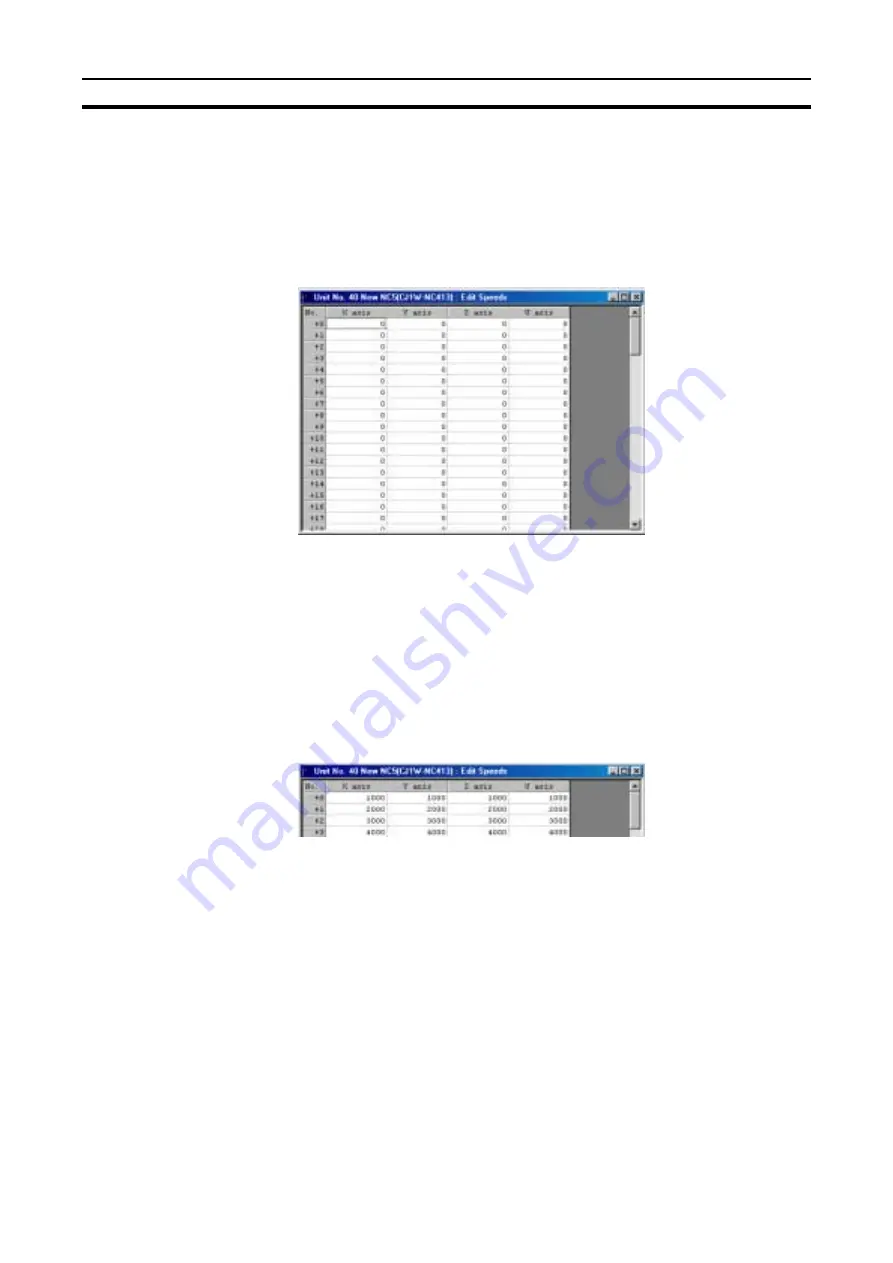
58
Editing Speed Settings
Section 4-5
4-5
Editing Speed Settings
4-5-1
Speed Setting Editing Screen
On the project tree, either double-click Edit Speeds, or select it and press the
Enter Key.
Example: The following will be displayed as the 4-axis NC Unit speed Setting
Editing Screen.
4-5-2
Editing Speed Settings
The speed setting range is from 00000000 to 000F4240 Hex (0 to 1,000,000)
(pps). If the pulse rate is set to a value other than 1, the value displayed will
change to specified set value times the pulse rate. Refer to 4-2-2 Editing Set-
tings for editing methods.
Note The speeds set above can be set as interpolation speeds. Make sure, how-
ever, that the maximum speed of individual axes does not exceed 500,000
(pps) or the maximum speed set in the parameter settings.
Example: The following will be displayed as the Speed Setting Editing Screen.
To Clear to Default
Settings
Use the following procedure to clear specific settings to their default values.
(Refer to 4-2-4 Clearing Settings for details.)
1,2,3...
1.
On the speed Setting Editing Screen, select the settings to be cleared to
their default values, or designate the range by clicking and dragging.
2.
Select Edit/Clear
To Copy Axes
For 2-axis and 4-axis NC Units, data can be copied from one axis to another
axis by selecting the source and destination axes. (Refer to 4-2-5 Copying
Axis Settings for details.)
1,2,3...
1.
Select Edit/Copy Axis.
2.
Under From and To, select the axes to be copied from and to respectively.
3.
Click the OK Button.
Summary of Contents for SYSMAC W398-E1-1
Page 1: ...23 5 7 21 0 18 Cat No W398 E1 1 SYSMAC WS02 NCTC1 E CX Position...
Page 2: ......
Page 3: ...WS02 NCTC1 E CX Position Operation Manual Produced July 2001...
Page 4: ...iv...
Page 10: ......
Page 76: ......
Page 80: ......
Page 94: ......
Page 100: ......
Page 104: ......
Page 124: ......
Page 126: ......






























