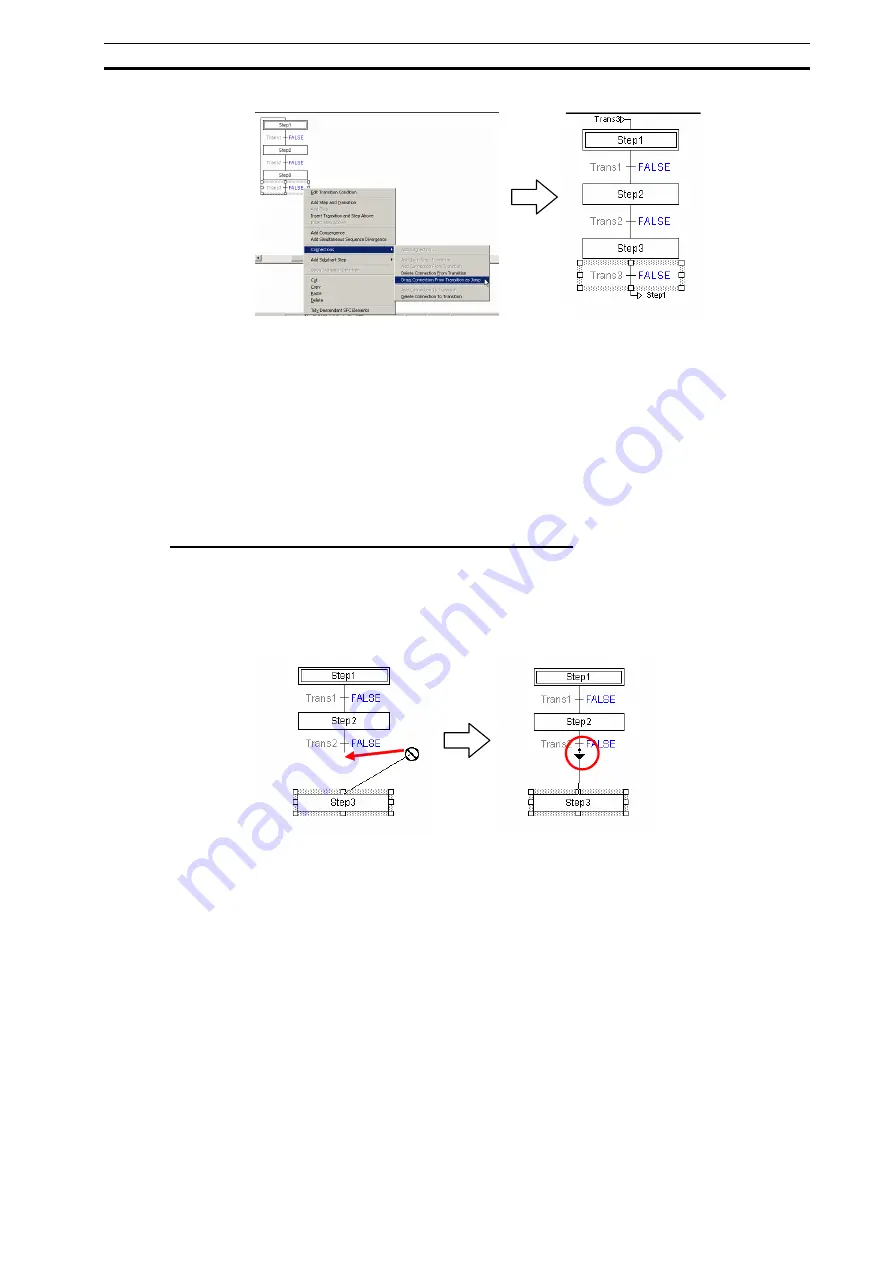
Editing the SFC Chart
Section 3-2
85
3-2-11 Editing Independent (Isolated) SFC Elements
Independent SFC elements can be inserted into the SFC editor, and can later be
connected to create an SFC chart.
1 With no SFC element selected on the SFC editor, right-click the background of the
SFC editor, and select an element to insert from the pop-up menu.
2 Drag-and-drop the SFC elements, and position them in the order they are to be
connected.
3 Use connections to connect the SFC elements.
Connecting SFC Elements by Mouse Operation
Independent SFC elements in the SFC editor can be connected.
Draw out a connection from a selected SFC element, then, using the mouse, select the
destination SFC element.
If the destination SFC element can be connected, the mouse pointer will change to a
connection cursor. Click to establish the connection.
Connecting the Output of an Isolated Transition as the Input for a Step
A connection can be made from an isolated transition to a step.
1 Right-click a step, and select Connections
- Add Connection To Step
from the
pop-up menu.
2 Put the mouse pointer over the output-side of the transition to be connected and
click.
Connecting the Output of a Step as the Input for an Isolated Transition
A connection can be made from a step to an isolated transition.
1 Right-click a step, and select
Connections
-
Add Connection From Step
from
the pop-up menu.
2 Put the mouse pointer over the input-side of the transition to be connected and
click.
Connecting the Output of an Isolated Step as the Input for a Transition
A connection can be made from an isolated step to a transition.
The connection is made between the input-side of the transition and the output-side of
the step.
Summary of Contents for SYSMAC CX-Programmer 8.1
Page 1: ...Operation Manual SFC Programming SYSMAC WS02 CXPC1 V8 CX Programmer Ver 8 1 Cat No W469 E1 04...
Page 2: ...ii CX Programmer Ver 8 1 WS02 CXPC1 V8 Operation Manual SFC Programming Revised February 2009...
Page 16: ......
Page 56: ...Precautions When Creating SFC Programs Section 1 5 40...
Page 118: ...Monitoring Section 4 5 102...
Page 150: ...Index 134...
Page 152: ...Revision History 136...
Page 153: ......
Page 154: ......






























